Connecting a printer to the parallel port, For more information, see, Connecting a printer – Toshiba Express Port Replicator II User Manual
Page 21: To the parallel port, Installing a printer (windows vista
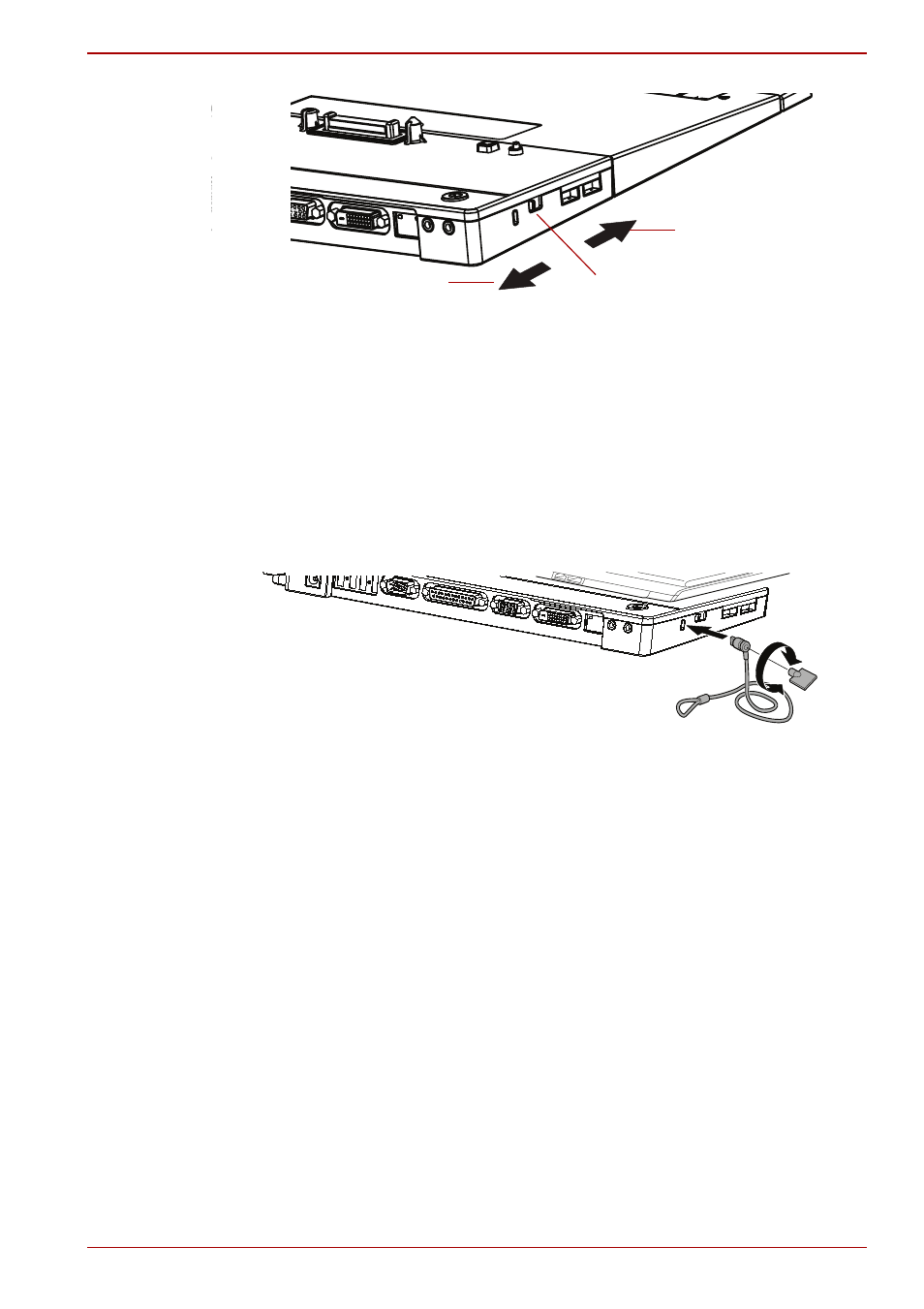
User’s Manual
EN-21
TOSHIBA Express Port Replicator II
(Sample Illustration) Computer lock switch on the port replicator
Follow these steps to secure your computer and port replicator:
1. Attach your security cable (purchased separately) to a desk or other
large object, following the instructions included with your security cable.
2. Set the computer lock switch on the port replicator to the locked
position.
3. Insert the lock end of the security cable into the port replicator’s security
lock slot.
4. Turn the key or set the combination on the end of the security cable.
(Sample Illustration) Connecting a security cable to the port replicator
Connecting a printer to the parallel port
After connecting a printer to the parallel port of the port replicator, you will
need to install the printer driver on your computer, as described in this
section. You will need to execute these steps once only; thereafter, the
printer will be recognized.
Installing a printer (Windows Vista
®
)
1. Connect your printer to the parallel port on the port replicator.
2. Dock your computer in the port replicator.
3. Click Start, Control Panel, Hardware and Sound, and then Printers.
4. Click Add a printer.
5. In the Add Printer Wizard, select USB001 (Virtual printer port for
USB) from the “Use the following port:” drop-down list.
6. Click Next.
7. Select the printer manufacturer and model.
Locked position
(Forward)
Computer lock switch
Unlocked position (Back)
