Restoring the preinstalled software, Restoring the complete system, Restoring the preinstalled software -11 – Toshiba Qosmio G10 User Manual
Page 76: Restoring the complete system -11
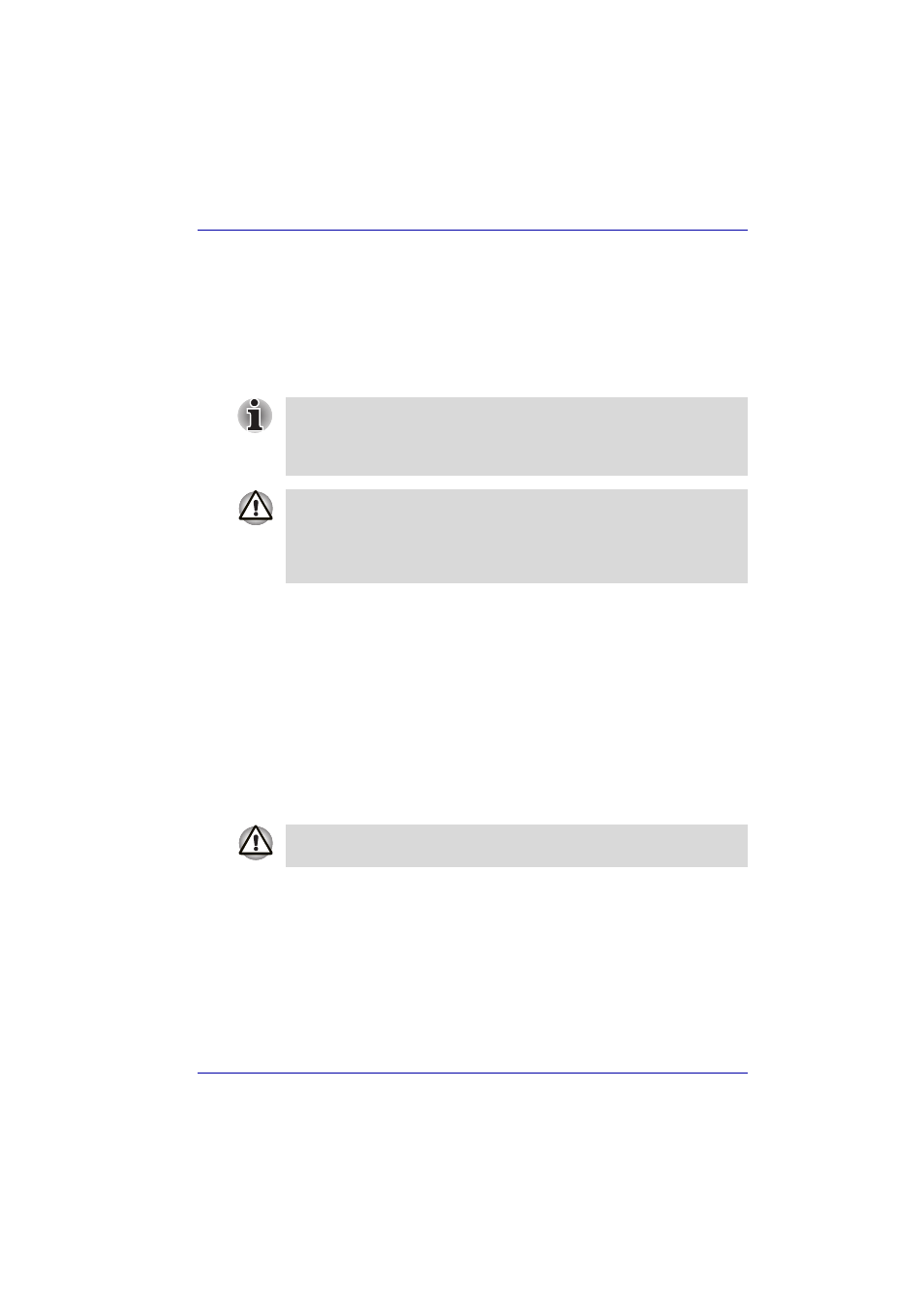
User’s Manual
3-11
Getting Started
Restoring the preinstalled software
If preinstalled files are damaged, use the supplied product recovery media
to restore them.
Restoring the complete system
If preinstalled files are damaged, use the QosmioPlayer Recovery CD and
the Product Recovery media to restore them.
Restoring the QosmioPlayer
To restore the QosmioPlayer, follow the steps below.
1. Load the QosmioPlayer Recovery CD in the optical media drive and
turn off the computer’s power.
2. Hold down the F12 key and turn on the power. When Qosmio appears,
release the F12 key.
3. Use the left or right cursor key to select the CD/DVD-ROM Drive in the
Boot Devices
menu. For details, refer to the
section in
Chapter 7, HW Setup.
4. Follow the on-screen instructions.
Restoring the operating system
To restore the operating system and all preinstalled software, follow the
steps below.
1. Load the Product Recovery Media in the optical media drive and turn off
the computer’s power.
2. Hold down the F12 key and turn on the power. When Qosmio appears,
release the F12 key.
3. Use the left or right cursor key to select the CD/DVD-ROM Drive in the
Boot Devices
menu. For details, refer to the
section in
Chapter 7, HW Setup.
Some models do not have QosmioPlayer preinstalled, therefore the
QosmioPlayer Recovery CD is not available.
In these instances please only refer to the procedure in “Restoring the
operating system” as described below.
When you reinstall the Windows operating system, the hard disk will be
reformatted and all data will be lost.
Use the QosmioPlayer Recovery CD first and then the Product Recovery
media next for restoring the complete system. Otherwise the system may
not function.
When you reinstall the Windows operating system, the hard disk will be
reformatted and all data will be lost.
