Fn sticky key, Windows special keys, Keypad overlay – Toshiba Qosmio G10 User Manual
Page 112: Turning on the overlays, Fn sticky key -7, Windows special keys -7 keypad overlay -7, Turning on the overlays -7, Keypad, Overlay
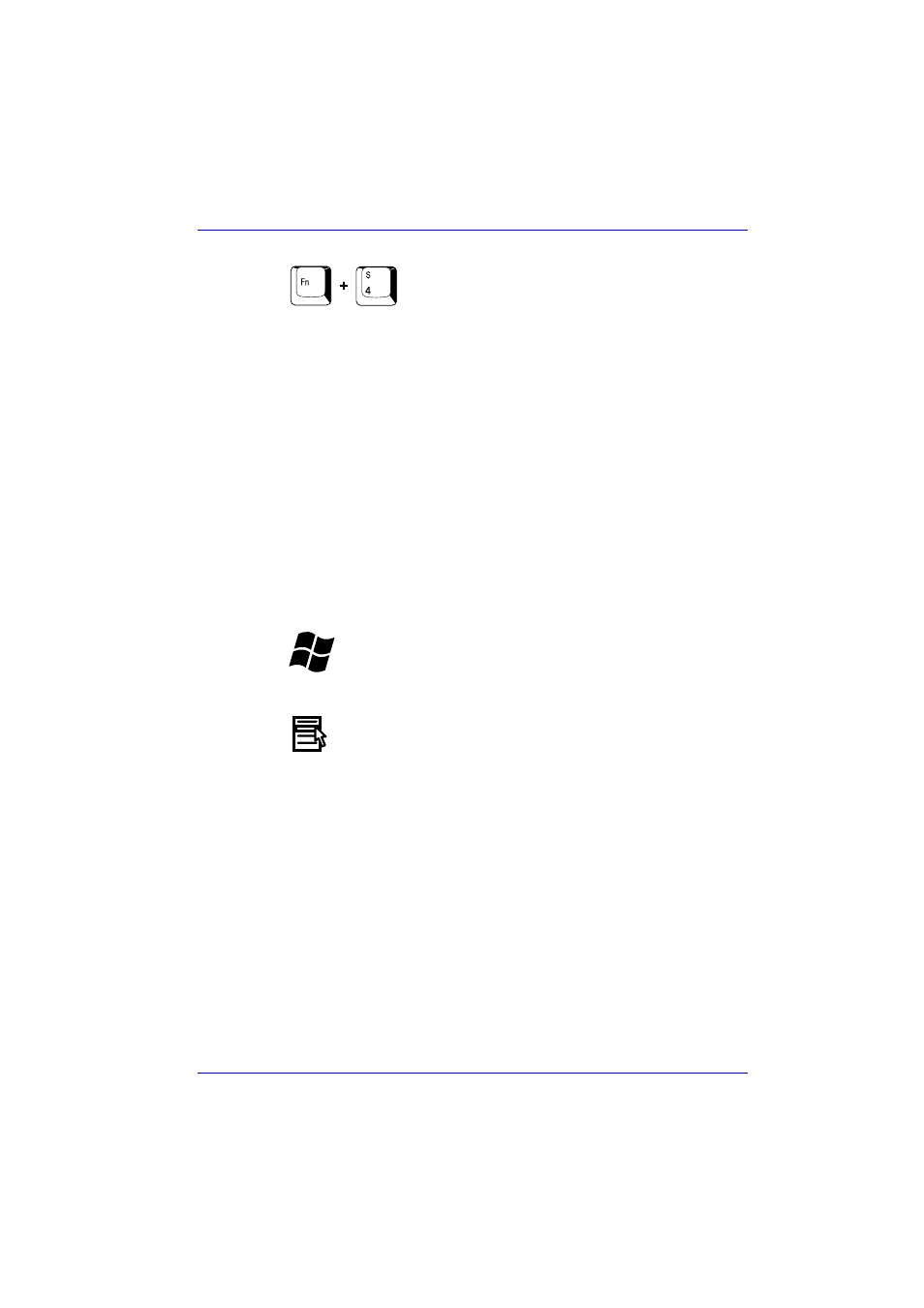
User’s Manual
5-7
The Keyboard
Monitor-in: Pressing Fn + 4 will toggle the monitor mode between
Windows and AV Input. In monitor mode, both DVD/CD and Digital Audio
indicators are on and the audio button is disabled. Pressing this Hot key
when the computer is swithched off will do nothing. Press Fn + 4 to change
the aspect ratio in the order: Normal -> Aspect Ratio of 4:3 -> Aspect Ratio
of 16:9.
Fn Sticky key
You can use the TOSHIBA Accessibility Utility to make the Fn key sticky,
that is, you can press it once, release it, and then press an “F number” key.
To start the TOSHIBA Accessibility Utility, click start, point to All
Programs, point to TOSHIBA, point to Utilities and click Accessibility.
Windows special keys
The keyboard provides two keys that have special functions in Windows:
Windows logo key activates the start menu and the other, the application
key, has the same function as the secondary mouse button.
This key activates the Windows start menu.
This key has the same function as the secondary mouse button.
Keypad overlay
Your computer’s keyboard does not have an independent numeric keypad,
but its numeric keypad overlay functions like one.
The keys in the centre of the keyboard with gray letters make up the
numeric keypad overlay. The overlay provides the same functions as the
numeric keypad on the 101/102-key enhanced keyboard in the figure
below.
Turning on the overlays
The numeric keypad overlay can be used for numeric data input or cursor
and page control.
