Exiting the qosmioplayer mode, Exiting the qosmioplayer mode -17 – Toshiba Qosmio G10 User Manual
Page 176
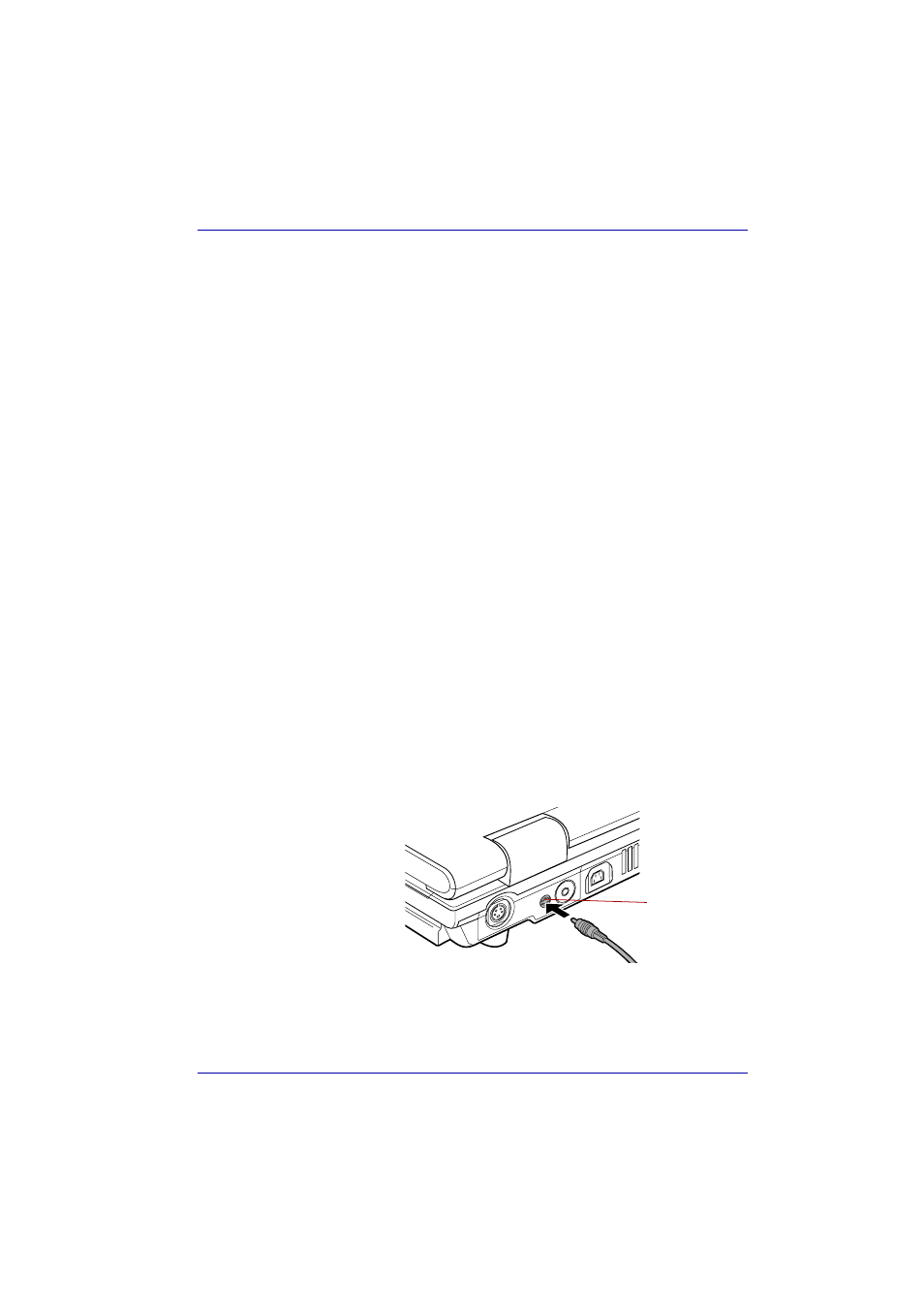
User’s Manual
9-17
Optional Devices
3. Insert the plugs at the other end of the output cable of the device you
wish to use into the output terminals of that device.
4. Power on the device you wish to use (connected via the output cable).
5. Press the power button of your computer to turn it on.
When you press the power button, Windows starts. If a music CD or DVD
video disk is present in the drive, automatic play is activated. In that case,
cancel it.
6. Press the computer’s Monitor-in button.
This will switch the mode to QosmioPlayer. Use the buttons of the device
you have connected for operations such as playing video.
Section in Chapter 8, Operating Basic about a
Monitor-in restriction.
Exiting the QosmioPlayer mode
You must first exit the QosmioPlayer mode before you power off your
computer. If you power off your computer while the QosmioPlayer mode is
active, data may be lost.
1. Press the computer’s Monitor-in button.
When pressing the power button of your computer, the Windows screen
appears.
Audio device
The Monitor-in port allows you to connect audio devices other than the
devices described above. This port also functions as a line-in port.
Connecting an audio device
Use the Monitor-in cable shipped with this product and a commercially
available audio cable to connect an audio device. The audio cable must be
one with a 3.5mm stereo mini jack.
1. Insert the plug of the Monitor-in cable into the Monitor-in port of your
computer.
Connecting the Monitor-in port
Check the shape of the connector before inserting into the port.
Monitor-in port
