Toshiba Qosmio G10 User Manual
Page 185
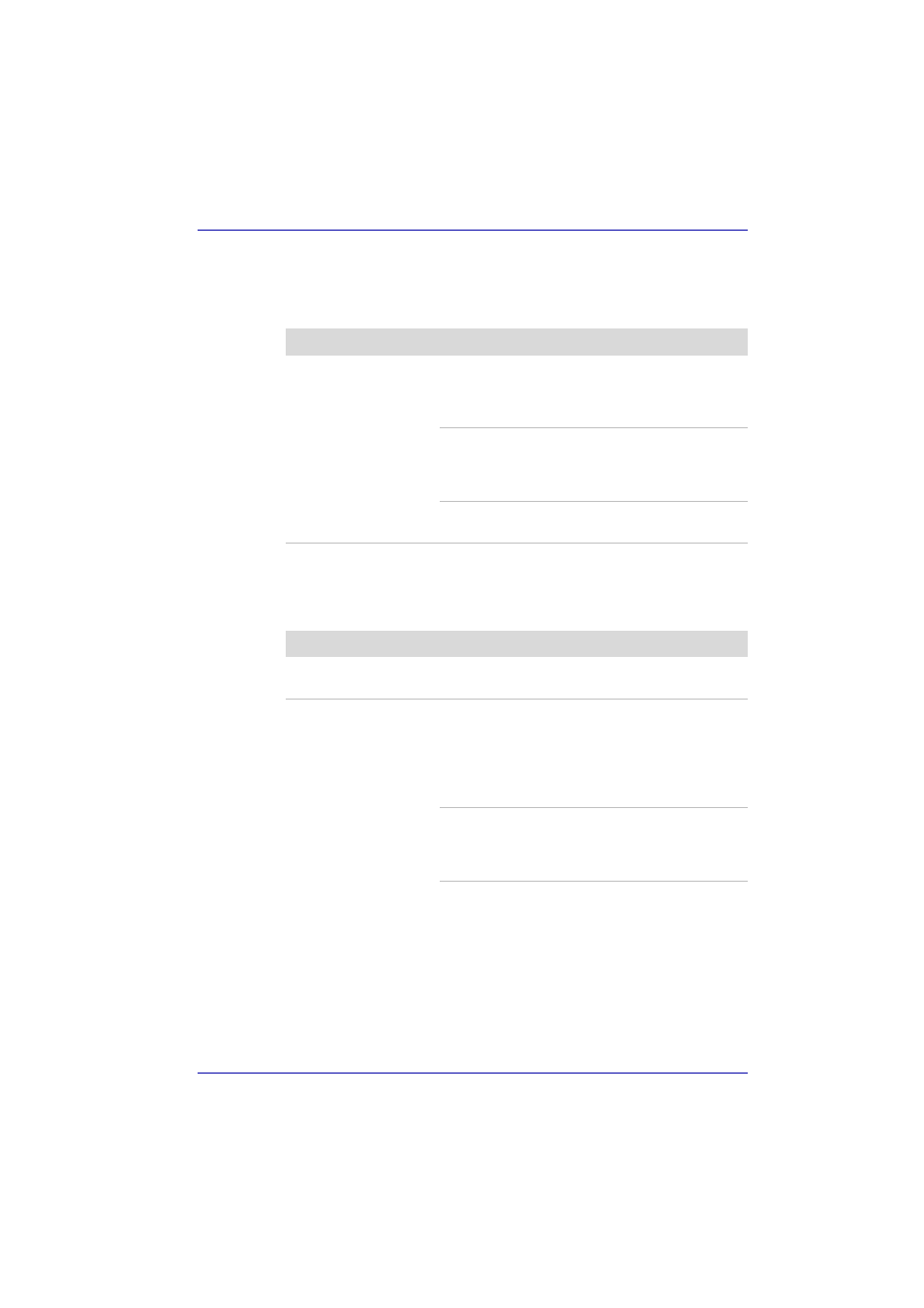
User’s Manual
10-5
Troubleshooting
AC power
If you have trouble turning on the computer with the AC adaptor connected,
check the DC IN indicator. Refer to Chapter 6,
of your online manual
for more information.
Battery
If you suspect a problem with the battery, check the DC IN indicator as well
as the Battery indicator. For information on indicators and battery
operation refer to Chapter 6,
of your online manual.
Problem
Procedure
AC adaptor doesn’t
power the computer
(DC IN indicator does
not glow green)
Check the connections. Make sure the cord is
firmly connected to the computer and a power
outlet.
Check the condition of the cord and terminals. If
the cord is frayed or damaged, replace it. If the
terminals are soiled, wipe them with cotton or a
clean cloth.
If the AC adaptor still does not power the
computer, contact your dealer.
Problem
Procedure
Battery doesn’t power
the computer
The battery may be discharged. Connect the AC
adaptor to charge the battery.
Battery doesn’t charge
when the AC adaptor
is attached (Battery
indicator does not
glow in orange.)
If the battery is completely discharged, it will not
begin charging immediately. Wait a few minutes.
If the battery still does not charge, make sure the
outlet of the AC adaptor is supplying power. Plug
in an appliance and see if it works. If it doesn’t,
try another power source.
Check whether the battery is hot or cold to the
touch. If the battery is too hot or too cold, it will
not charge properly. Let it reach room
temperature.
