Utilities, Utilities -12 – Toshiba Qosmio G10 User Manual
Page 45
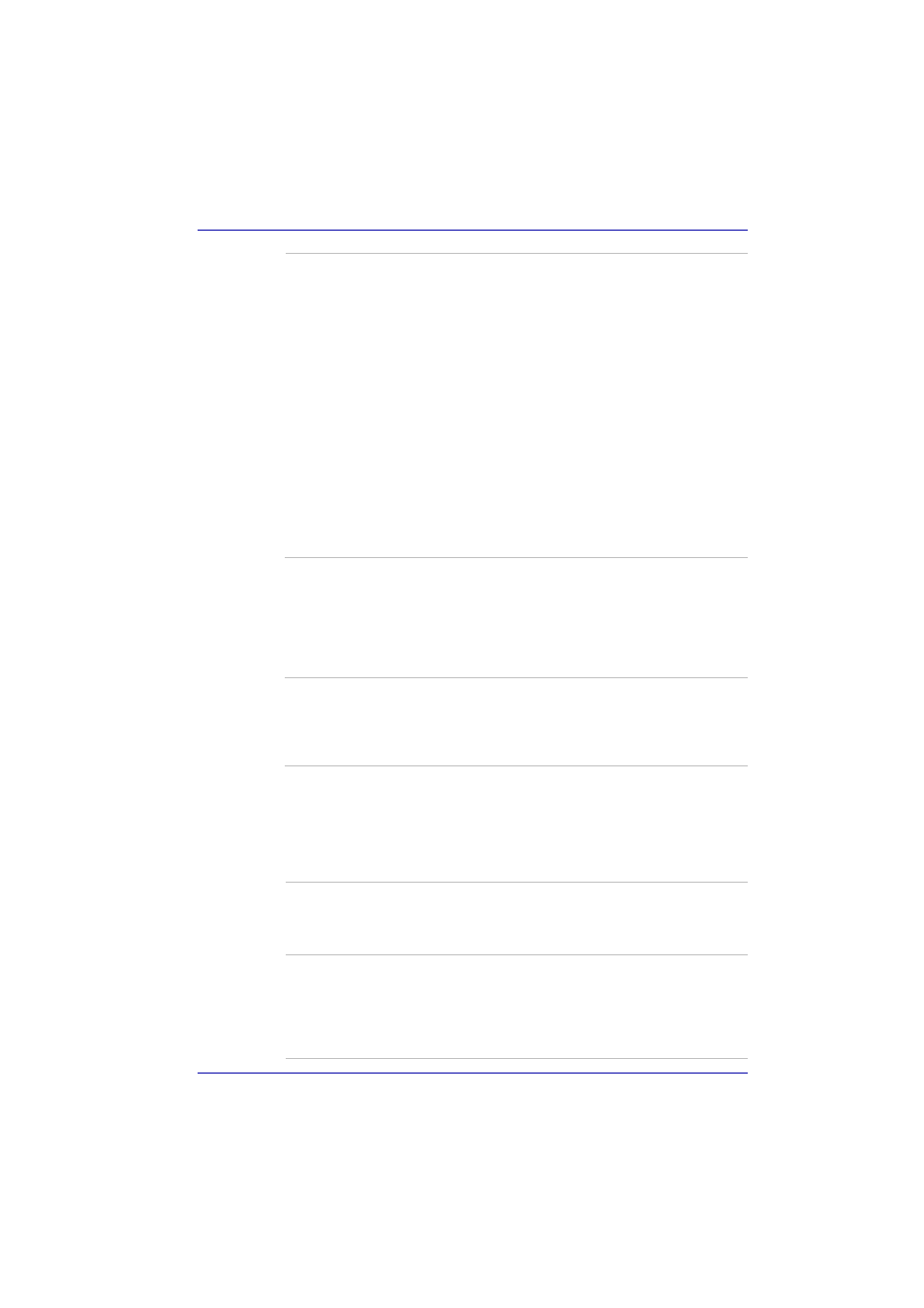
User’s Manual
1-12
Introduction
Utilities
This section describes preinstalled utilities and tells how to start them. For
details on operations, refer to each utility’s online manual, help files or
readme.txt files.
Heat dispersal
To protect from overheating, the CPU has an
internal temperature sensor. If the computer’s
internal temperature rises to a certain level, the
cooling fan is turned on or the processing speed
is lowered. Use the Cooling Method item of the
Basic Setup tab in TOSHIBA Power Saver.
■
Maximum
Performance
Turns on fan first, then if
necessary lowers CPU
processing speed.
■
Performance
Uses a combination of
fan and lowering the
CPU processing speed.
■
Battery optimized
Lowers the CPU
processing speed first,
then if necessary turns
on the fan.
Hibernation
This feature lets you turn off the power without
exiting from your software. The contents of main
memory are saved to the hard disk, when you
turn on the power again, you can continue
working right where you left off. Refer to the
section in Chapter 3,
Getting Started, for details.
Standby
If you have to interrupt your work, you can turn off
the power without exiting from your software.
Data is maintained in the computer’s main
memory. When you turn on the power again, you
can continue working right where you left off.
TOSHIBA Power
Saver
To access this power savings management
program, click Start, click the Control Panel,
click Perfomance and Maintenance and select
the TOSHIBA Power Saver icon.
HW Setup
This program lets you customize your hardware
settings according to the way you work with your
computer and the peripherals you use. To start
the utility, click Start and click Control Panel. In
the Control Panel, select the TOSHIBA HW
Setup icon.
