Toshiba Qosmio G10 User Manual
Page 111
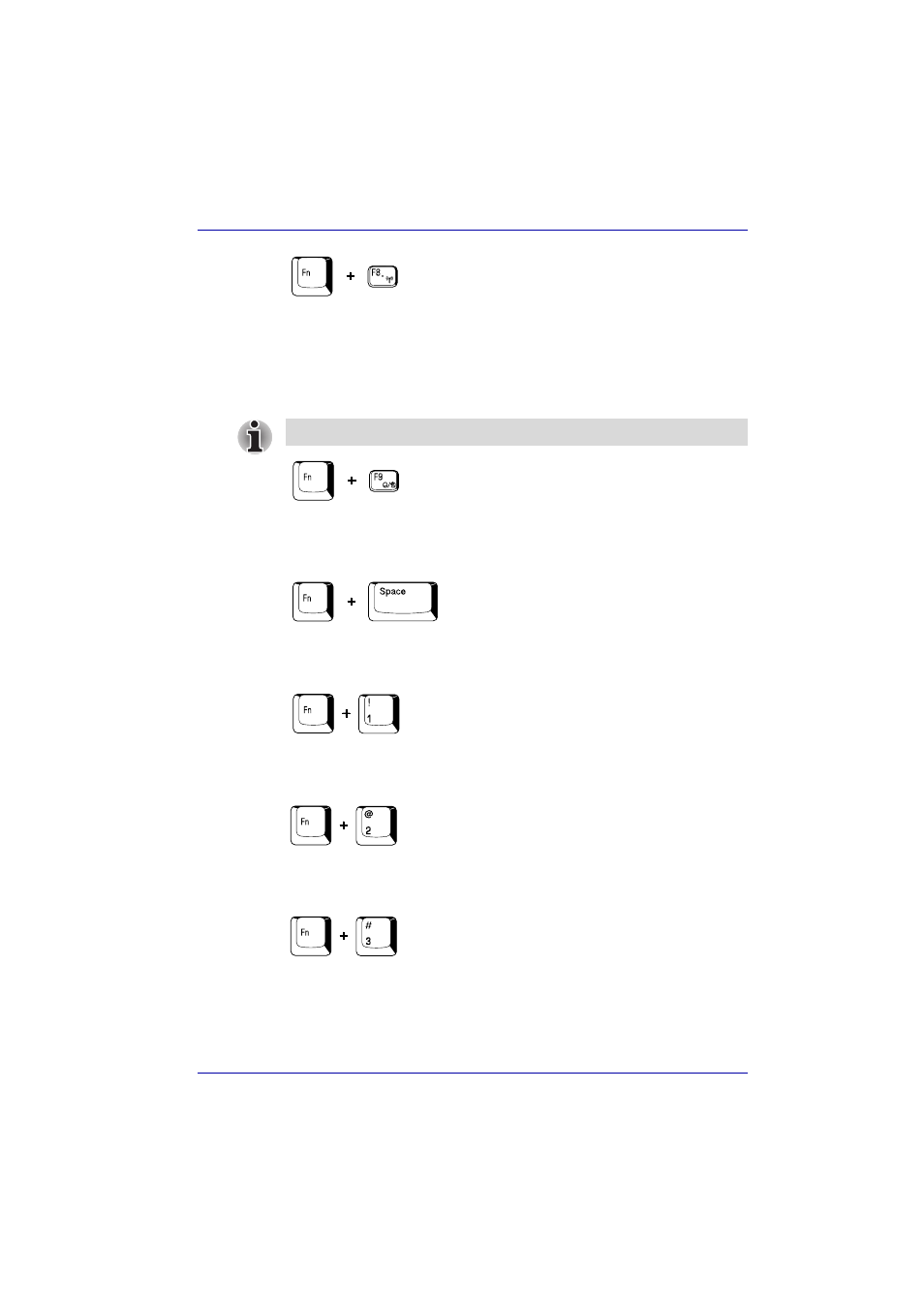
User’s Manual
5-6
The Keyboard
Wireless setting: If your computer has both Bluetooth and wireless LAN
functions, you can press Fn + F8 to select which type of wireless
communication you want to use. When you press these hot keys, a dialog
box will appear. Continue holding down Fn and press F8 to change the
setting. If wireless communication is turned off, Disabled Wireless
Communication Switch
will be displayed.
Touch Pad: Pressing Fn + F9 in a windows environment enables or
disables the Touch Pad function. When you press these hot keys, the
current setting will change and be displayed as an icon.
Display resolution selection: Press Fn + space keys to change the
display resolution. Each time when you press these hot keys, the display
resolution changes.
TOSHIBA Zooming Utility (reduce): To reduce the icon size on the
desktop or the application window, press the 1 key while holding down the
Fn key.
TOSHIBA Zooming Utility (enlarge): To enlarge the icon size on the
desktop or the application window, press the 2 key while holding down the
Fn key.
QosmioEngine modes: Pressing Fn + 3 to cycle the QosmioEngine
screen mode between Dynamic, Standard or Theater. Refer to the
QosmioPlayer section in Chapter 8,
for
details.
If no wireless communication device is installed, no dialog box will appear.
