Toshiba Qosmio G10 User Manual
Page 164
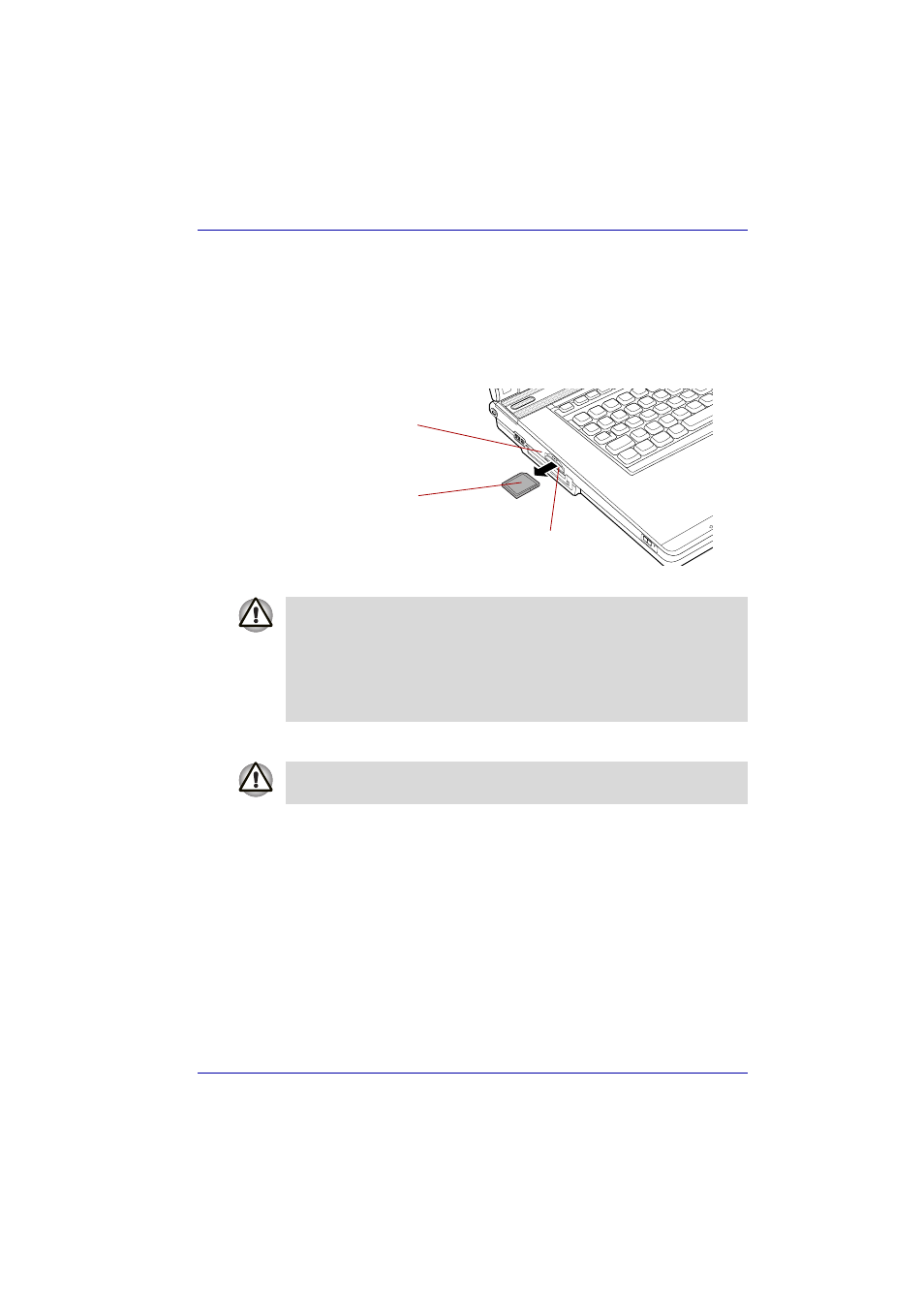
User’s Manual
9-5
Optional Devices
Removing an SD card
To remove an SD card, follow the steps below.
1. Open the Safely Remove Hardware icon on the Task Bar.
2. Point to Safely Remove Secure Digital Storage Device-Drive (X:)
and click.
3. Push in the card and release it to pop the card out slightly.
4. Grasp the card and remove it.
Removing an SD card
SD card care
1. Do not write to an SD card if the battery power is low. Low power could
affect writing accuracy.
2. Do not remove an SD card while read/write is in progress.
3. The SD card is designed so that it can be inserted only one way. Do not
try to force the card into the slot.
4. Do not leave an SD card partially inserted in the slot. Press the SD card
until you hear it click into place.
5. Do not twist or bend SD cards.
6. Do not expose SD cards to liquids or store in humid areas or lay media
close to containers of liquid.
7. After using an SD card, return it to its case.
8. Do not touch the metal part or expose it to liquids or let it get dirty.
SD card
Bridge media indicator
Bridge media slot
■
Make sure the indicator is out before you remove the SD card or turn
off the computer’s power. If you remove the SD card or turn off the
power while the computer is accessing the SD card you may lose data
or damage the card.
■
Do not remove an SD card while the computer is in Standby Mode or
Hibernation Mode. The computer could become unstable or data in the
SD card could be lost.
Set the write-protect switch to the lock position, if you do not want to record
data.
