Hd dvd-rom drive – Toshiba Qosmio G30 HD-DVD (PQG32) User Manual
Page 223
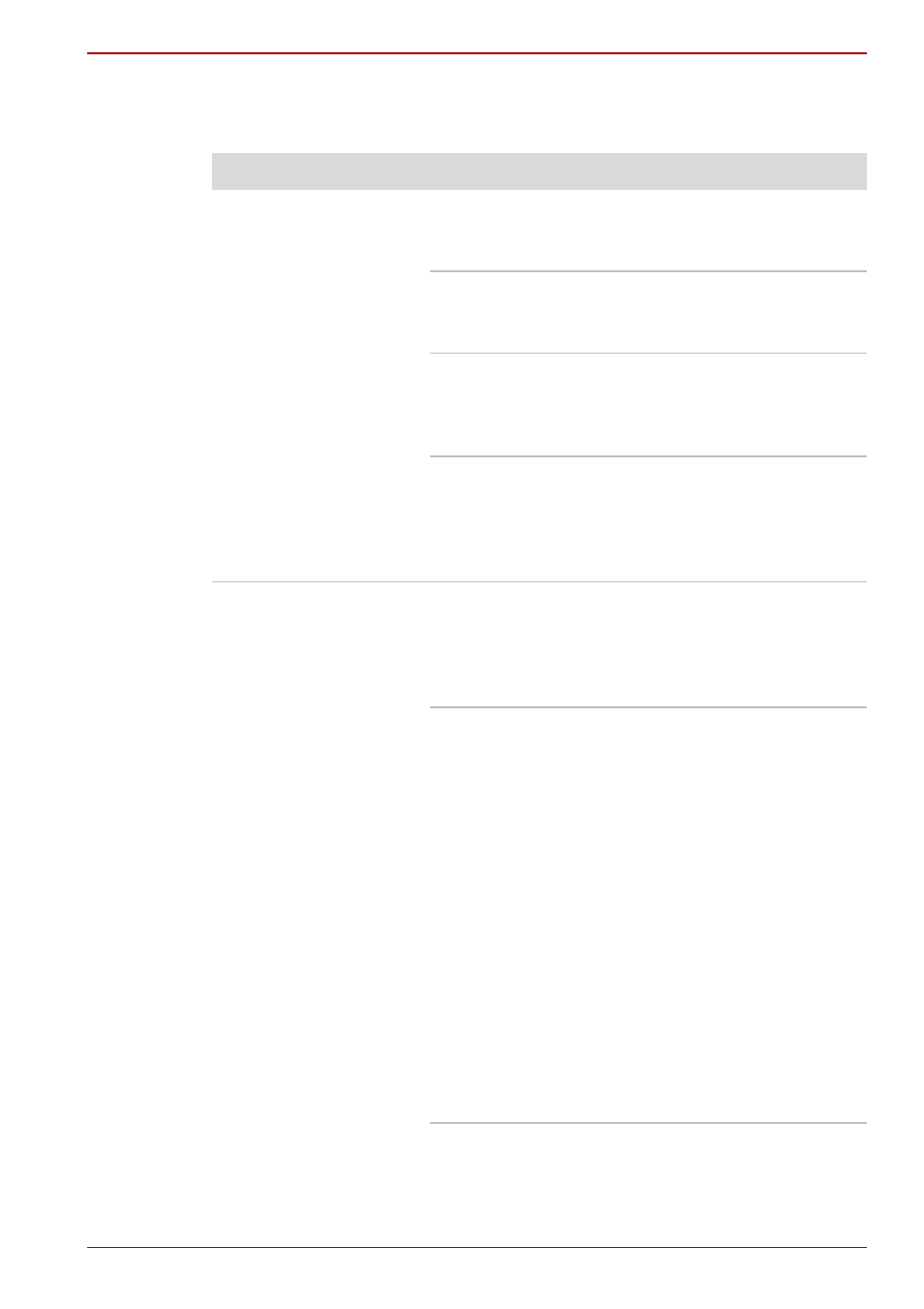
User’s Manual
10-11
Troubleshooting
HD DVD-ROM drive
For further information, please refer to Chapter 4,
Problem
Procedure
You cannot access a
CD/DVD/HD DVD in the
drive
Make sure the drive’s disc tray is securely closed
- press it gently into the computer until it clicks
into place.
Open the drive’s disc tray and ensure the CD,
DVD, or HD DVD is properly seated - it should lie
flat with the label facing upwards.
A foreign object in the drive’s disc slot could
block laser light from reading the CD, DVD, or
HD DVD - remove any foreign objects or
obstructions that may be present.
Check whether the CD, DVD, or HD DVD is dirty
- if it is, wipe it with a clean cloth lightly dipped in
water or a neutral cleaner. Please refer to the
section in Chapter 4 for further details
on cleaning the media.
Some CD/DVD/HD
DVDs run correctly, but
others do not
The computer’s software or hardware
configuration may be causing a problem - ensure
that these configurations match the requirements
of the CD/DVD/HD DVD media (refer to the CD’s,
DVD’s, or HD DVD’s documentation if available).
Check the type of CD, DVD, or HD DVD media
that you are using - the drive supports the
following:
HD DVD-ROM: HD DVD-ROM (Single-sided
Single-Layer), HD DVD-ROM (Single-sided Dual-
Layer), HD DVD-Video, HD DVD (Twin format
disc)
DVD-ROM: DVD-ROM,
DVD-Video
CD-ROM:
CD-DA, CD-Text, Photo CD™
(single/multi-session), CD-ROM
Mode 1, Mode 2, CD-ROM XA
Mode 2 (Form1, Form2), Enhanced
CD (CD-EXTRA), Addressing
Method 2
Recordable DVD: DVD-R/-R (Dual Layer),
DVD+R/+R (Double Layer),
DVD-RW, DVD+RW, DVD-RAM
