Keyboard, Internal lcd display panel – Toshiba Qosmio G30 HD-DVD (PQG32) User Manual
Page 220
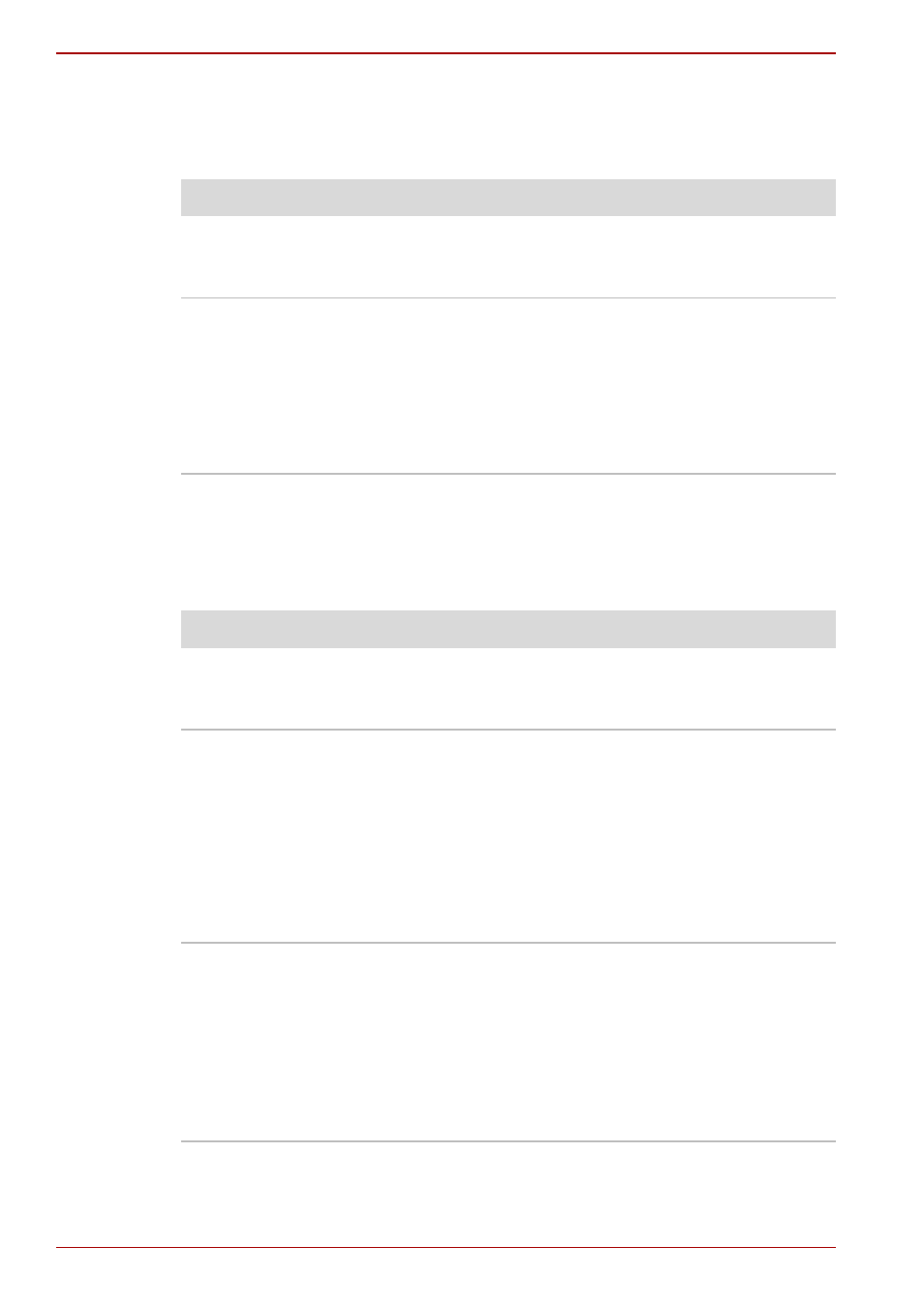
10-8
User’s Manual
Troubleshooting
Keyboard
Keyboard problems can be caused by the setup and configuration of the
computer - please refer to Chapter 5,
for further information.
Internal LCD display panel
Apparent LCD display problems may be related to the computer’s setup
and configuration - please refer to Chapter 7,
for further
information.
Problem
Procedure
Some letter keys
produce numbers
Check that the numeric keypad overlay is not
activated - press the Fn + F11 hot key and try
typing again.
Output to screen is
garbled
Please refer to your software’s documentation to
ensure that its is not remapping the keyboard in
any way (remapping involves changing or
reassigning the function of each key).
If you are still unable to use the keyboard, you
should contact your reseller, dealer or service
provider.
Problem
Procedure
No display
Press the Fn + F5 hot keys to adjust the display
priority, and to make sure it is not set for output to
an external monitor.
Markings appear on the
LCD screen.
These marks may have come from contact with
the keyboard, Touch Pad while the display has
been closed. You should try to remove the marks
by gently wiping the LCD display with a clean dry
cloth or, if this fails, with a good quality LCD
screen cleaner. In this latter instance you should
always follow the instructions with the screen
cleaner and always ensure you let the LCD
screen dry properly before closing it.
Problems above
remain unresolved or
other problems occur
You should initially refer to the documentation
supplied with you software to determine if it is
this that is causing the problems. Alternatively
you may wish to run the TOSHIBA PC
Diagnostic Tool to check the general operation
of the computer.
If you are still unable to resolve the problem,
contact your reseller, dealer or service provider.
