Supervisor password – Toshiba Qosmio G30 HD-DVD (PQG32) User Manual
Page 136
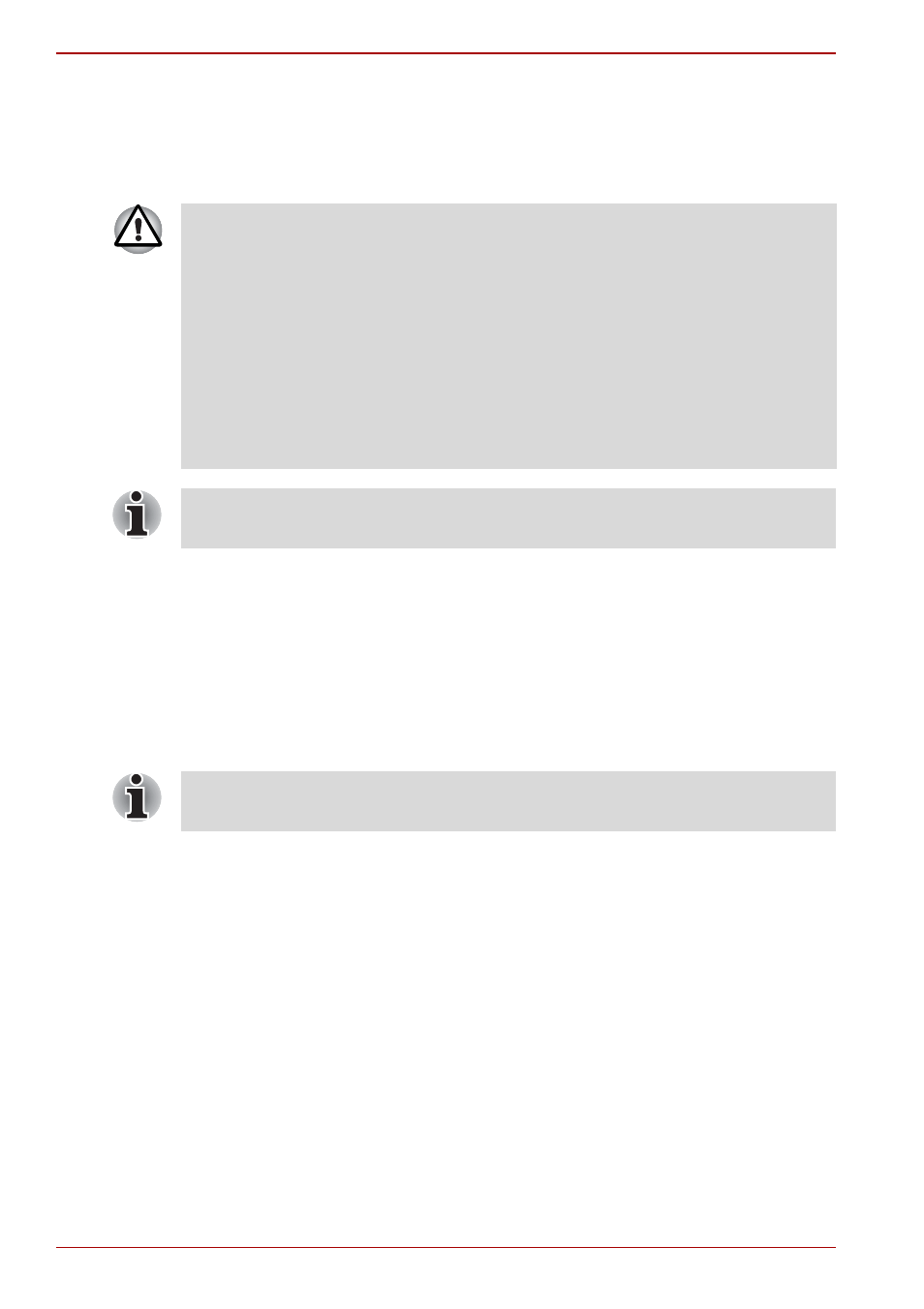
6-16
User’s Manual
Power
■
Owner String (text box)
You can use this box to associate text with the password. After you
enter the text, click Apply or OK. When you switch the computer on,
this text will be displayed, for example, to prompt the user to enter the
password.
Supervisor password
To set a supervisor password, follow the steps below.
1. Click start.
2. Click Run.
3. Enter the following:
C:\Program Files\Toshiba\Windows
Utilities\SVPWTool\TOSPU.EXE
This utility lets you do the following:
■
Register, delete or change the supervisor password.
■
Specify restrictions for general users.
■
If you forget your HDD User Password, TOSHIBA will NOT be able to
assist you, and your HDD will be rendered COMPLETELY and
PERMANENTLY INOPERABLE. TOSHIBA will NOT be held
responsible for any loss of any data, any loss of use or access to your
HDD, or for any other losses to you or any other person or organization
that result from the loss of access to your HDD. If you can’t accept this
risk, don’t register the HDD User Password.
■
When saving the HDD User Password shut down or restart the
computer. If the computer is not shut down or restarted, the saved data
may not be correctly reflected. For more information on shutting down
or restarting the computer, refer to
in Chapter 3.
Starting and Ending the BIOS Setup Program
section in Chapter 7
for more information.
If you set a supervisor password, some functions might be restricted when
a user logs on with the user password.
