Battery types, Battery types -3, Dc in indicator – Toshiba Qosmio G30 HD-DVD (PQG32) User Manual
Page 123: Power indicator
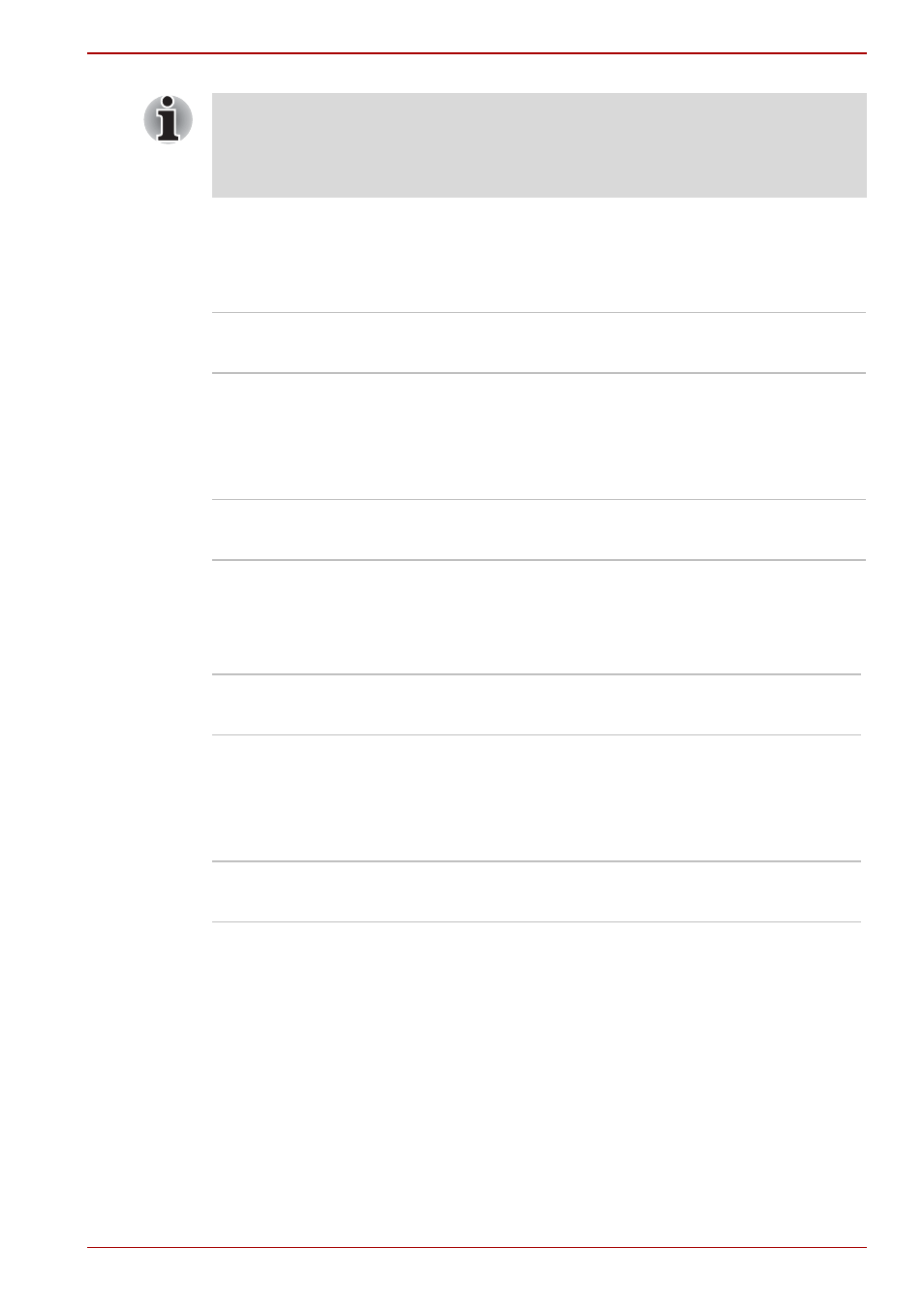
User’s Manual
6-3
Power
DC IN indicator
Check the DC IN indicator to determine the power status with the AC
adaptor connected - the following indicator conditions should be noted:
Power indicator
Check the Power indicator to determine the power status of the computer -
the following indicator conditions should be noted:
Battery types
The computer has three different types of batteries:
■
Battery pack
■
High Capacity Battery Pack (Option)
■
Real Time Clock (RTC) battery
If the battery pack becomes too hot while it is being charged, the charge
will stop and the Battery indicator will go out. When the battery pack’s
temperature falls to a normal range, charging will resume - this process will
occur regardless of whether the computer’s power is on or off.
Blue
Indicates the AC adaptor is connected and is
correctly supplying power to the computer.
Flashing orange
Indicates a problem with the power supply. You
should initially try plugging the AC adaptor into
another power outlet - if it still does not operate
properly, you should contact your reseller or
dealer.
No light
Under any other conditions, the indicator does not
light.
Blue
Indicates power is being supplied to the computer
and the computer is turned on.
Blinking orange
Indicates that the computer is in Standby Mode
and that there is sufficient power available (AC
adaptor or battery) to maintain this condition. In
Standby Mode, this indicator will turn on for one
second and off for two seconds.
No light
Under any other conditions, the indicator does
not light.
