Fn sticky key – Toshiba Qosmio G30 HD-DVD (PQG32) User Manual
Page 116
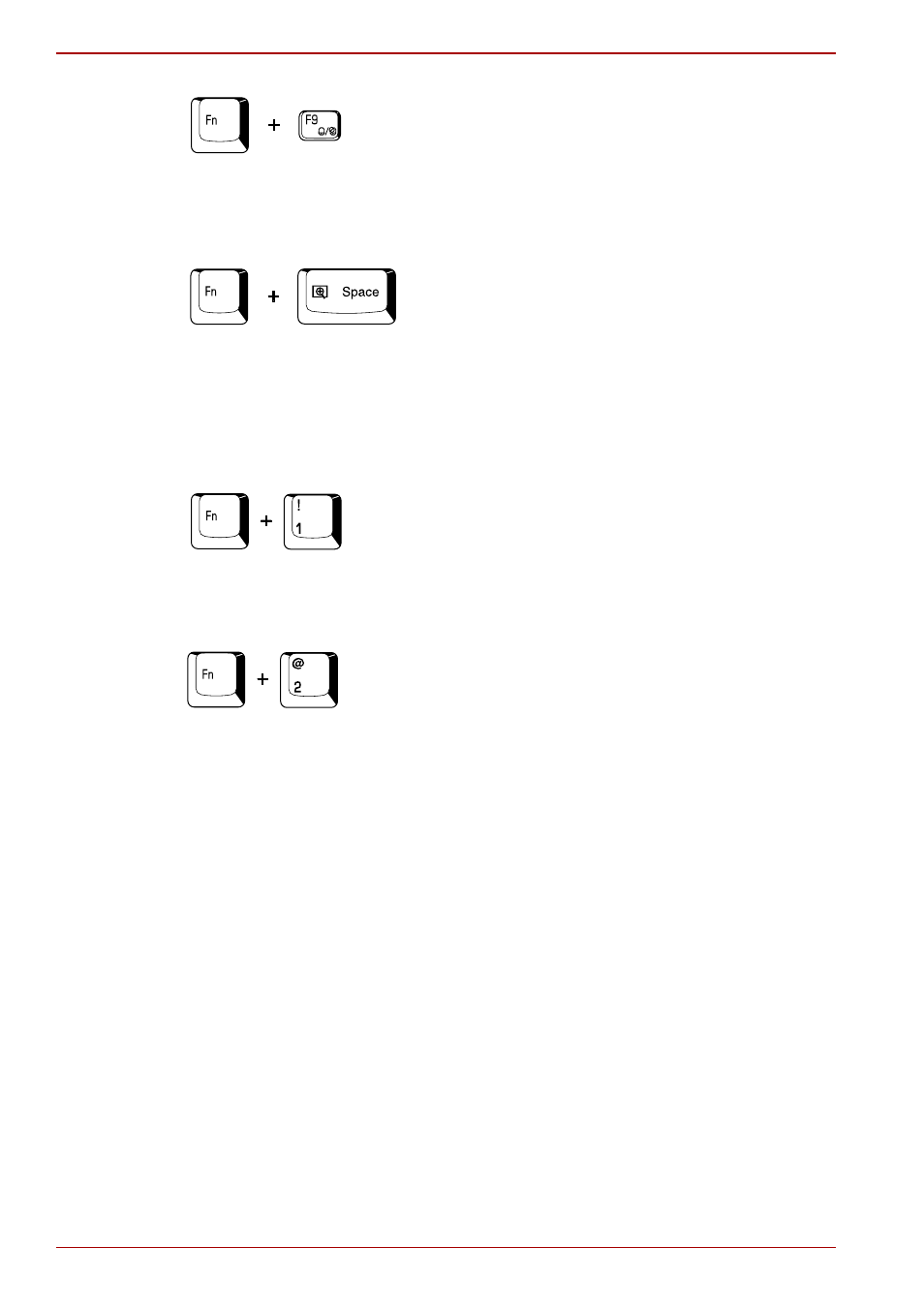
5-6
User’s Manual
The Keyboard
Touch Pad: Pressing Fn + F9 in a Windows environment enables or
disables the Touch Pad function. When you press these hot keys, the
current setting will change and be displayed as an icon.
LCD screen resolution selection: Press Fn + Space keys to change the
display resolution. Each time when you press these hot keys, the resolution
will change depending on the specification of the LCD display panel - with
an WXGA+ system you can change the resolution between 800x600 pixels
and 1440x900 pixels, while with an WUXGA system you can change the
resolution between 800x600 and 1920x1200 pixels.
TOSHIBA Zooming Utility (reduce): To reduce the icon size on the
desktop or the font size within one of the supported application windows,
press the 1 key while holding down the Fn key.
TOSHIBA Zooming Utility (enlarge): To increase the icon size on the
desktop or the font size within one of the supported application windows,
press the 2 key while holding down the Fn key.
Fn Sticky key
You can use the TOSHIBA Accessibility Utility to make the Fn key sticky,
that is, you can press it once, release it, and then press an “F number” key.
To start the TOSHIBA Accessibility utility, click start followed by All
Programs followed by TOSHIBA followed by Utilities and then click
Accessibility.
