Selecting the video of rear dis- play, Setting the slide back function, Setting the automatic open function – Pioneer AVIC-X1 User Manual
Page 93
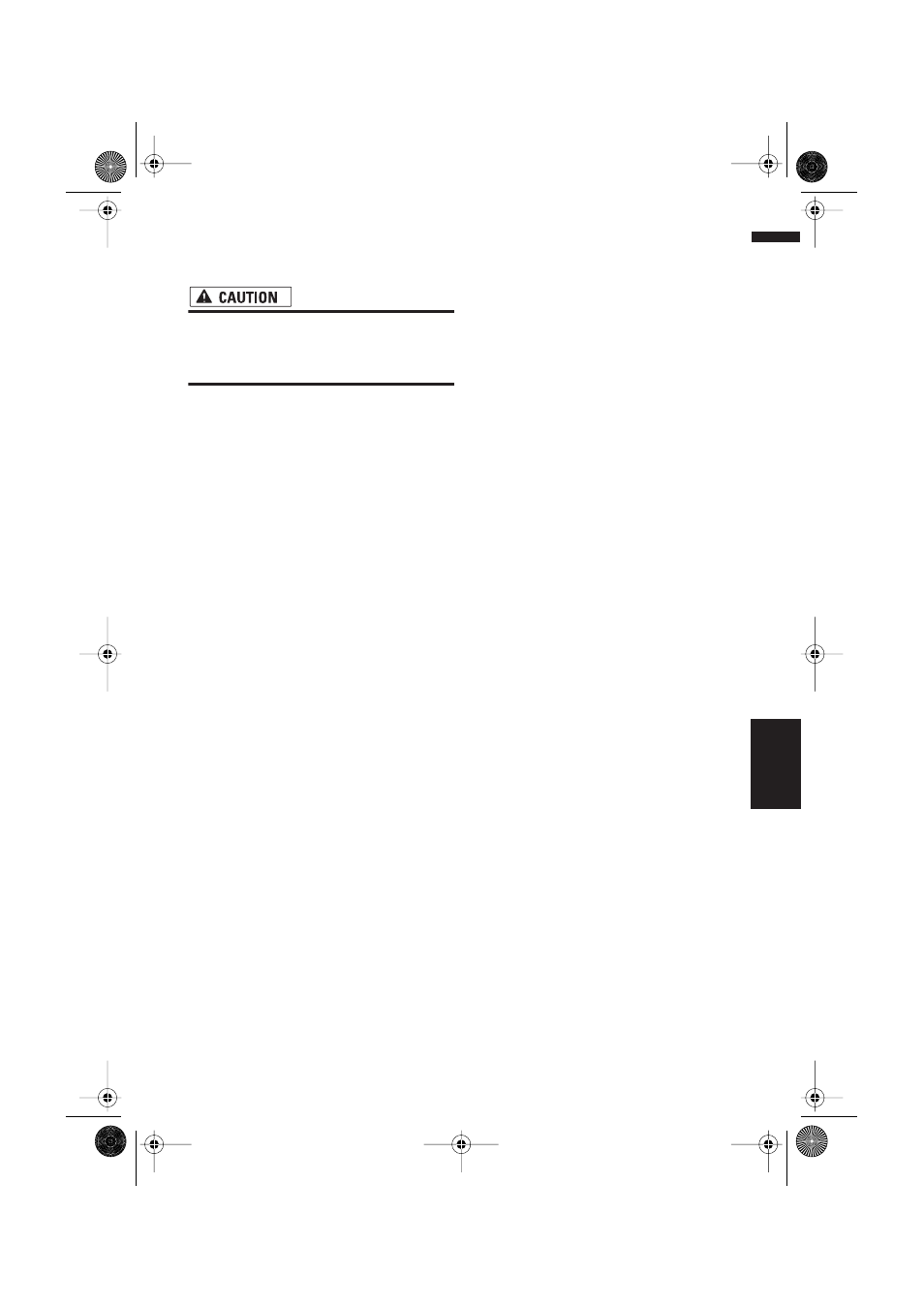
91
Chapter 8
Customising the Audio Source Setting
AV
setting, camera image is not resized to fit, but
that a portion of what is seen by the camera is
not viewable.
• Pioneer recommends the use of a camera
which outputs mirror reversed images,
otherwise screen image may appear
reversed.
• Confirm the setting immediately whether the
display changes to a rear view camera image
when the gearstick is moved to REVERSE (R)
from another position.
• When the whole screen changes to a rear view
camera image during normal driving, switch to
another setting.
❒ Rear View can be displayed at all times (e.g.
when monitoring an attached trailer, etc.) as a
split screen where map information is par-
tially displayed. Please beware that in this set-
ting, camera image is not resized to fit, but
that a portion of what is seen by the camera is
not viewable.
❒ Initially, this function is set to OFF.
1
Touch “CAMERA” in the SETUP menu.
2
Touch “CAMERA” to turn reverse camera
setting on.
Touching “CAMERA” switches between
“ON” and “OFF”.
❒ Unless this setting is “ON”, you cannot
switch to Rear View mode.
3
Touch “POLARITY” to select an appropri-
ate setting for polarity.
Each time you touch “POLARITY” switches
between the following polarity:
• BATTERY — When the polarity of the con-
nected lead is positive while the gearstick is
REVERSE (R) position
• GND — When the polarity of the con-
nected lead is negative while the gearstick
is REVERSE (R) position
Selecting the video of rear dis-
play
When the navigation screen is displayed on front,
you can select either showing the navigation
screen on rear display or the video of the selected
source.
❒ The map screen navigation images output to
the rear display differ from standard NTSC for-
mat images. Therefore, their quality will be
inferior to the images that appear on the front
display.
1
Touch “REAR DISP” in the SETUP menu.
Each touch of the “REAR DISP” changes the
settings as follows:
• SOURCE — Display the screen of the
selected source on rear display
• NAVI — Display the navigation video on
rear display when the navigation screen is
displayed on front
❒ When selecting “SOURCE” in “REAR
DISP”, when the selected source is an
audio source, nothing is displayed on rear
display.
❒ When selecting “SOURCE” in “REAR
DISP”, nothing is displayed on rear display
during a traffic announcement interrup-
tion or a news program interruption.
❒ When selecting Rear View, nothing is dis-
played on the left-hand side of the rear dis-
play.
Setting the slide back function
You can adjust the LCD panel slide position to
prevent the display from hitting the gearstick of
an automatic vehicle when it is in P (park) posi-
tion.
❒ Please be careful, as the LCD panel will slide
immediately after the setting is turned “ON”.
1
Touch “FLAP SET BACK” in the SETUP
menu.
Touching “FLAP SET BACK” switches
between “ON” and “OFF”.
Setting the automatic open
function
When you do not wish the display to open/close
automatically, you can set the automatic open
function to the manual mode.
1
Touch “AUTO FLAP” in the SETUP menu.
Each touch of the “AUTO FLAP” changes the
settings as follows:
Other Functions
CRB1903B_ENGLISH.book Page 91 Friday, April 30, 2004 9:27 PM
