Information on avoiding traffic jam on route ahead, When checking traffic informa- tion manually, Chapter 4 – Pioneer AVIC-X1 User Manual
Page 48
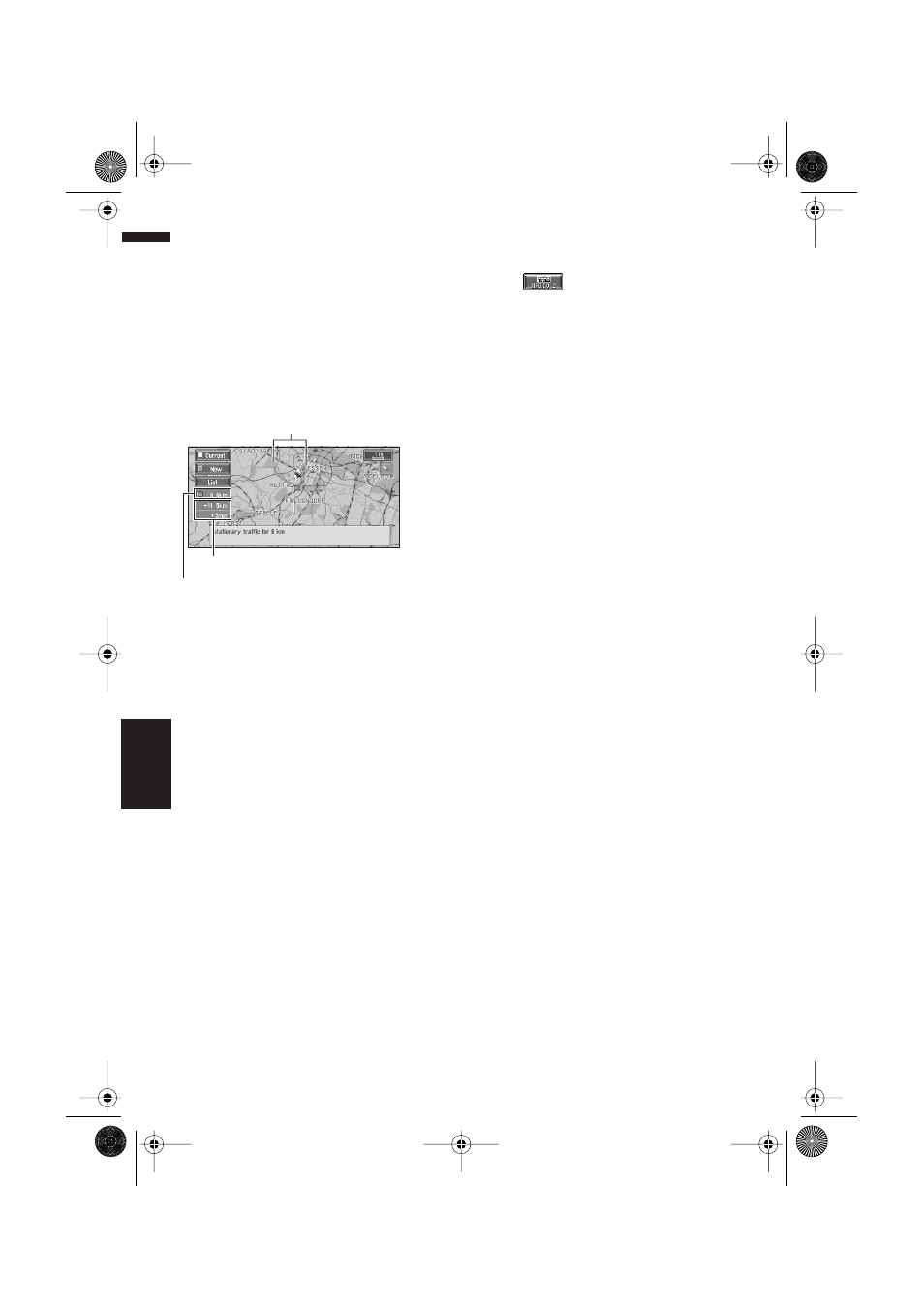
46
Chapter 4
Editing the Navigation Utilities
NAVI
Information on avoiding traffic
jam on route ahead
If you turn on the setting “Disp. avoided route”
in the Route Options menu, and there is a traffic
jam on your route (at least 1 km (0.75 miles)
ahead on an ordinary road), the Navigation Sys-
tem automatically searches for a detour possibil-
ity.
If a better route can be calculated, the following
screen will appear.
On this screen, you can select the following
items:
New Route :
The current route is changed to the new route
and route guidance is adjusted.
Current Route :
Returns to the map screen and continues to pro-
vide route guidance.
List :
List of traffic information is displayed.
❒ When no selection is made, the current route
will be automatically selected after a short
while.
When checking traffic informa-
tion manually
Touching
on the screen allows you to
check for traffic information on your route.
If there is any information about a traffic jam on
your route, a message appears asking you
whether to search for another route to avoid the
traffic jam. If there is no traffic information along
the route being guided, it is announced on
screen and by voice.
If there is a traffic jam on the route
When receiving information about a traffic jam,
the message announcing the presence of a traf-
fic jam is indicated. (Voice recognition then
becomes available automatically when the micro-
phone is connected, and “Auto Voice Recogni-
tion” in the Settings menu is “On”.)
On this screen, you can select the following
items:
Yes :
The route is recalculated taking the traffic jam
into account.
No :
The message disappears, and the map display
reappears.
List :
The list with traffic information is displayed.
❒ In the memory navi mode, you cannot touch
other than No.
If there is no traffic jam information on
the route
If there is no traffic jam information, the message
informing that there is no traffic jam information
on the route, is shown.
On this screen, you can select the following
items:
List :
A list of traffic information is displayed.
Back :
Message disappears, and returns to the map
screen.
❒ In the memory navi mode, you cannot touch
other than List.
❒ If there is no traffic jam information, the Navi-
gation System does not automatically switch
to voice recognition.
Distance from the current position of your vehicle
to the point of entry into the new route.
Current route and a new candidate route
(“Current Route” or “New Route”)
Difference of distance and travel time
CRB1903B_ENGLISH.book Page 46 Monday, May 10, 2004 3:03 PM
