Pioneer AVIC-X1 User Manual
Page 18
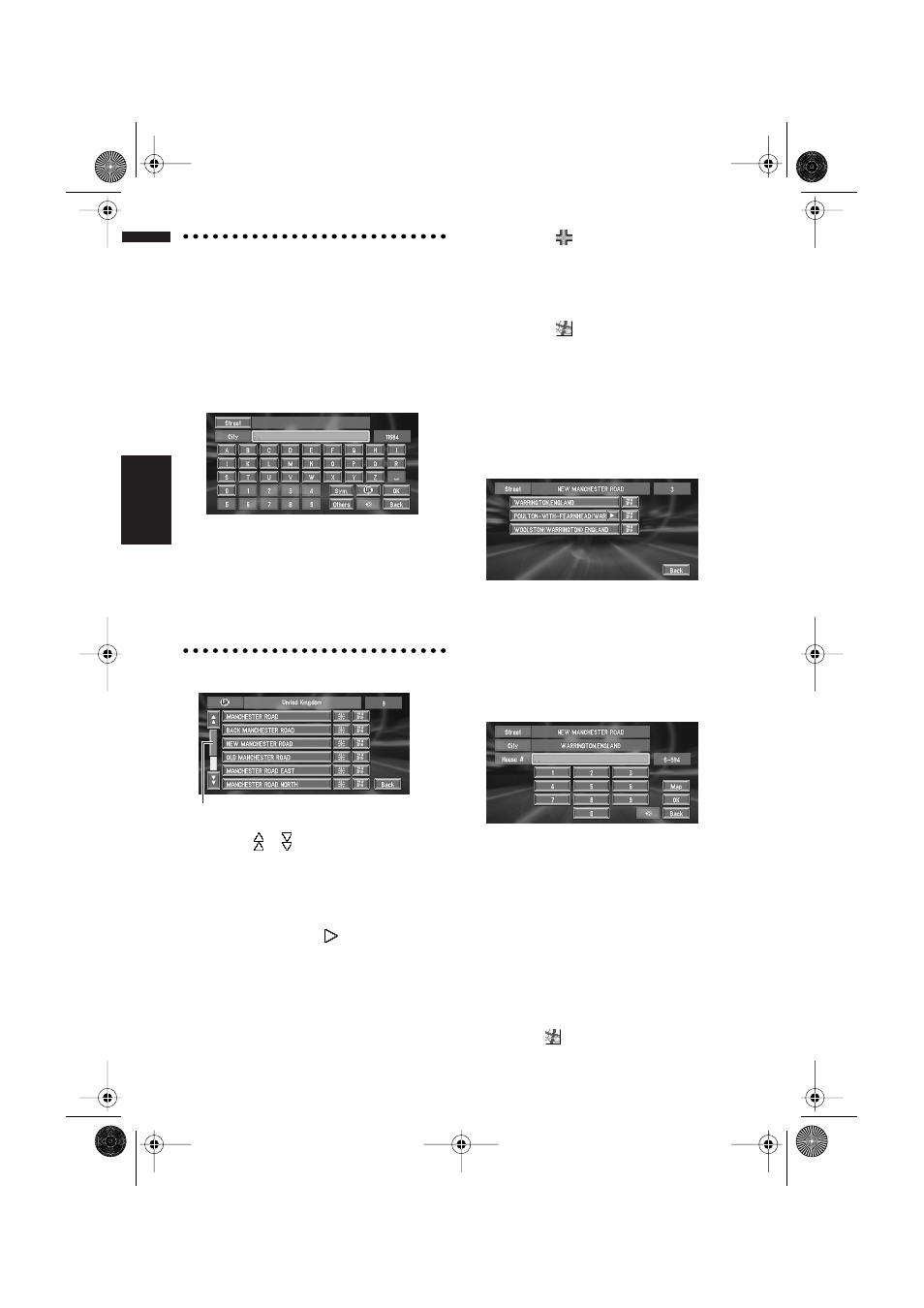
16
Chapter 1
Basic Operation
NAVI/AV
Searching your destination after
specifying the name of city or area
You can narrow down the searching candidates
by initially specifying the name of city or area
where your destination is located. Inputting the
name of the town or area then selecting the desti-
nation town or area from the list returns you to
the Street Name input screen. Now input the
street name, select the street from the list, and
proceed to step 9.
In the selected country, if you touch “City” with-
out entering the name of city or area, you can
check the list of the cities or areas, which you
have searched in the past. (This item cannot be
selected when searching for the first time with
this system or when you have selected a country
that you have never searched before.)
6
Touch the street from the list.
Touching the or on the scroll bar scrolls you
through the list and allows you to view the
remaining items.
➲ Searching the destination by map ➞ Page 27
In the case of an item that cannot be displayed in
a single line, touching the
to the right of the
item allows you to see the whole line.
❒ If only one location is found from the list,
route calculation starts after pressing the
item.
• Touching the
specifies the selected street
and streets intersecting it, allowing you to set
an intersection as your destination. This is use-
ful when you don’t know the house number of
your destination or cannot input the house
number of the specified street.
• Touching the
displays a map of the place
you have selected. (Candidate place names
may appear in the list screen.)
7
Input the destination town or area.
If the list screen is displayed, proceed to step
8.
8
Touch the city or area where your destina-
tion is located.
If the area has no house number, a route cal-
culation starts. Proceed to step 10.
❒ If the selected street is very long, and
passes through several cities or area, the
screen for entering the name of city or
area appears.
9
Input the house number and touch “OK”.
On this display, you can select the following
item:
Map :
A map for the input house number is dis-
played.
❒ If there are 0 or more than one locations
corresponding to the entered house
number, a list of house number ranges
appears. To start the route calculation,
touch the range within the list you wish to
specify as the destination. You can also
see the destination on the map by touch-
ing the
to the right of the list.
Scroll bar
CRB1903B_ENGLISH.book Page 16 Friday, April 30, 2004 9:27 PM
