Pioneer AVIC-X1 User Manual
Page 33
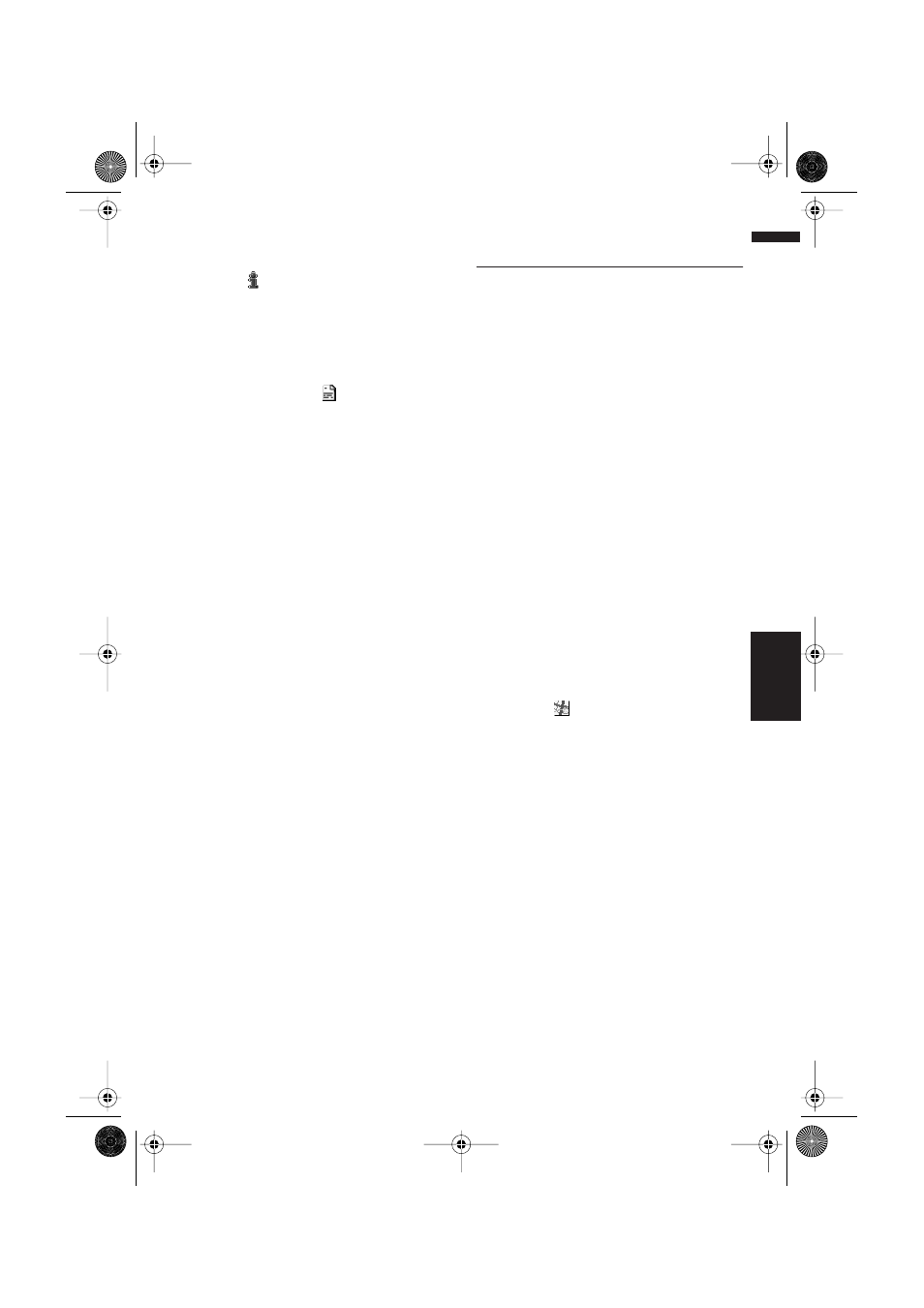
31
Chapter 3
Setting a Route to Your Destination
NAVI
1
Touch any part of the map screen.
The Shortcut menu appears.
2
Touch .
The list of POI categories appears.
3
Touch the category you want to display.
The selected item is marked. If you want to
select other categories, repeat this step.
❒ If you want to search with more detailed
categories, touch
. When the subcate-
gory list appears, touch the item you want
to display and touch “Back”.
❒ You can select the detail category up to
100 items.
4
Touch “Back”.
POI’s in the selected category appear on the
map.
➲ Searching the destination by map ➞
Page 27
➲ Viewing the information of POI ➞ Page 27
❒ When some sub-categories are selected,
the corresponding category is marked
blue. When all the sub-categories within a
category are selected, that category is
marked red.
Setting an Entrance or Exit of a
Motorway as Your Destination
You can set the entrance or exit of a motorway as
your destination.
1
Touch “Destination” in the Main menu,
and then touch “Motorway Search”.
The display for entering the name of the
motorway appears.
2
Touch the country key of the destination
country and touch “OK”.
3
Enter the name of the motorway and
touch “OK”.
The list of motorways matching the name
appears.
4
Touch the motorway.
The display for selecting your destination to
the entrance or to the exit of the motorway
appears.
5
Touch “Entrance” or “Exit”.
The list of entrances to, or exits from, the
selected motorway appears.
6
Touch your destination.
❒ You can also see the destination by touch-
ing the
on the right of the list.
➲ Searching the destination by map ➞
Page 27
CRB1903B_ENGLISH.book Page 31 Friday, April 30, 2004 9:27 PM
