Pioneer AVIC-X1 User Manual
Page 38
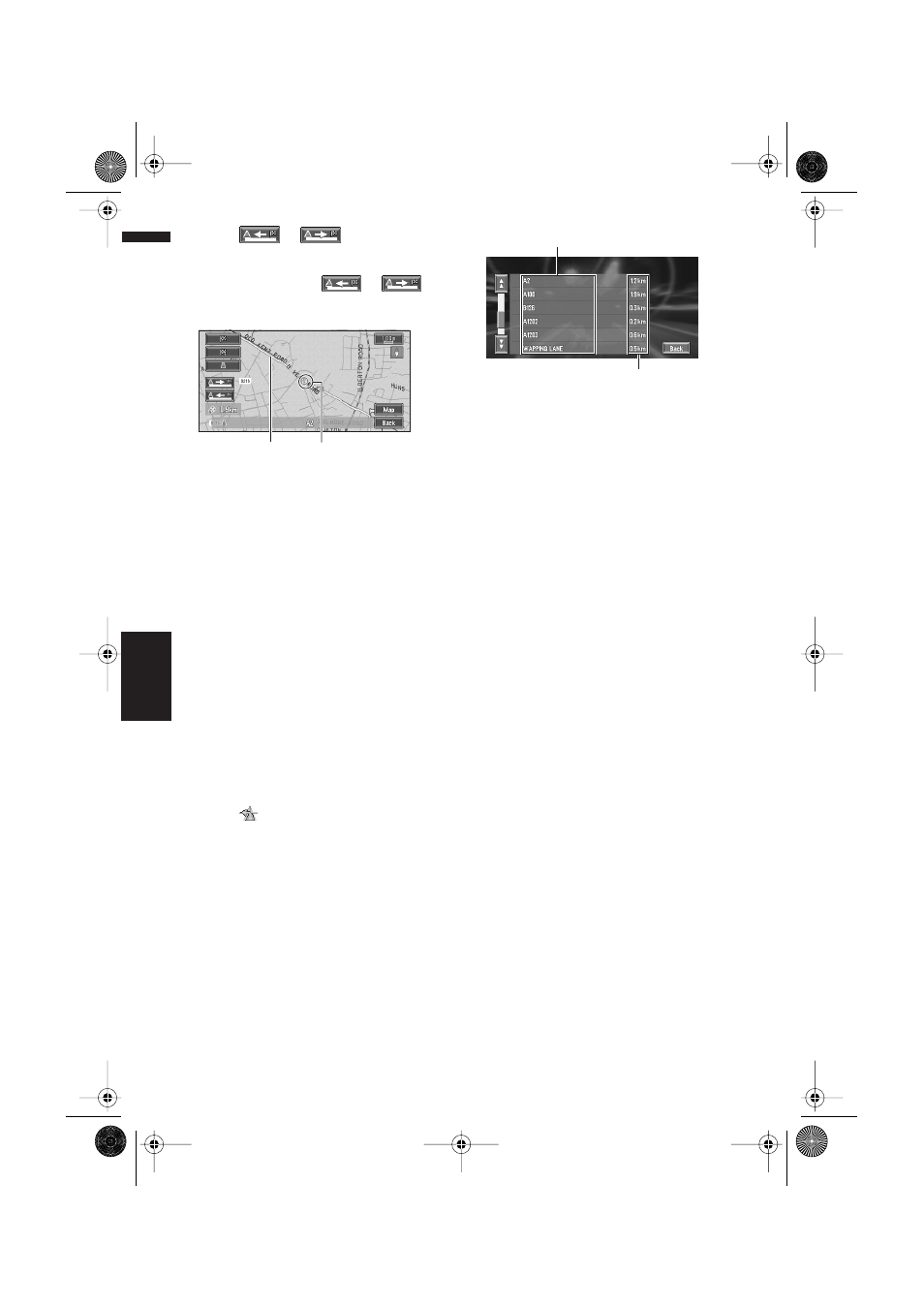
36
Chapter 3
Setting a Route to Your Destination
NAVI
5
Touch
or
to scroll the
map.
To continue scrolling after you remove your
finger, touch and hold
or
.
If necessary, the scale of the map can be
changed.
You can select the following items:
Map :
The scroll screen is displayed.
➲ Searching the destination by map ➞
Page 27
6
Touch “Back”.
You can return to the previous display.
Checking the set route with text
This function is not available if your vehicle has
deviated from the set route.
❒ When Route Profile is selected during the
memory navi mode, the information up to the
location in which the route is in the memory is
displayed.
1
Touch the map screen.
The Shortcut menu appears.
2
Touch .
The Route/Detour menu appears.
3
Touch “Route Profile”.
4
Check the contents on the display.
As necessary, scroll the list.
5
Touch “Back”.
You can return to the previous display.
❒ When a long distance route is calculated,
your Navigation System may not be able to
list all the roads. (In this case, the remain-
ing roads will be shown in the list as you
drive on.)
Checking the set route from the
Information menu
You can also check the information about the set
route from the Information menu.
❒ When Route Profile is selected during the
memory navi mode, the information up to the
location in which the route is in the memory is
displayed.
1
After touching “Information” in the main
menu, touch “Route Profile” or “Route
Scroll”.
2
Check the contents on the display.
➲ “Route Scroll” ➞ Page 35 (Step 3 and 4)
➲ “Route Profile” ➞ Page 36 (Step 3 and 4)
3
Touch “Back”.
You can return to the previous display.
Cross Pointer
Current Route
Name of the streets you are driving through
Driving distance
CRB1903B_ENGLISH.book Page 36 Friday, April 30, 2004 9:27 PM
