Pioneer AVIC-X1 User Manual
Page 34
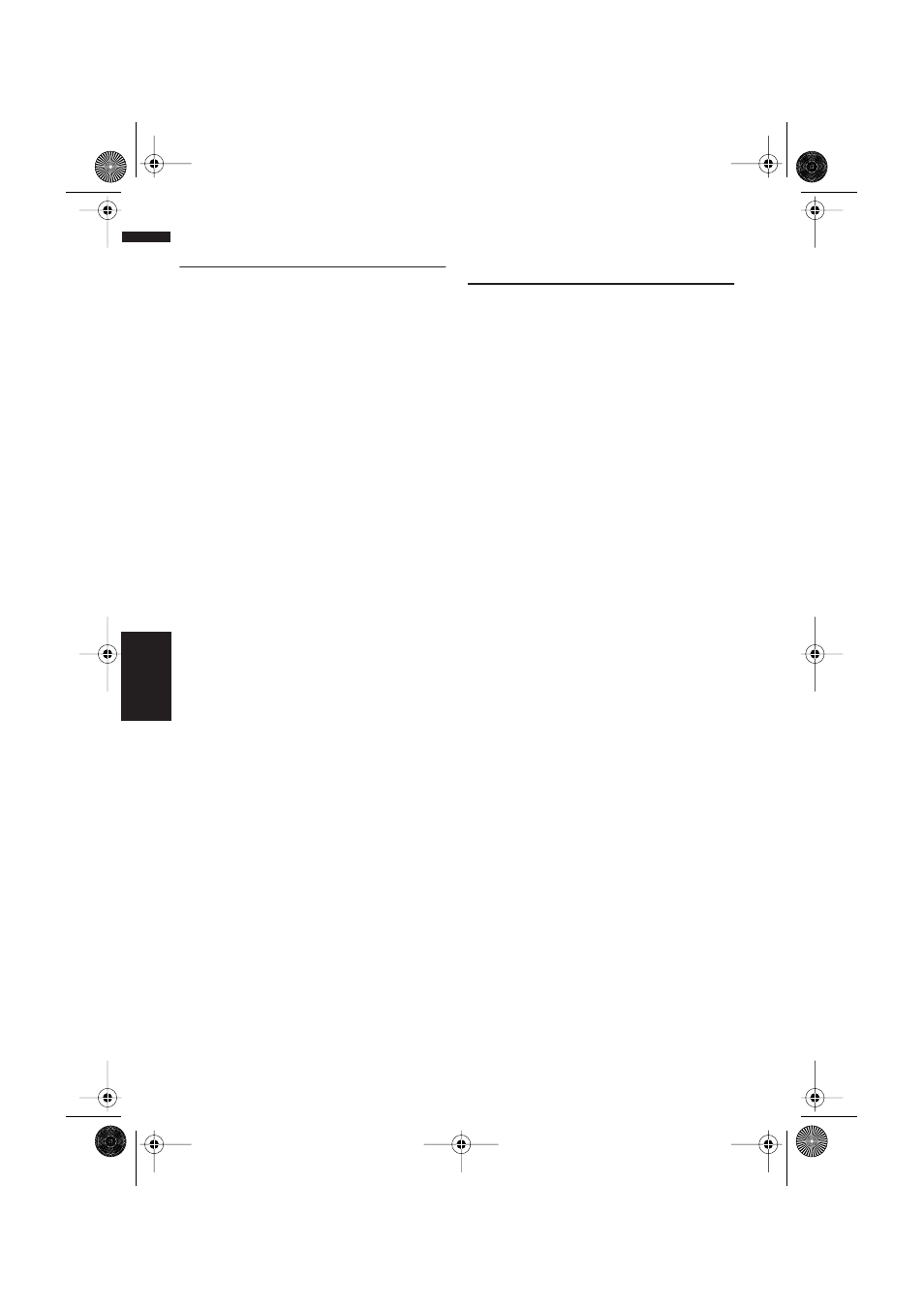
32
Chapter 3
Setting a Route to Your Destination
NAVI
Finding Your Destination by
Specifying the Post Code
If you know the post code of your destination, you
can use it to find your destination.
1
Touch “Destination” in the Main menu,
then touch “Postal Code Search”.
The post code input screen appears.
2
Touch the country key of the destination
country and touch “OK”.
3
Input the post code, then touch “OK”.
A list of cities lying close to the entered postal
code is shown. If you input a British post
code, a map of the relevant place is set to your
destination.
❒ If the post code you entered is not found, a
message appears. Select “Yes” and re-
enter the post code. (If you select “No”, the
search is cancelled.)
4
Search your destination in accordance
with the steps after step 5 (
➞ Page 15) in
Chapter 1 “Basic Operation”.
❒ If a city is located in an area outside the
map that is displayed when selecting a
post code, or a lot of cities are located near
that location, even if the city is in the area
of the selected post code, it may not be
selected.
❒ Not all post codes are recorded on the
disc. Thus, you may not be able to find the
location corresponding to the post code
you enter. In such a case, try the following:
• British post code, such as “SL2 4QP”
should be entered completely. If entered
with last characters being omitted like
“SL2 4”, you cannot perform calculation
properly.
Route Calculation to Your Home
Location or to Your Favourite
Location
If your home location is registered, the route
home can be calculated by a single touch of the
touch key from the Main menu. Also, you can
register one location, such as your workplace, as
your favourite location, and the route is calcu-
lated in a similar way.
1
Touch “Destination” in the Main menu,
and then touch “Return Home” or “Go
to”.
➲ “Registering your home and your favourite
location”
➞ Page 39
CRB1903B_ENGLISH.book Page 32 Friday, April 30, 2004 9:27 PM
