Pioneer AVIC-X1 User Manual
Page 39
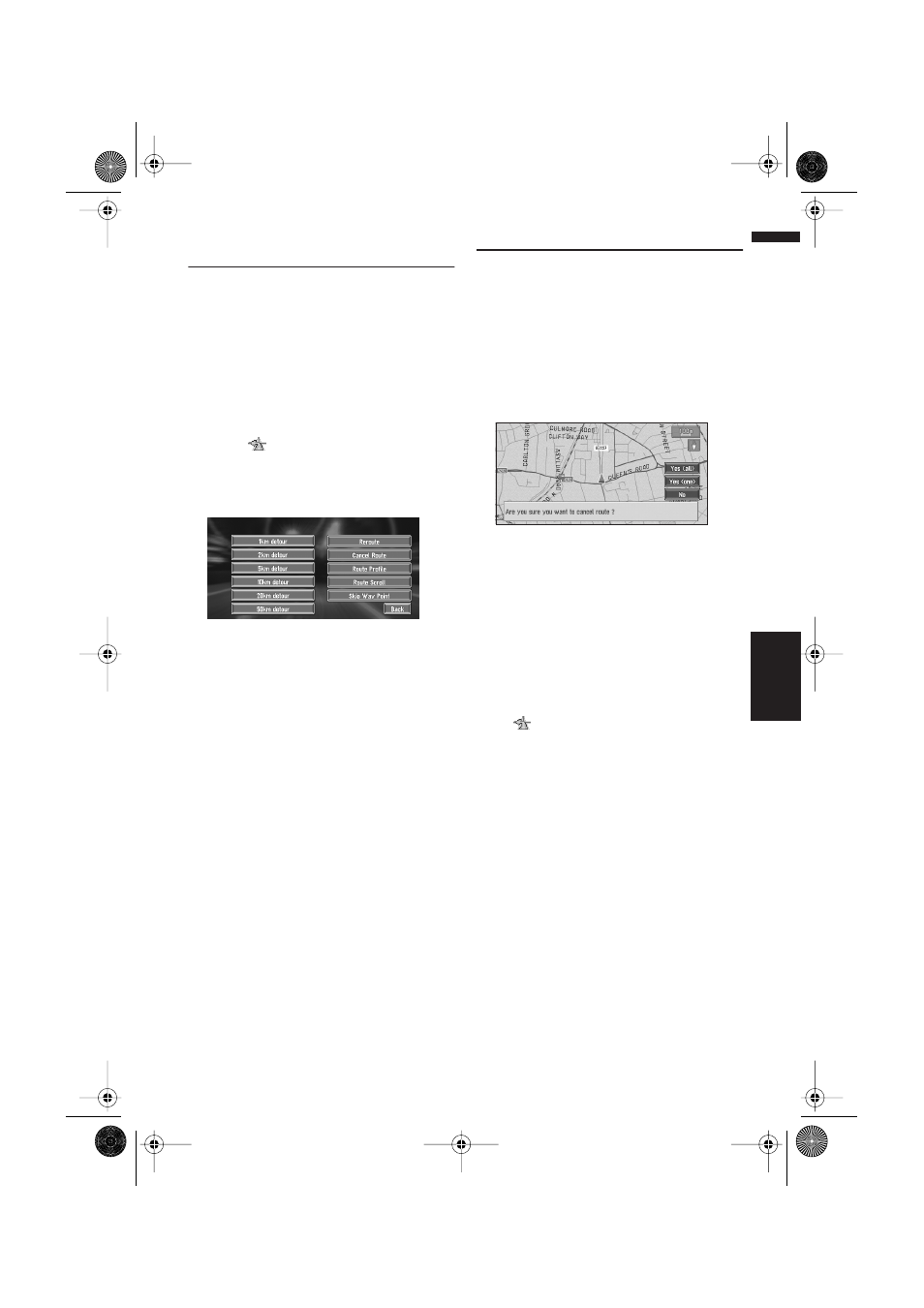
37
Chapter 3
Setting a Route to Your Destination
NAVI
Recalculating the Route to Your
Destination
You can recalculate the route to avoid a traffic
jam or road works ahead. You can set the length
of the area, and avoid just that area, or you can
even search a new route from the current loca-
tion to your destination. (On the map screen dur-
ing route guidance, try the following operations.)
1
Touch the map screen.
The Shortcut menu appears.
2
Touch .
The Route/Detour menu appears.
3
Touch “Reroute” or the distance from the
list.
After the route is calculated, the map screen
shows your surroundings and route guidance
is resumed.
On this display, you can select the following
items:
Reroute :
The route from the current position to your
destination is recalculated.
The distance of the detour
(1-50 km/mile) :
Searches detours of a specified distance in
the route ahead of your current position.
➲ For details of switching the display between
“km” and “mile”(miles). “KM Mile Setting”
➞ Page 55
➲ “Auto Avoid Traffic” ➞ Page 34
Cancelling the Route Guidance
If you no longer need to travel to your destination
or if you want to change your destination, follow
the steps below to cancel the route guidance.
1
Touch “Destination” in the Main menu,
then touch “Cancel Route”.
The message confirming whether to cancel
the current route appears.
2
Touch “Yes (all)”.
The current route is deleted, and a map of
your surroundings reappears.
On this screen, you can also select the follow-
ing items:
Yes (one) :
Route is recalculated by cancelling the
selected way point.
No :
Returns to the previous display without delet-
ing the route.
❒ You can also cancel the route using the
Ch.Route in the shortcut menu.
CRB1903B_ENGLISH.book Page 37 Friday, April 30, 2004 9:27 PM
