Pioneer AVIC-X1 User Manual
Page 110
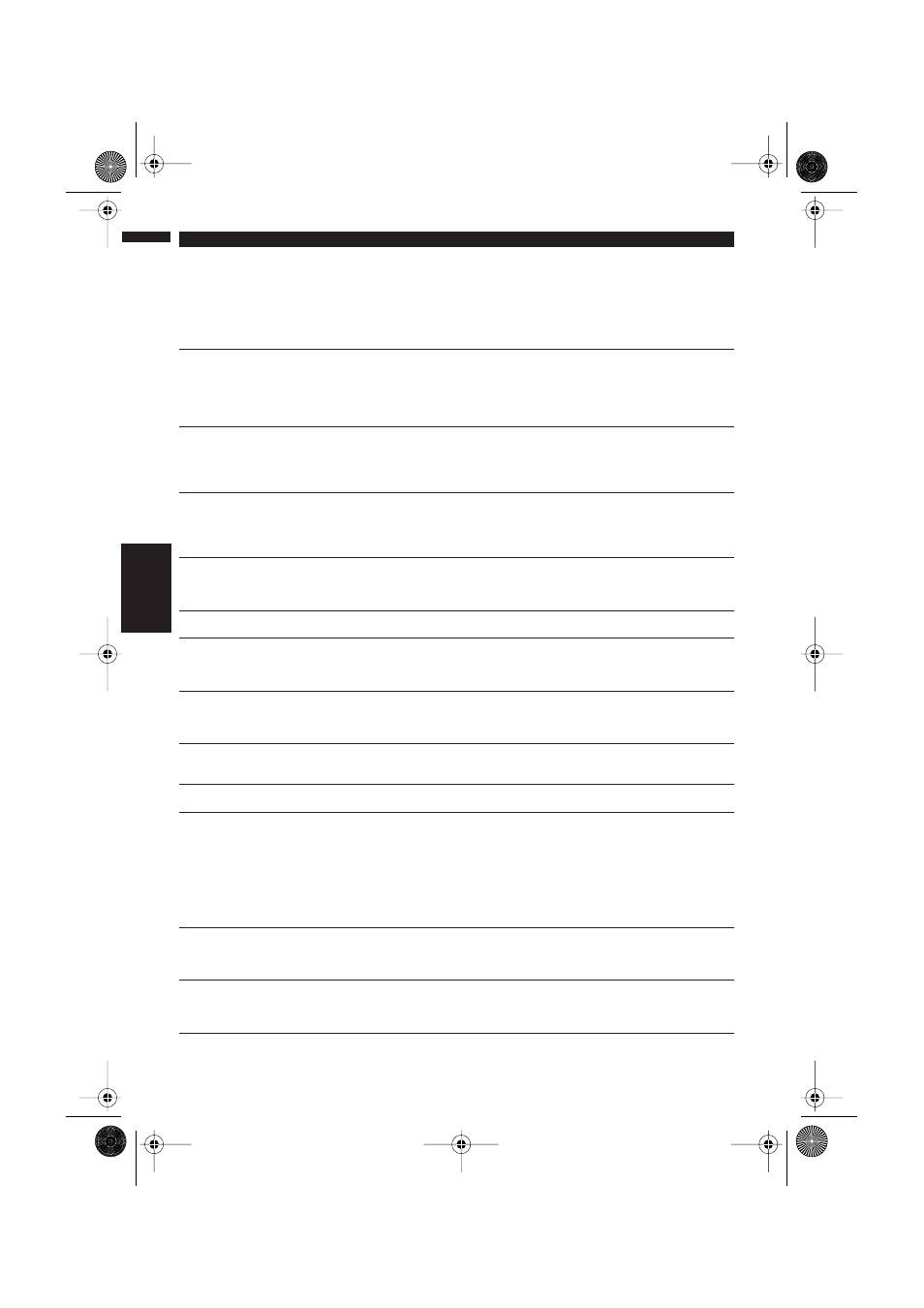
108
Appendix
NAVI/AV
Speed pulse wire is not connected.
Please be sure to connect the system
to the speed pulse wire. Accuracy is
not fully ensured without speed
pulse.
The speed signal input (pink lead
wire) of the power cable is not con-
nected.
To operate with 3D hybrid mode, con-
nect the speed signal input (pink
lead wire) of the power cable cor-
rectly. Although it can be operated
with Simple hybrid mode without
connecting the speed signal input,
the precision of the positioning will
be less accurate.
Vibration is detected. Please turn the
system power off and check the
installation. After checking, please
re-boot the system and press “OK”.
Sensor NG (Vibration)
While the vehicle is stationary, the
Navigation System is installed in a
place where the navigation unit may
be affected by a large vibration.
Re-install the navigation unit of the
Navigation System in a place where
the navigation unit will not be
affected by vibration.
Direction of G sensor is not correct.
Please turn the system power off and
check the installation. After check-
ing, please re-boot the system and
press “OK”.
Direction of G sensor is set incor-
rectly.
See the “Installation Manual” and set
the direction of the Hide-away unit
correctly.
Sensor NG (BAD) angle
The navigation unit is installed with
an extreme angle exceeding the limi-
tation of the installation angle.
Confirm the installation angle. (This
unit must be installed within +30
degrees to –30 degrees of the hori-
zontal, or within five degrees of your
vehicle’s direction of travel.)
Gyro Sensor is not working properly.
Please consult your dealer or Pioneer
service centre.
Abnormal output of Gyrosensor is
detected.
Note down the error code shown on
the screen; turn off the power, and
then contact your nearest Pioneer
service facility.
Your journey can not avoid the speci-
fied area.
If route setting cannot avoid speci-
fied Areas to Avoid.
Choose whether or not to try setting
a route through the area.
Your route could not be found.
Route calculation has failed because
of malfunction of map data, software,
hardware, or disc.
•Change the destination.
•Clean the disc.
•Consult the Pioneer Local dealer if
this message persists.
Route calculation was not possible.
Route calculation has failed because
of malfunction of map data, software,
hardware, or disc.
•Change the destination.
•Clean the disc.
•Consult the Pioneer Local dealer if
this message persists.
Route calculation was not possible
because the destination is too far.
The destination is too far.
• Set a destination closer to the start-
ing point.
• Set one or more way points.
Route calculation was not possible
because the destination is too near.
The destination or way point(s) is too
close.
Set a destination [and way point(s)]
farther from the starting point.
Route calculation was not possible
due to traffic regulations.
•The destination or way point(s) are
in a Control Traffic Zone (CTR) and
the route calculation is hampered.
•Your vehicle is currently in a Control
Traffic Zone (CTR) and the route cal-
culation is hampered.
•Set a destination and way point(s)
outside the CTR if you know where
the restricted area is.
•Try the destination or way point(s)
away from the currently set points to
some extent.
•Drive your vehicle to an unre-
stricted area and reset the destina-
tion and way point(s).
Route calculation was not possible
because no guidance can be pro-
vided around the destination or the
starting point.
The destination, way point(s), or
starting point are in an area where
no road exists (e.g. a mountain) and
the route calculation is impossible.
•Set a destination and way point(s)
on roads.
•Reset the destination after you drive
the vehicle to any road.
There is no route to the destination.
The destination or way point(s) are in
an isolated island, etc. without a ferry
and the route calculation is impossi-
ble.
Change the destination.
Message
When
What to do
CRB1903B_ENGLISH.book Page 108 Friday, April 30, 2004 9:27 PM
