Miscellaneous information, Automatically recording from a cd, 4 getting started – Pioneer PDR-F10 User Manual
Page 18
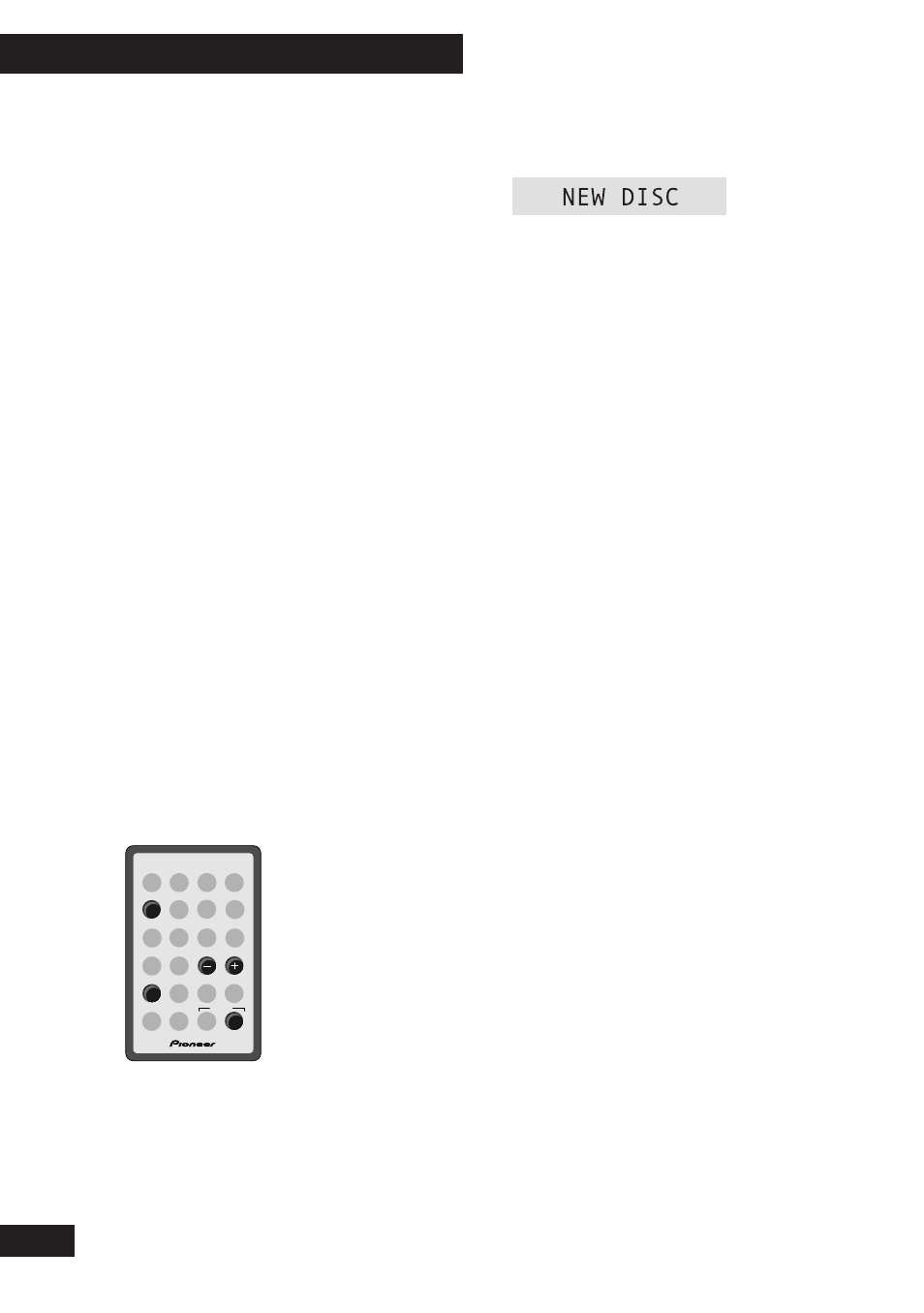
4 Getting Started
18
En
Miscellaneous information
• The minimum recordable time is four
seconds. Even if you try and record
something shorter than this, the track that
the recorder creates will be four seconds.
• Usually, track numbers are recorded onto
the disc automatically when recording. If
you decide to switch off this feature (for
example, when you’re recording from a
satellite broadcast), be sure to input track
markers as recording is taking place—
you can’t add them after recording is
complete. See pages 26–27 for more on
manual and automatic track numbering.
• The maximum number of tracks on a disc
is 99.
Automatically recording
from a CD
This feature makes recording a CD as simple
as possible by automatically starting and
stopping the CD player and recorder together.
You can record either individual tracks from a
CD, or the whole disc.
SYSTEM
CD
DISP
CHARACTER
7
4
¢
1
Load a CD–R or CD–RW disc.
If it’s a blank disc, the display indicates this.
If the disc isn’t blank, use the
DISP
button to
check that there’s enough space on it for what
you want to record.
2
Press CD to switch to the CD
player.
3
Load the CD you want to record.
Press
7 to make sure that the disc is stopped.
4
If you want to record just one CD
track, select it using the
4 and
¢ buttons.
5
Press REC (top panel only).
The CD recorder goes into record-pause,
waiting for you to start the CD player, and the
SYNC
indicator lights.
6
Press CD to start the CD playing.
Recording starts automatically with the CD.
Once the track/disc has finished playing, the
CD recorder goes back into record-pause.
• If you want to stop recording before the
end of the disc/track, press
7.
7
If you're done, press
7.
To record further tracks, simply repeat steps 3,
4 and 6.
After pressing
7, the recorder writes the track
information to the disc.
Take out the discs before switching the system
off.
