Editing still images – Olympus E-400 User Manual
Page 84
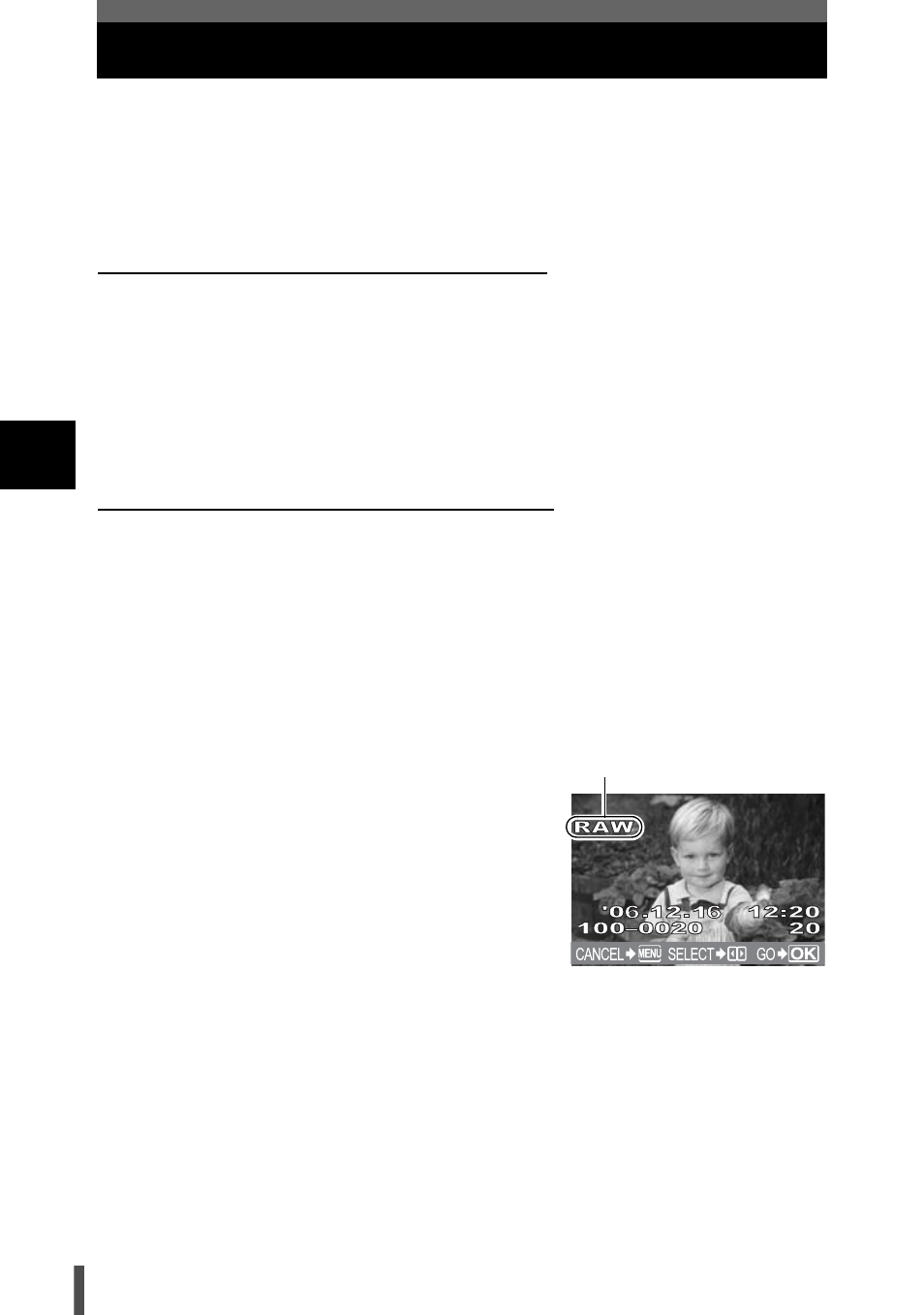
84
Playback functions
4
Editing still images
Recorded images can be edited and saved as new images. Available editing
functions depend on the image format (image record mode). A JPEG file can
be printed as is without modification. A RAW file, on the other hand cannot be
printed as is. To print a RAW file, use the RAW edit function to convert the
RAW data format to JPEG.
Editing images recorded in RAW data format
The camera performs image processing (such as white balance and
sharpness adjustment) on images in the RAW data format, then saves the
data to a new file in the JPEG format. While checking recorded images, you
can edit them to your liking.
Image processing is performed based on the current camera settings. If
you want to use different settings when editing, change the current
camera settings beforehand.
Editing images recorded in JPEG data format
[BLACK & WHITE] Creates black and white images.
[SEPIA]
Creates sepia-toned images.
[REDEYE FIX]
Reduces red-eye phenomenon during flash shooting.
[SATURATION]
Sets the color depth.
[
Q]
Converts the image file size to 1280 x 960, 640 x 480 or
320 x 240.
1
MENU[q][EDIT]
2
Use
bd to select images you want to
view. Press the
i button.
• The camera recognizes the image data
format.
• When editing other images, use
bd to
select the image.
• For images recorded in RAW+JPEG, a
selection screen will appear, asking you to
edit the appropriate data.
• To exit the edit mode, press the
MENU button.
Confirm the data format from here.
RAW or SHQ, HQ, SQ (=JPEG)
