Adding a printer from the network window, Adding a printer from the network window 264 – Konica Minolta MAGICOLOR 4695MF User Manual
Page 288
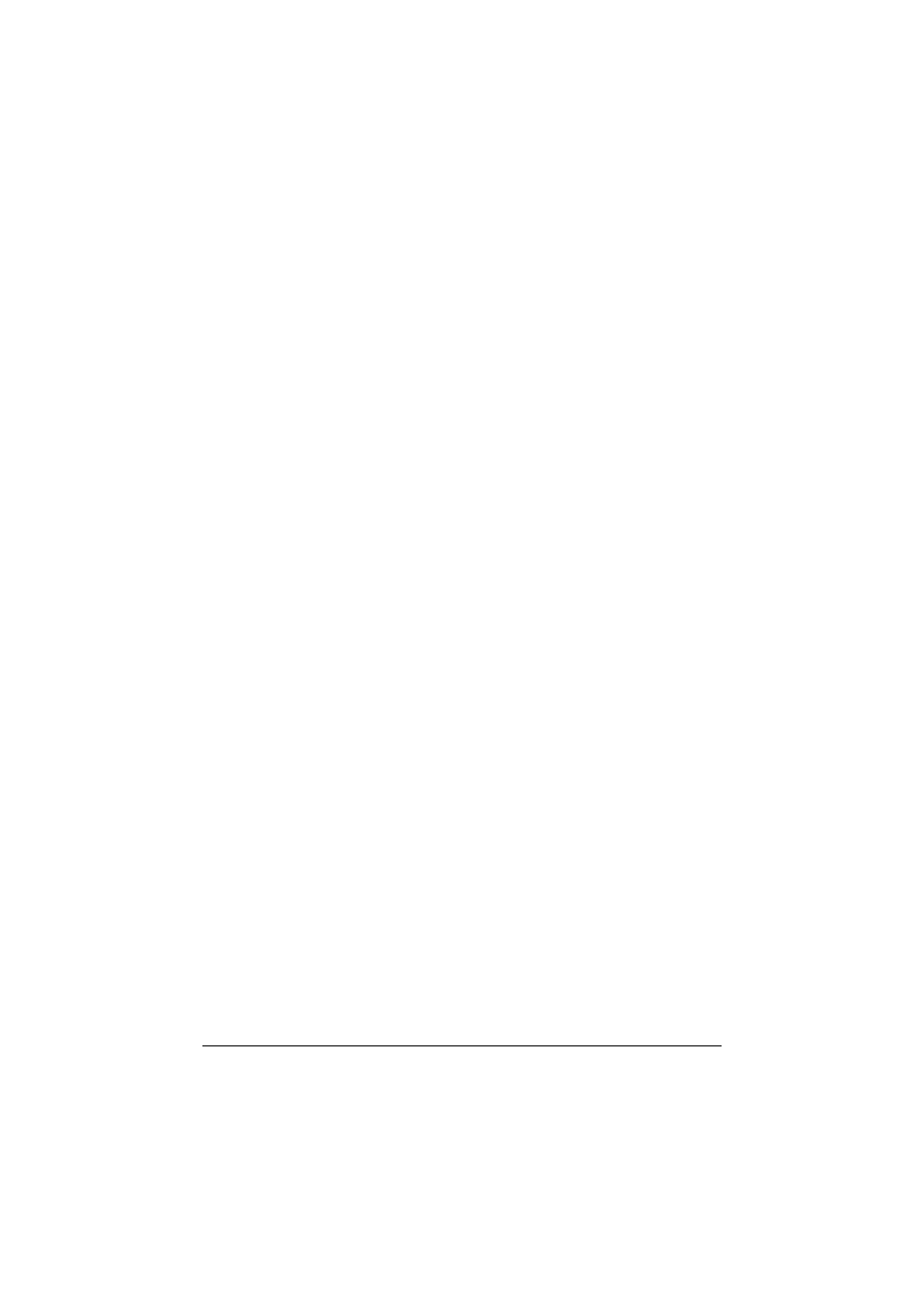
Network Printing
264
2
Turn on the power of the machine while it is connected to the network.
Since the printer is searched for, be sure to connect the machine to
the network.
3
To use the Web service print, check that [Network discovery] is enabled in
[Network and Sharing Center] on the computer.
4
Open the [Network] window.
In Windows Vista/Server 2008, click [Start], and [Network].
In Windows 7, open [Computer] and click [Network].
If [Network] is not displayed in [Computer], click the [Network and
Internet] category on the [Control Panel], and also click [View network
computers and devices].
Connected computers and devices are detected.
5
Select the device name of the machine, and then click [Install] on the tool-
bar.
The printer driver for this machine is detected and the machine is ready to
print.
6
After finishing the installation, make sure that the icon for the installed
printer is displayed in the [Printers] or [Devices and Printers] window.
"
If the printer driver is not correctly installed, the driver must be updated
using [Update Driver ...]. For details, refer to “Updating the driver after
connecting this machine” on page 272.
"
In Windows Vista/Server 2008, you can continue the task and specify
the printer driver installation disk to install the printer driver if it is not
installed in advance.
When the [Found New Hardware] window appears, follow the dis-
played messages to perform the procedure. For details, refer to “Add-
ing a printer from the Network window” on page 264.
"
In Windows 7, you cannot specify the installation disk after the
machine is connected to the computer. Install the printer driver in
advance (Step 1).
Adding a printer from the Network window
In Windows Vista/Server 2008, you can add a Web service device using the
addition function of the printer after connecting this machine.
"
In Windows 7, a window for specifying an installation disk does not
appear after the machine is connected to the computer. To connect
this machine as described in “Making the printer driver known from the
Network window” on page 263
