Using linkmagic 182 – Konica Minolta MAGICOLOR 4695MF User Manual
Page 206
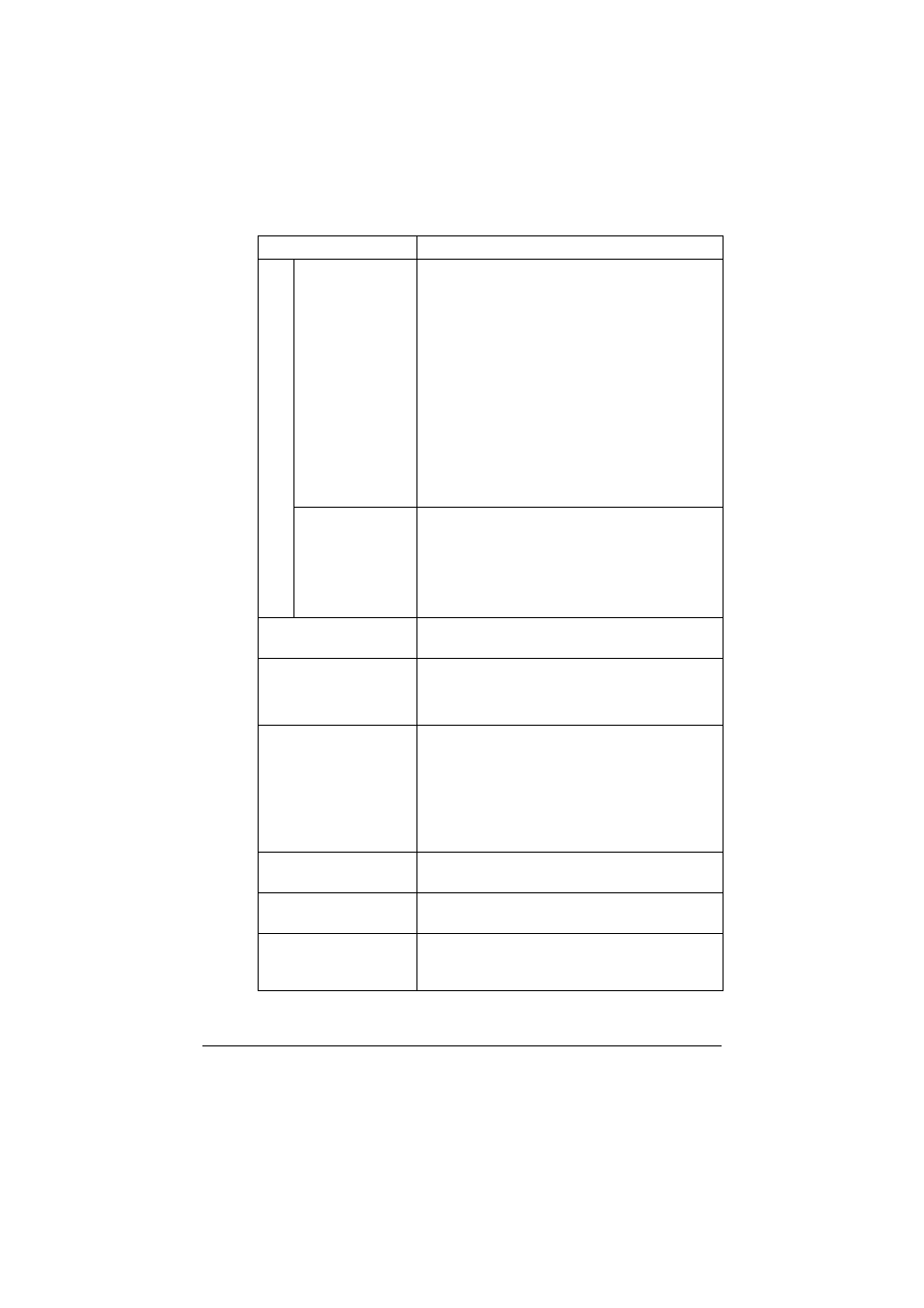
Using LinkMagic
182
“Original Size” list Select the size of the document. These settings
are available when “Basic” is selected in the
“Basic/Advanced” list.
If “Custom Size” is selected, a new paper size
setting can be added from the Custom Size Set-
ting dialog box that appears.
Choices: A4, B5, A5, Legal, Letter, Custom Size
Default: Letter (English), A4 (except English)
Custom Size Settings
Width: 13 - 215 mm (0.5 - 8.50 in)
Height: 13 - 355 mm (0.5 - 14.00 in)
Unit: mm, in
“Scan Type” list
Select the color type of the document. These
settings are available when “Basic” is selected in
the “Basic/Advanced” list.
Choices: B/W, Gray, True Color
Default: True Color
Preview area
The scanned image appears on the right side of
the dialog box.
Copy to Clipboard but-
ton
Click this button to copy the image displayed in
the preview area to the Clipboard.
If an area was selected, only that area is copied.
Select Area button/
Delete Selection button
To select the area to be copied from the preview
area, click the Select Area button.
When the Select Area button is clicked, it
changes to the Delete Selection button.
To cancel the selection, click the Delete Selec-
tion button again.
Save Settings and
Close button
Click this button to save the current settings and
close this dialog box.
Default button
Click this button to return all dialog box items to
their default settings.
Scan button
Click this button after selecting “Basic” in the
“Basic/Advanced” list to begin scanning the
image.
Name
Description
