Using linkmagic, Saving scanned images as files, Using linkmagic 173 – Konica Minolta MAGICOLOR 4695MF User Manual
Page 197: Saving scanned images as files 173
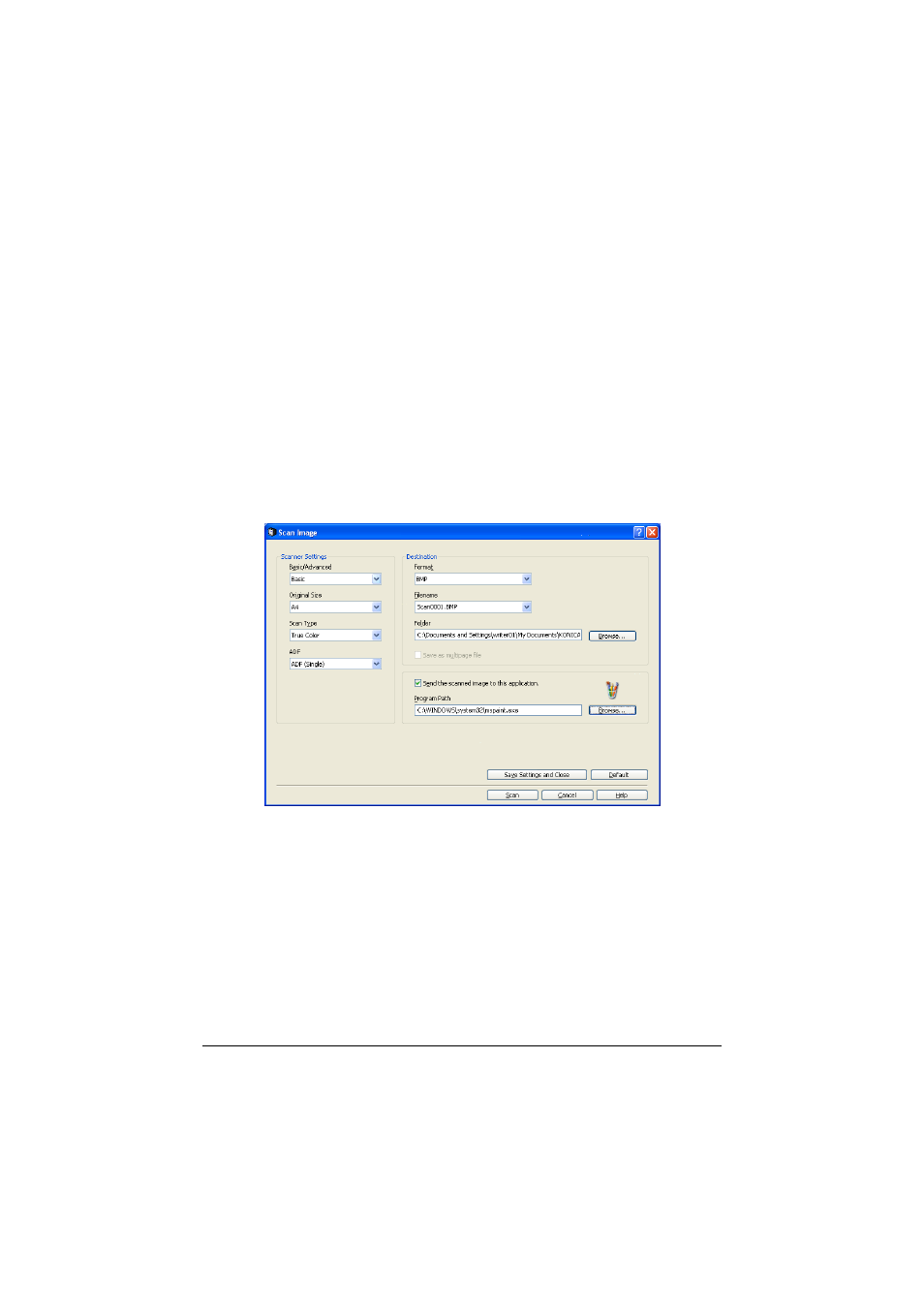
Using LinkMagic
173
Using LinkMagic
Saving Scanned Images as Files
An image scanned with the machine can be saved as a file on the computer.
In addition, the previously specified software can be started.
"
For details on the settings available in the Scan Image dialog box and
the Scan Document dialog box, refer to “Description of the Scan
Image/Scan Document Dialog Boxes” on page 174.
1
In the “Scan Modes” group box of the main window, click the Scan Image
or Scan Document button.
2
Select “Local Scanner (USB)” or “Network Scanner” for the connected
scanner, and then click OK button.
The Scan Image or Scan Document dialog box appears.
3
From the “Basic/Advanced” list in the “Scanner Settings” group box,
select the general scan setting.
- If “Basic” is selected, scans will be produced with the basic settings. In
the “Scanner Settings” group box, select the document size from the
“Original Size” list, the document color type from the “Scan Type” list then,
select whether a single-sided or double-sided document is to be scanned
with the “ADF”.
- If “Advanced” is selected, specify detailed settings from the TWAIN
driver dialog box that appears.
