Uninstalling the printer driver, Uninstalling the printer driver 133 – Konica Minolta MAGICOLOR 4695MF User Manual
Page 157
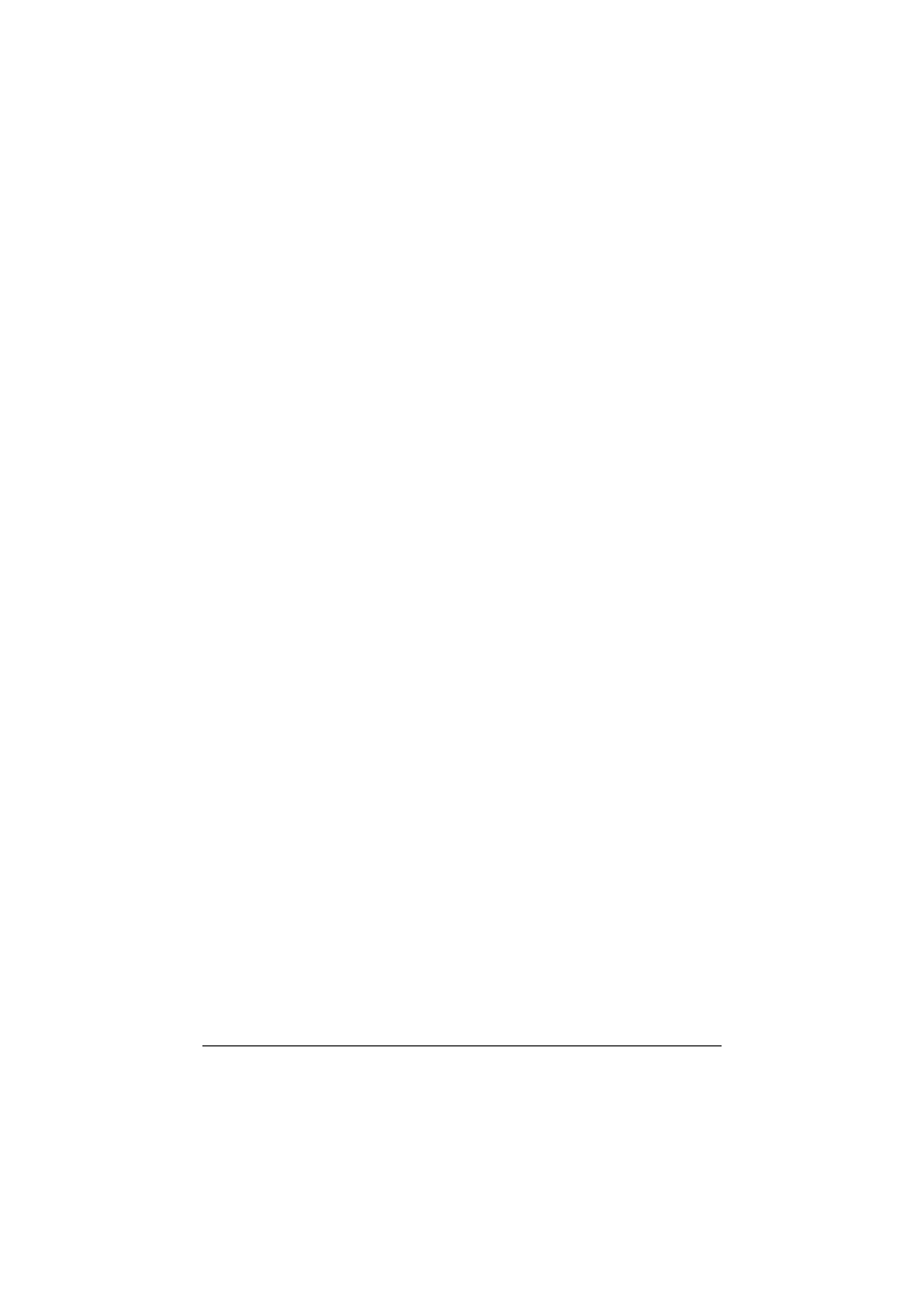
Uninstalling the Printer Driver
133
Uninstalling the Printer Driver
"
If the User Account Control window appears when uninstalling, click
the Allow button or the Continue button.
1
Close all applications.
2
From the Start menu, click Control Panel, then Printers.
3
Right-click the KONICA MINOLTA mc4695MF XPS printer icon, and then
click Delete.
4
Click Yes to verify the driver deletion.
5
Right-click in the Printer window, and then click Server Properties.
6
Click the Drivers tab.
7
From the Installed printer drivers list, select “KONICA MINOLTA
mc4695MF XPS”, and then click Remove.
8
Select the deleting method, and then click OK.
9
Click Yes.
10
Click Delete.
11
Click OK.
12
Click Close.
13
Restart your computer.
The printer driver will be uninstalled from your computer.
- Magicolor 3100 (28 pages)
- Magicolor 3100 (42 pages)
- PAGEPRO 9100 (178 pages)
- 1300 Series (4 pages)
- bizhub PRO 920 (8 pages)
- BIZHUB PRO bizhubPRO920 (410 pages)
- bizhub PRO C5500 (12 pages)
- bizhub PRO 920 (178 pages)
- bizhub PRO 1200 (31 pages)
- bizhub PRO 920 (76 pages)
- C203 (45 pages)
- Magicolor 2480 MF (46 pages)
- SU3 (112 pages)
- IP-511 (122 pages)
- C652 (6 pages)
- Image Controller IC-205 (106 pages)
- SU-502 (156 pages)
- FK-505 (190 pages)
- bizhub 180 (256 pages)
- bizhub 162 (256 pages)
- Copier 2223 (123 pages)
- 920 (76 pages)
- 7075 (311 pages)
- MAGICOLOR 2300 (172 pages)
- MAGICOLOR 2300 (34 pages)
- MAGICOLOR 2300 (156 pages)
- MAGICOLOR 2300 (182 pages)
- Magicolor 2300DL (50 pages)
- MAGICOLOR 2300 (72 pages)
- FAX2900/FAX3900 (60 pages)
- magicolor 1690MF (325 pages)
- magicolor 1690MF (113 pages)
- magicolor 1690MF (2 pages)
- magicolor 1690MF (49 pages)
- magicolor 4690MF (9 pages)
- magicolor 1690MF (285 pages)
- magicolor 1690MF (12 pages)
- magicolor 2550DN A00V014 (67 pages)
- PagePro 1250E (2 pages)
- 7450 (9 pages)
- magicolor 2430 DL (4 pages)
- BIZHUB 250/350 (14 pages)
- magicolor 4650 (260 pages)
- PagePro 5650EN (46 pages)
- PagePro 5650EN (394 pages)
