Konica Minolta bizhub C353 User Manual
Page 66
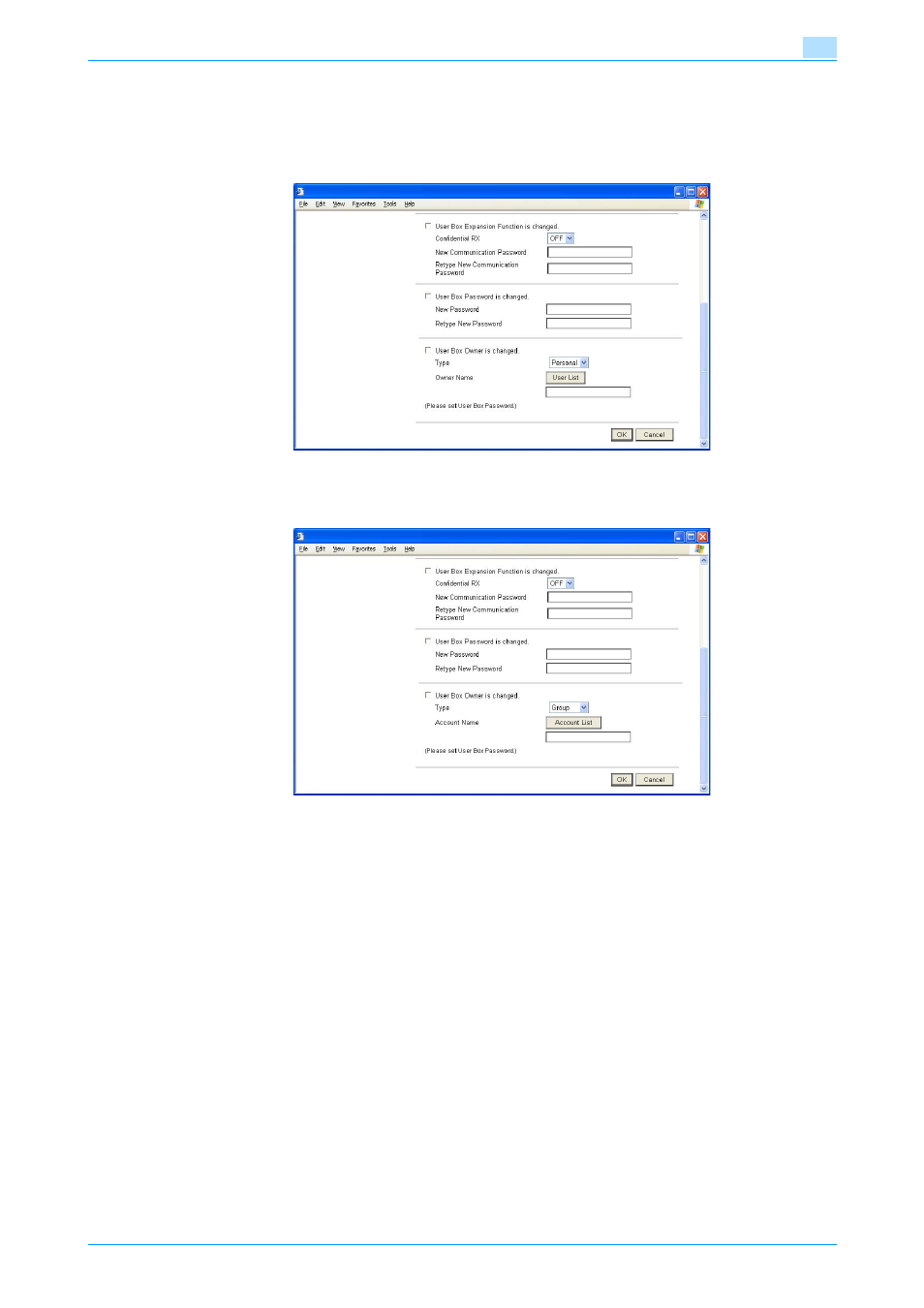
C353
2-51
Administrator Operations
2
?
What steps should be performed to delete a User Box?
%
To delete a User Box, click [Delete User Box]. A message will then appear for confirming whether
the specific User Box can definitely be deleted. Click [OK] to delete the specified User Box.
5
Click the "User Box Owner is changed." check box and change the user attributes of the box.
–
Clicking User List allows a account to be selected from among those registered in Account List.
–
User Name can be directly entered in the Owner Name box.
–
The following screen appears if the account attributes are to be changed.
–
Click [Account List] to select a specific user from the registered User List.
–
An account name may be directly entered in the Account Name box.
?
What happens if User Box Owner is changed. is clicked?
%
If the "User Box Owner is changed." check box is clicked, it clears the User Box Password. Be sure
to set the User Box Password again.
%
If the "User Box Owner is changed." check box is not clicked, the changes made will not be
validated. If the changes need to be made, make sure that the "User Box Owner is changed." check
box has been clicked.
?
What steps can be taken to change the User Box Type?
%
To change the User Box Type, click the Type pull-down menu and select the desired box type.
?
What precautions should be used when entering the Owner Name?
%
Enter the User Name that has been registered through User Registration for the Owner Name.
?
What precautions should be account when entering the Account Name?
%
Enter the Account Name that has been registered through Account Registration for the Account
Name.
- BIZHUB C652DS BIZHUB C552 BIZHUB C652 BIZHUB C452 BIZHUB C552DS bizhub Secure bizhub 652 bizhub 552 BIZHUB 223 BIZHUB 423 BIZHUB 363 BIZHUB 283 BIZHUB C360 BIZHUB C280 BIZHUB C220 bizhub 754 bizhub 654 bizhub C754 bizhub C654 bizhub C364 bizhub C554 bizhub C284 bizhub C224 bizhub C454 bizhub 361 bizhub 421 bizhub 501
