Scan with the bizhub pro c500, Procedure, Step 1: creating a scan box – Konica Minolta bizhub PRO C500 User Manual
Page 58: Activity 1: scan with the bizhub pro c500
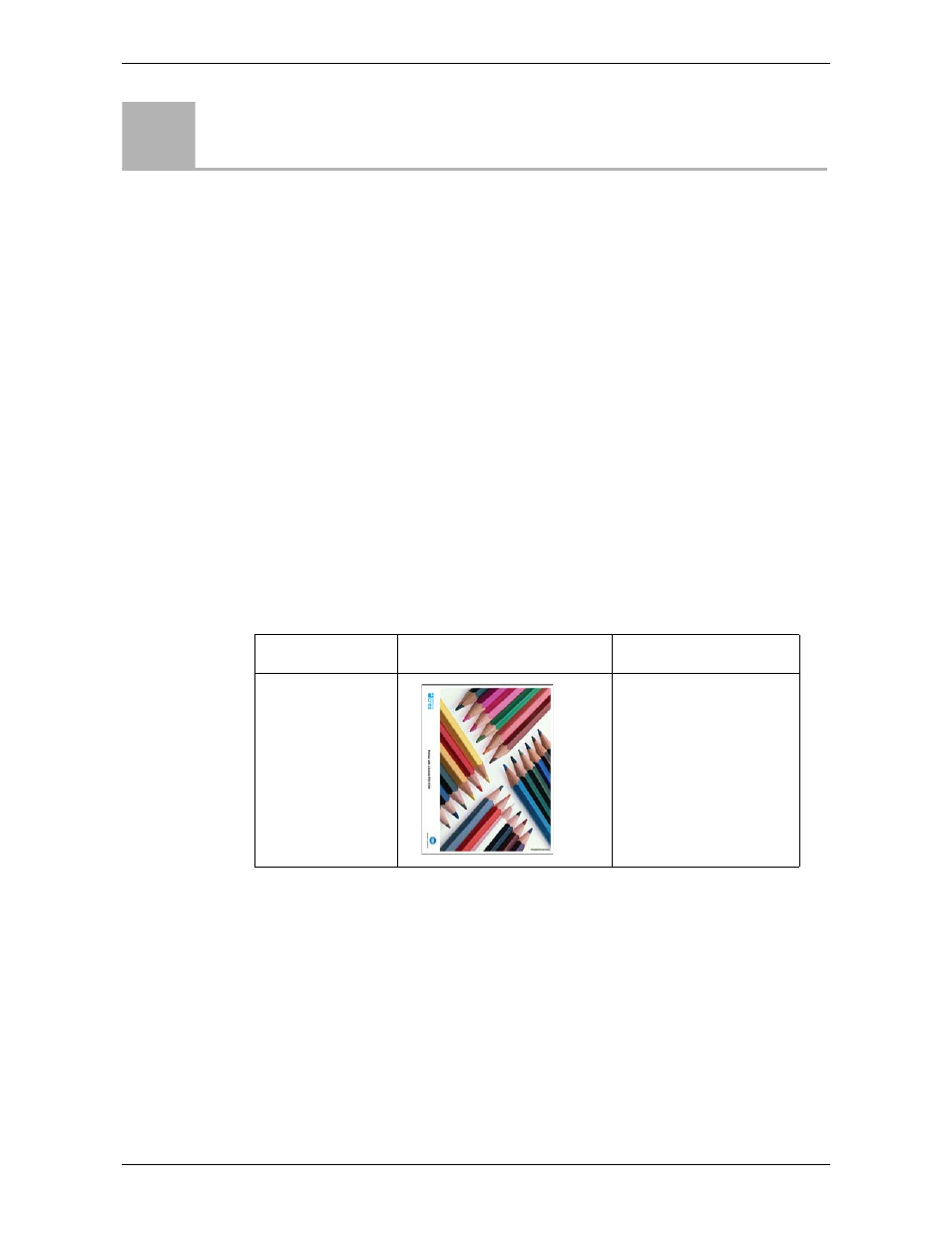
Module 4: Scanning Jobs
52
Activity Guide
Scan With the bizhub PRO C500
The bizhub PRO C500 multifunction printer (printer, scanner, and copier) enables
you to scan originals and store them in its hard disk drive (HDD). The HDD
contains boxes that act as folders. After scanning, you can retrieve the stored files
from any computer connected to the network using the Remote Scanning
application.
Procedure
In this activity you will scan the file
that you printed in the Adjusting Brightness and
Contrast activity, retrieve it, and then save it in a location of your choice.
This activity includes three main steps:
Step 3: Retrieving and Saving the Scanned File
Files Used in this Activity
Step 1: Creating a Scan Box
To create a scan box:
1.
On the printer’s control panel, press the S
CAN
key.
2.
On the LCD touch screen, touch the
HDD
tab.
3.
To create a scan box for your scans, touch the
Address manual input
button.
4.
Make sure that the
Entry Name
box is selected.
5.
Touch
Input key indicate
.
Activity
1
File Name
Thumbnail
Description
Pencils_Letter.pdf
Pencils_A4.pdf
The printout from the
Adjusting Brightness and
Contrast activity.
