Apply trapping and high quality to images and text, Procedure, Step 1: importing and printing the job – Konica Minolta bizhub PRO C500 User Manual
Page 40
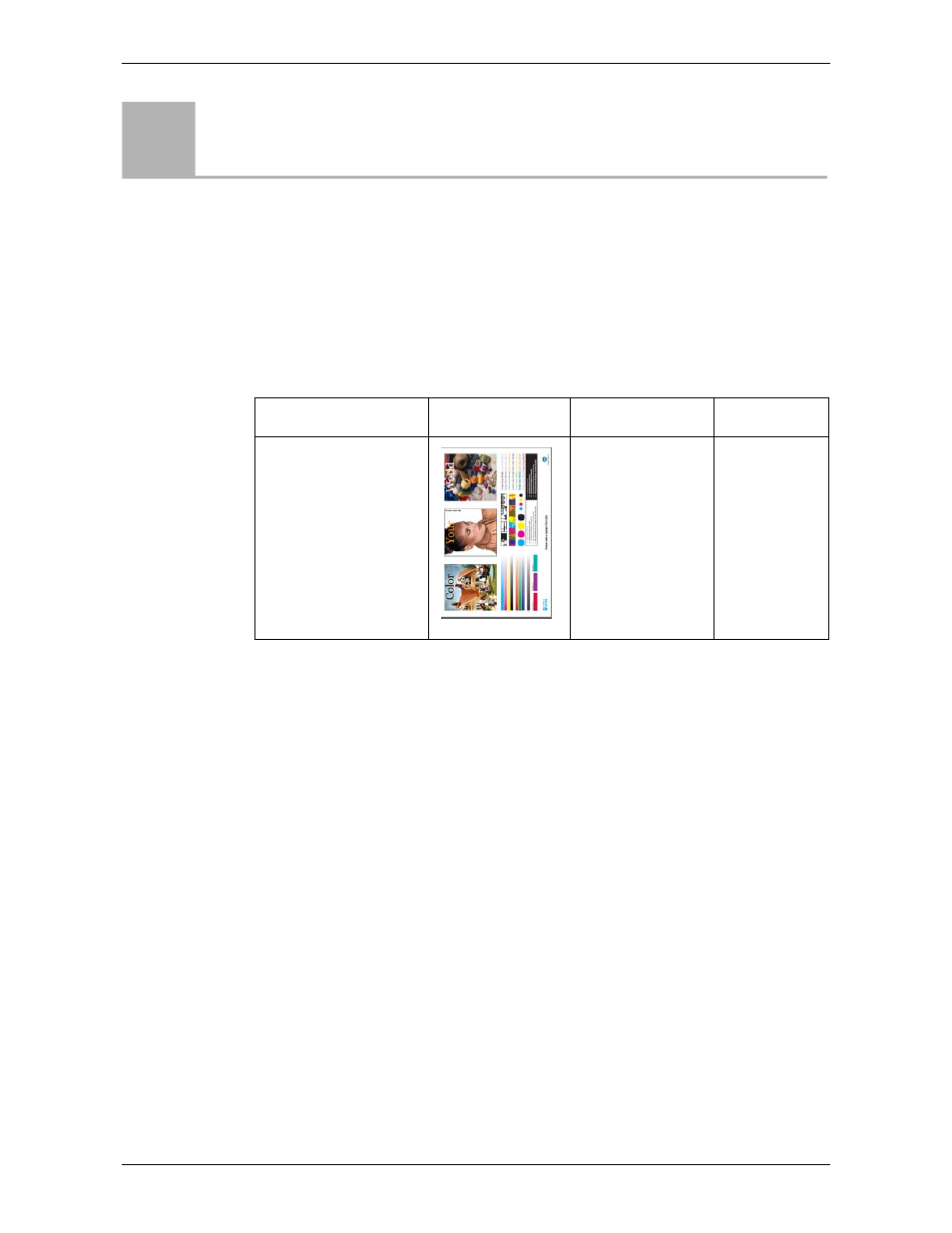
Module 2: Printing From the IC-301 Print Controller
34
Activity Guide
Apply Trapping and High Quality to Images
and Text
Procedure
In this activity you will set print parameters to improve the text and image quality of
an image. First you will print the job without any manipulation, and then you will
print the job again, making a few changes to improve the quality parameters.
Files Used During the Activity
Step 1: Importing and Printing the Job
First print the job without making any quality manipulations.
1.
On the toolbar, click
Import
.
2.
Find the folder
IC301_activities
in
D:\Local Disk
, and double-click it.
3.
Find the job
IQ_Test_Train_Tab.pdf
, and double-click it.
4.
In the
Virtual Printer
list, select
.
5.
Click
Import
.
Once you have imported the job, it is RIPed and printed, as defined in the
selected virtual printer, and then stored.
Go to the printer and collect the printout. Note that:
•
The image on the upper-left hand side does not look sharp enough
•
The small letters both in the black and white text boxes look too thick and close
together
•
The lines of the cyan, magenta, yellow, and black circles are blurred or not sharp
enough
Activ
ity
5
File Name
Thumbnail
Description
Paper Stock
IQ_Test_Train_Tab.pdf
IQ_Test_Train_A3.pdf
File that includes:
•
Images with
different
resolutions
and color
spaces
•
Spot colors
•
Text on color
Tabloid or A3
