Print business cards, Procedure, Step 1: setting the printing parameters – Konica Minolta bizhub PRO C500 User Manual
Page 46: Activity 1: print business cards
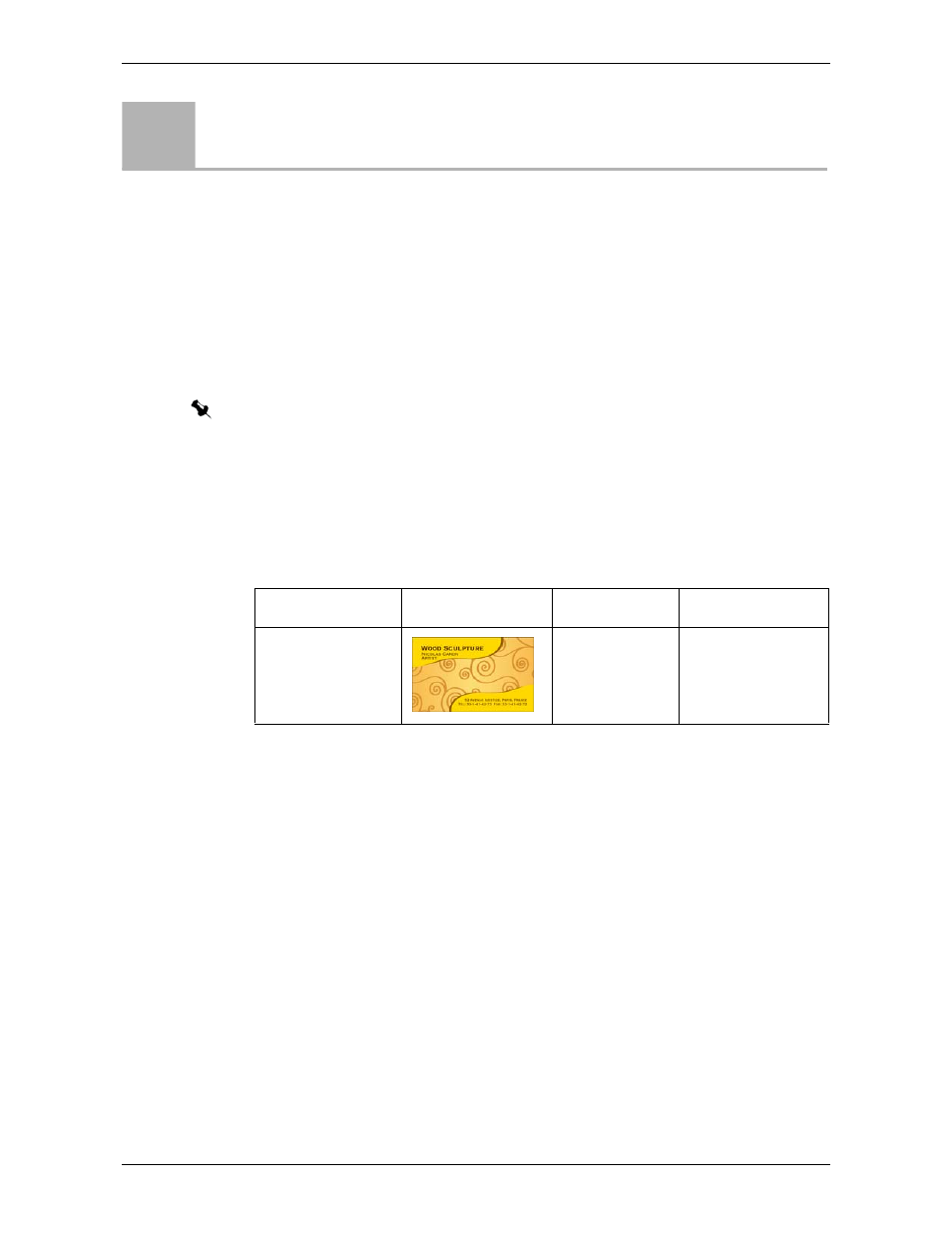
Module 3: Production Workflows
40
Activity Guide
Print Business Cards
Procedure
In this activity you will carry out a basic imposition workflow using the step and
repeat imposition method. This will save you costs, as it gives you maximum paper
usage. You will also preview the job before printing to make sure that it is correctly
imposed.
This activity includes two main steps:
Step 1: Setting the Printing Parameters
Step 2: Previewing the Job and Printing It
File Used in this Activity
Step 1: Setting the Printing Parameters
To print the business cards:
1.
Click the
suspend
button in the
and
Process Queue
areas, to temporarily
stop the Process and Print Queues.
2.
On the toolbar, click
Import
.
3.
Locate the
IC301_activities
folder in
D:\Local Disk
, and double-click it.
4.
Locate the
Business_Card.pdf
file, and double-click it.
5.
In the
Virtual Printer
list, select
.
6.
Click
Import
.
7.
In the
Storage
area, double click the job
Business_Card
.
8.
In the
Copies and Pages
area, in the
Number or copies
box, type
150
.
9.
Under
, click
Paper Stock
.
Activity
1
Note: Before you start the activity, verify that the units of measure option in the server
Preferences window is set to inches.
File Name
Thumbnail
Description
Paper Stock
Business_Card.pdf
3.98 × 2.4 in
file
Fill
Tray 1
with:
Tabloid, Coated,
163-209 gsm
