Import and print a job, Procedure, Activity 1: import and print a job – Konica Minolta bizhub PRO C500 User Manual
Page 29
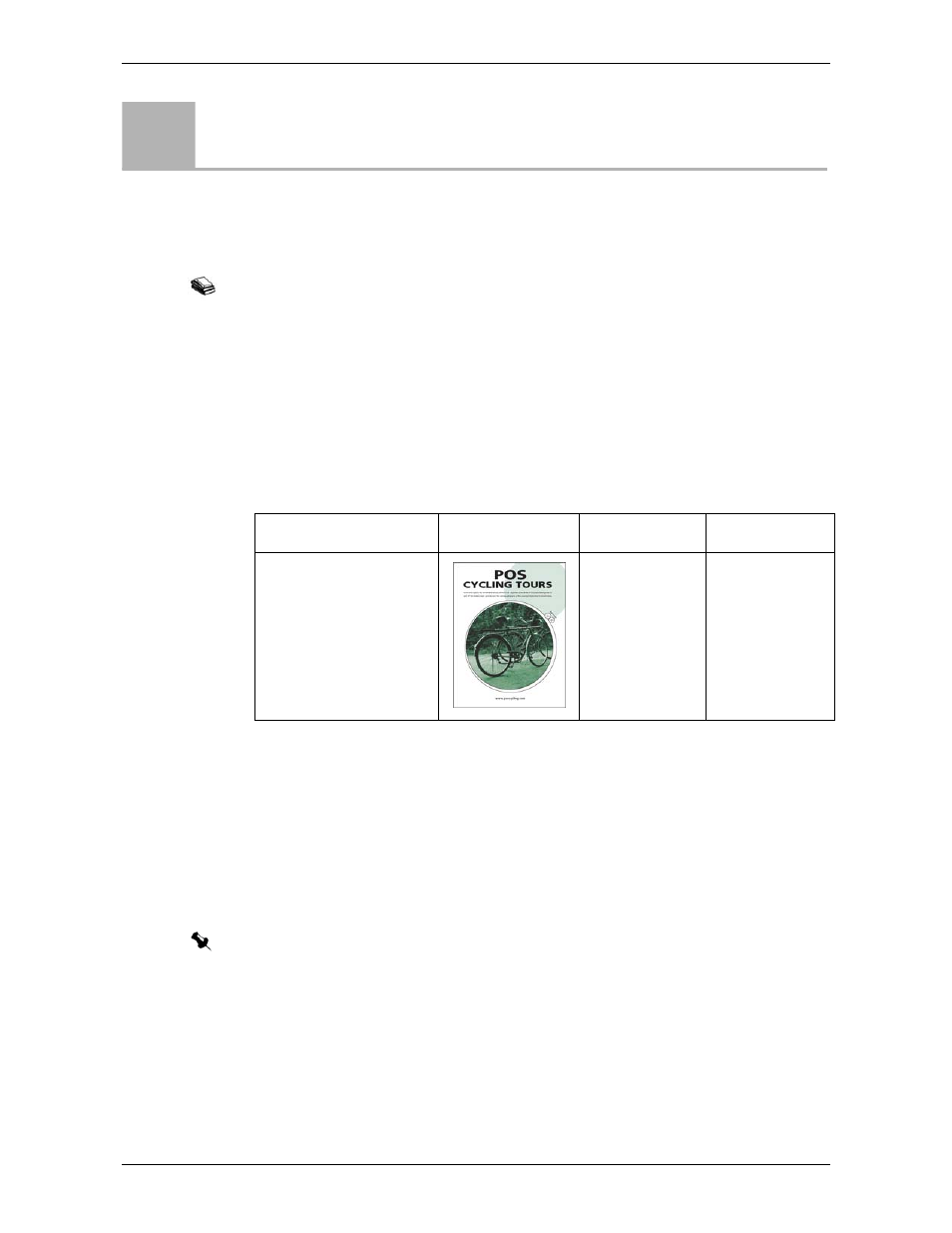
Import and Print a Job
IC-301 Print Controller for the bishub PRO C500 Printer
23
Import and Print a Job
In the previous activity, you printed a job from a remote computer. In the following
activities you will print a job directly from the IC-301 print controller.
Procedure
In this activity you will print one copy of the
CyclingTours_Letter.pdf
without
changing any print parameters. To print a job from the IC-301 print controller, you
simply import it and submit it to the Print virtual printer.
Files Used During the Activity
To import and print a job from the IC-301 print controller:
1.
On the toolbar, click
Import
.
2.
In the
Look in
list, select
D:\Local Disk
.
3.
Find the folder
IC301_activities
, and double-click it.
4.
Find the job
CyclingTours_Letter.pdf
, and double-click it.
5.
From the
Virtual Printer
list, select
. This means that the
job will be immediately RIPed and printed.
Activity
1
For more information on printing jobs from your IC-301 print controller, see IC-301 Print
Controller for the bishub PRO C500 Printer user guide, chapter 4, Basic Workflows.
File Name
Thumbnail
Description
Paper Stock
CyclingTours_Letter.pdf
CyclingTours_A4.pdf
8-page
brochure
Letter (8.5 ×11)
or A4, Normal
Note: Note that the job appears in the lower list of the Import window.
