Procedure, Print a job with page exceptions – Konica Minolta bizhub PRO C500 User Manual
Page 33
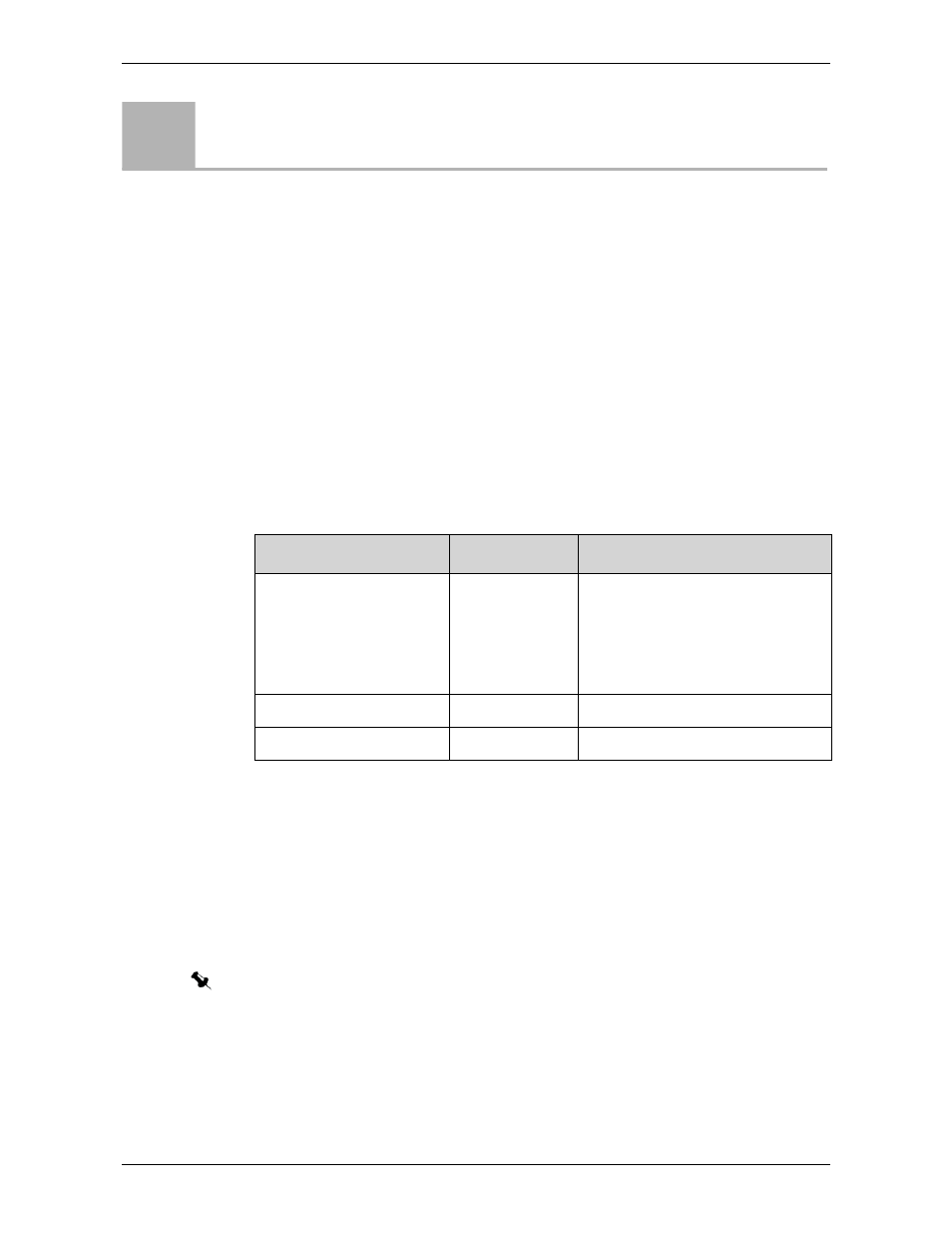
Print a Job With Page Exceptions
IC-301 Print Controller for the bishub PRO C500 Printer
27
Print a Job With Page Exceptions
Procedure
Now you’ll print the same job as in the previous activities, but you will need to
change a few more parameters. In this activity, you will print one copy of the job
CyclingTours_Letter
with the following requirements:
•
Print double-side
•
Insert a transparency sheet after the front cover
•
Print front cover and back cover on a heavier paper stock
You define these parameters in the
Finisher
and
areas of the Job Parameters
window.
To perform this activity you will need to place the required media types in the
following trays:
To define the job parameters for this activity:
7.
In the
Storage
area, double-click
CyclingTours_Letter
.
8.
Under
, click
Paper Stock
.
9.
In the
Paper size
list, select
Letter (8.5×11)
.
10.
In the
Media
type
list, select
Normal
.
11.
In the
Weight
list, select
81-105 gsm
.
Activity
3
Media type/finishing
Tray number
Comments
Transparencies
Bypass
Important!
On the control panel of the bizhub
PRO C500, set the
Bypass
tray
paper to its minimum weight:
64 -74 gsm
Normal, 81-105 gsm
Tray 1
Heavy paper, 163-209 gsm Tray 2
Note: This is the type of paper used for the regular pages.
