Working with the status monitor, Introduction, Operating environment – Konica Minolta bizhub C31P User Manual
Page 38: Opening the status monitor, Using the status monitor, Working with the status monitor 24
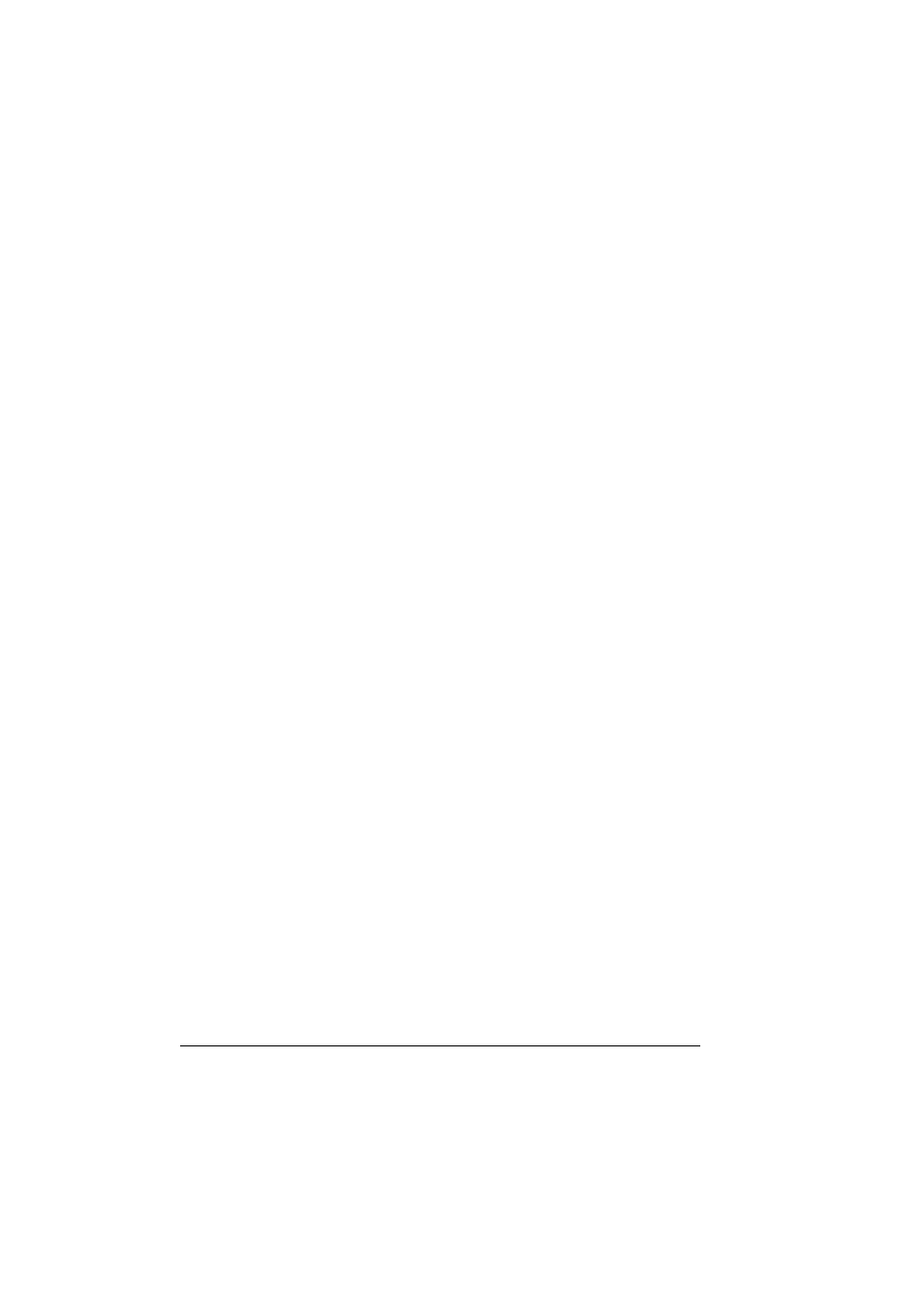
Working with the Status Monitor
24
Working with the Status Monitor
Introduction
The Status Monitor shows information about the current status of the printer.
The Status Monitor can be installed from the Utilities and Documentation
CD-ROM.
For details on the installation, refer to the Reference Guide on the Utilities
and Documentation CD-ROM.
Operating Environment
The Status Monitor can be used on computers running Windows Vista/XP/
Server 2003/2000 connected to the printer using an Ethernet connection.
Opening the Status Monitor
Use one of the following steps to open the Status Monitor:
Windows Vista/XP/Server 2003—From the Start menu, choose All Pro-
grams, KONICA MINOLTA, and then Status Monitor. Double-click the
Status Monitor icon displayed in the taskbar.
Windows 2000—From the Start menu, choose Programs, KONICA
MINOLTA, and then Status Monitor. Double-click the Status Monitor icon
displayed in the taskbar.
Using the Status Monitor
Status Tab
Select Printer—Selects the printer whose status is displayed. In addition,
the messages that appear in the message window of the selected printer
are displayed.
Graphic—Shows a graphic representation of the printer and indicates
where the problem is. When the background of the printer graphic is red
or yellow, there is an error and the job has been interrupted.
Advanced Options—Click Advanced Options to display the Advanced
Options dialog box. From the Advanced Options dialog box, select
whether the Status Monitor automatically starts when the operating sys-
tem is started.
Printer Alerts—Displays text messages that alert you of conditions such
as low toner.
