Selecting driver options/defaults (for windows), Windows vista/xp/server 2003/2000, Selecting driver options/defaults (for windows) 12 – Konica Minolta bizhub C31P User Manual
Page 26: Windows vista/xp/server 2003/2000 12
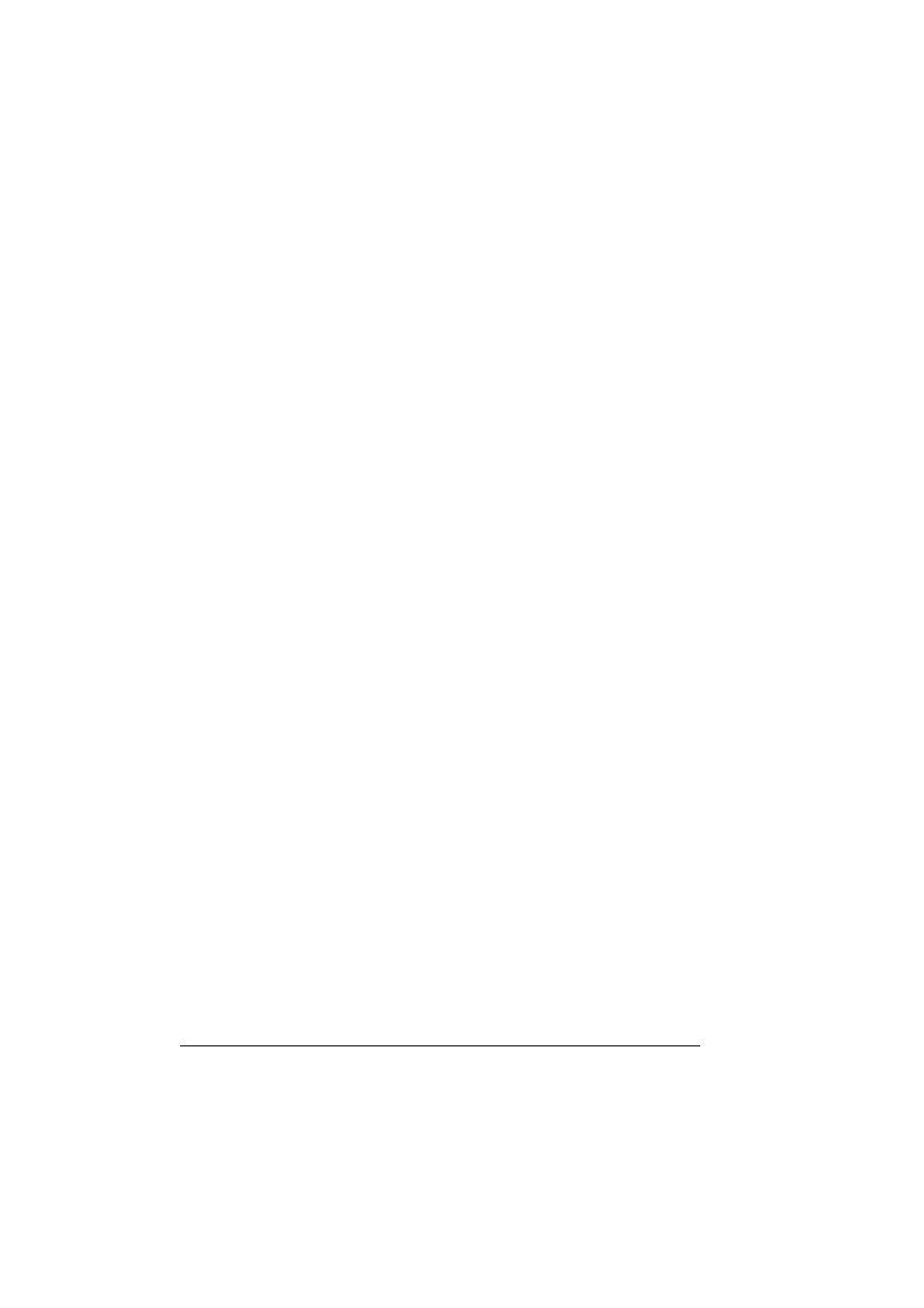
Selecting Driver Options/Defaults (for Windows)
12
Selecting Driver Options/Defaults
(for Windows)
Before you start working with your printer, you are advised to verify/change
the default driver settings. Also, in case you have options installed, you
should “declare” the options in the driver.
Windows Vista/XP/Server 2003/2000
1
Choose the driver’s properties as follows:
–
(Windows Vista)
From the Start menu, click Control Panel, then Hardware and
Sound, and then click Printers to open the Printers directory.
Right-click the KONICA MINOLTA bizhub C31P PCL6 or KONICA
MINOLTA bizhub C31P PS printer icon, and then click Properties.
–
(Windows XP/Server 2003)
From the Start menu, choose Printers and Faxes to display the
Printers and Faxes directory. Right-click the KONICA MINOLTA
bizhub C31P PCL6 or KONICA MINOLTA bizhub C31P PS printer
icon, and then click Properties.
–
(Windows 2000)
From the Start menu, choose Settings and then Printers to display
the Printers directory. Right-click the KONICA MINOLTA bizhub C31P
PCL6 or KONICA MINOLTA bizhub C31P PS printer icon, and then
click Properties.
2
If you have installed options, proceed with the next step. Otherwise, skip
to step 9.
3
Select the Configure tab.
4
Check that the installed options are correctly listed. If not, proceed with
the next step. Otherwise, continue with step 8.
5
Click the Refresh to automatically configure installed options.
"
The Refresh is available only if bi-directional communication is
available with the printer; otherwise it is grayed out.
6
From the Device Options list, select an option one at a time, and then
select Enable or Disable from the Settings menu.
"
If Printer Memory is selected, select 256 MB, 512 MB, 768 MB or
1024 MB, according to the installed memory. The factory default
setting is 256 MB.
