4 application software, Precautions during backup or restore, Application software – Konica Minolta bizhub 42 User Manual
Page 83: 4application software, 1 pagescope data administrator
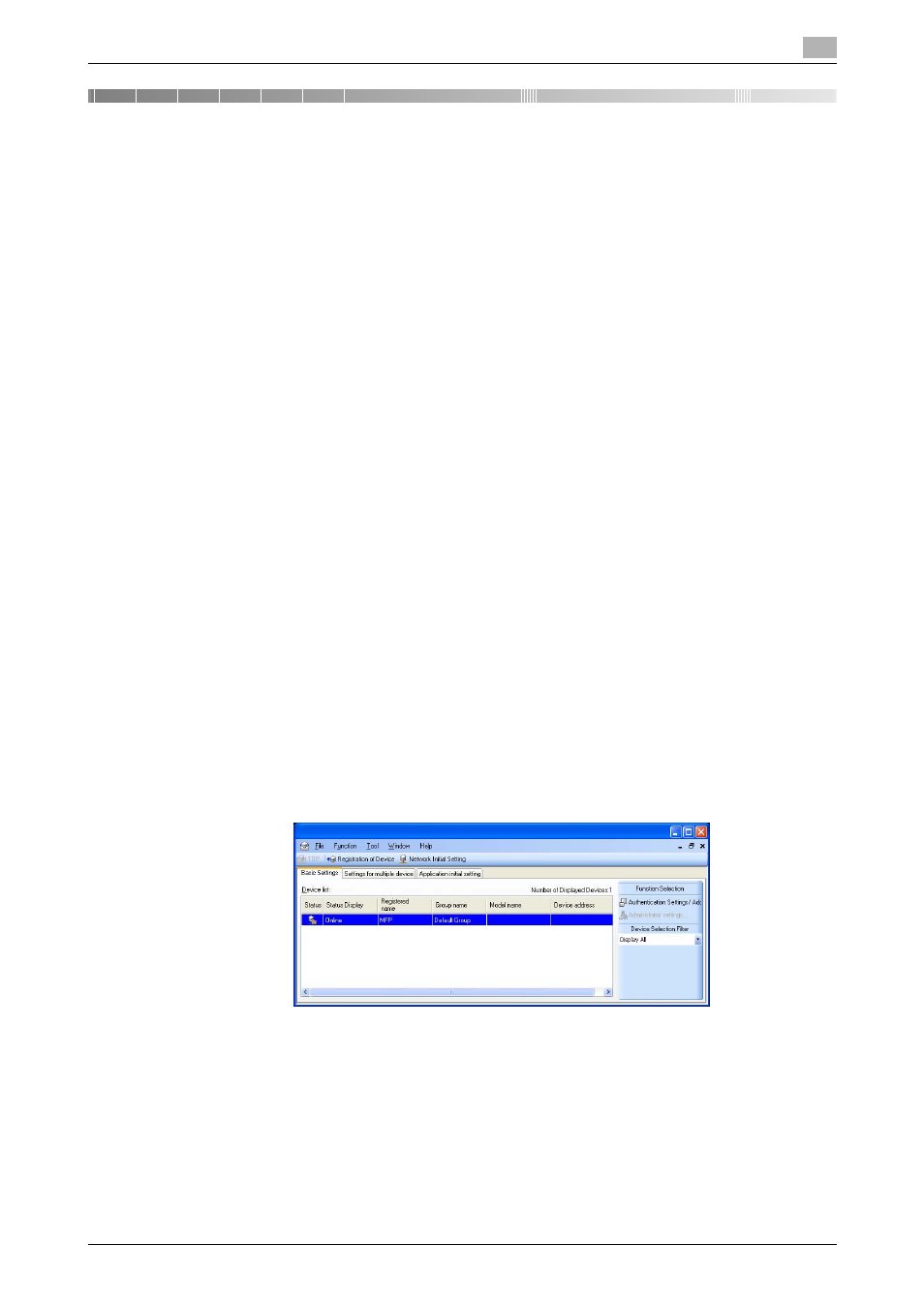
bizhub 42/36
4-2
4.1
PageScope Data Administrator
4
4
Application Software
4.1
PageScope Data Administrator
PageScope Data Administrator is an application for management purpose that allows the authentication and
destination functions of the machine to be edited or registered from a PC connected over the network.
It allows the authentication and destination list to be downloaded in your PC, the data in the list to be edited
on the PC, and then the data to be written in the machine.
A destination list of file formats including XML, CSV, TAB, LDIF, and Lotus Notes Structured Text can be
downloaded. A destination list can also be downloaded by searching through or browsing destinations using
the LDAP protocol for a directory server such as Active Directory.
NOTICE
Make sure that none of the general users of the machine will know the Administrator Password.
If the Administrator Password is forgotten, it must be set again by the Service Engineer. Contact your Service
Representative.
Precautions during backup or restore
This machine allows authentication information, address list, and other types of data to be backed up (ex-
ported) in your PC or restored (imported) in the machine using the PageScope Data Administrator. Use the
following precautions when backing up or restoring data.
-
When backing up or restoring data using the PageScope Data Administrator with the Enhanced Secu-
rity mode turned ON, do not restore data that is backed up when the Enhanced Security mode is turned
OFF.
-
Edit backup data only with the PageScope Data Administrator.
4.1.1
Accessing from PageScope Data Administrator
0
Do not leave the site while you are gaining access to the machine through PageScope Data Adminis-
trator. If it is absolutely necessary to leave the site, be sure first to log off from the PageScope Data
Administrator.
1
Start the PageScope Data Administrator.
2
Select this machine from Device List and click [Authentication Settings/Address Settings].
