Status display icons – Aiphone IS-SOFT User Manual
Page 6
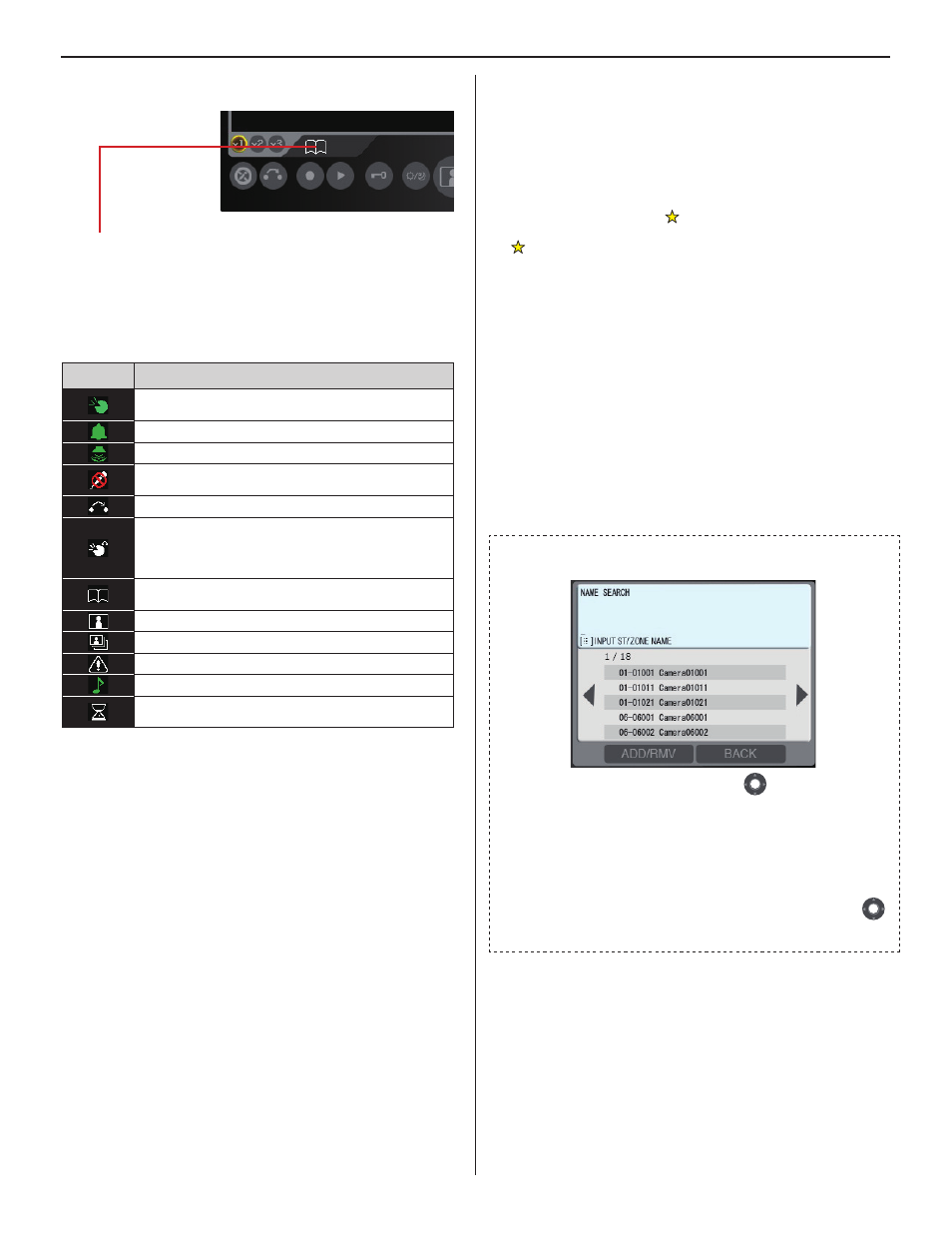
6
Status display icons
The following icons are displayed here depending on the status of the
PC master station.
The color of an icon changes according to the priority level.
*
Normal: green
Priority: yellow
Urgent: red
List of the mainly-used icons
Icons
The status when the icon appears
Appears while talking to the target station, being called
from another (PC) master station, etc.
Appears while being called.
Appears when paging.
Appears when the microphone volume is set to OFF, or
the PRIVACY function is activated.
Appears while transferring is suspended.
Appears while receiving a call from a station transferred
by another one.
* This icon also appears on the station that performs
transferring.
Appears while searching for a station, zone or remote
site.
Appears while monitoring.
Appears during scan-monitoring.
Appears when an error message is displayed.
Appears while performing chime paging.
Shows it is a waiting time for shifting to the next
performance, etc.
Displaying call and/or (chime) paging record and
reception record
Call and/or (chime) paging record and reception record can be
displayed on the monitor for each up to 20 items.
When no answer was returned to an incoming call from this
*
PC master station, it is displayed in the reception record list.
In the records, unanswered incoming calls are marked with
(outlined in yellow) or
: Unanswered calls that have not been confi rmed on the
list yet
: Unanswered calls that have already been confi rmed on
the list
NOTES:
The calls that are not received at the PC master station are not
•
recorded. (A PC master station cannot receive two or more calls at
a time.)
The record of unanswered incoming calls can also be automatically
•
displayed by the setting in the Setting window. (
SETTING
MANUAL”)
The reception of chime is not recorded.
•
A monitoring operation is not recorded. If monitoring is shifted to
•
talking, it will be recorded.
How to select items in the list area
1. Highlight the desired item by clicking
repeatedly, or
pointing to it with the cursor.
2. Double-click the highlighted item with the cursor to go on to
the next selection list.
* If there is no additional selection list, perform the
corresponding action (calling, monitoring, paging, etc.).
This manual mainly describes operation methods by using
.
You can also use the cursor if you prefer.
