Play – Aiphone IS-SOFT User Manual
Page 30
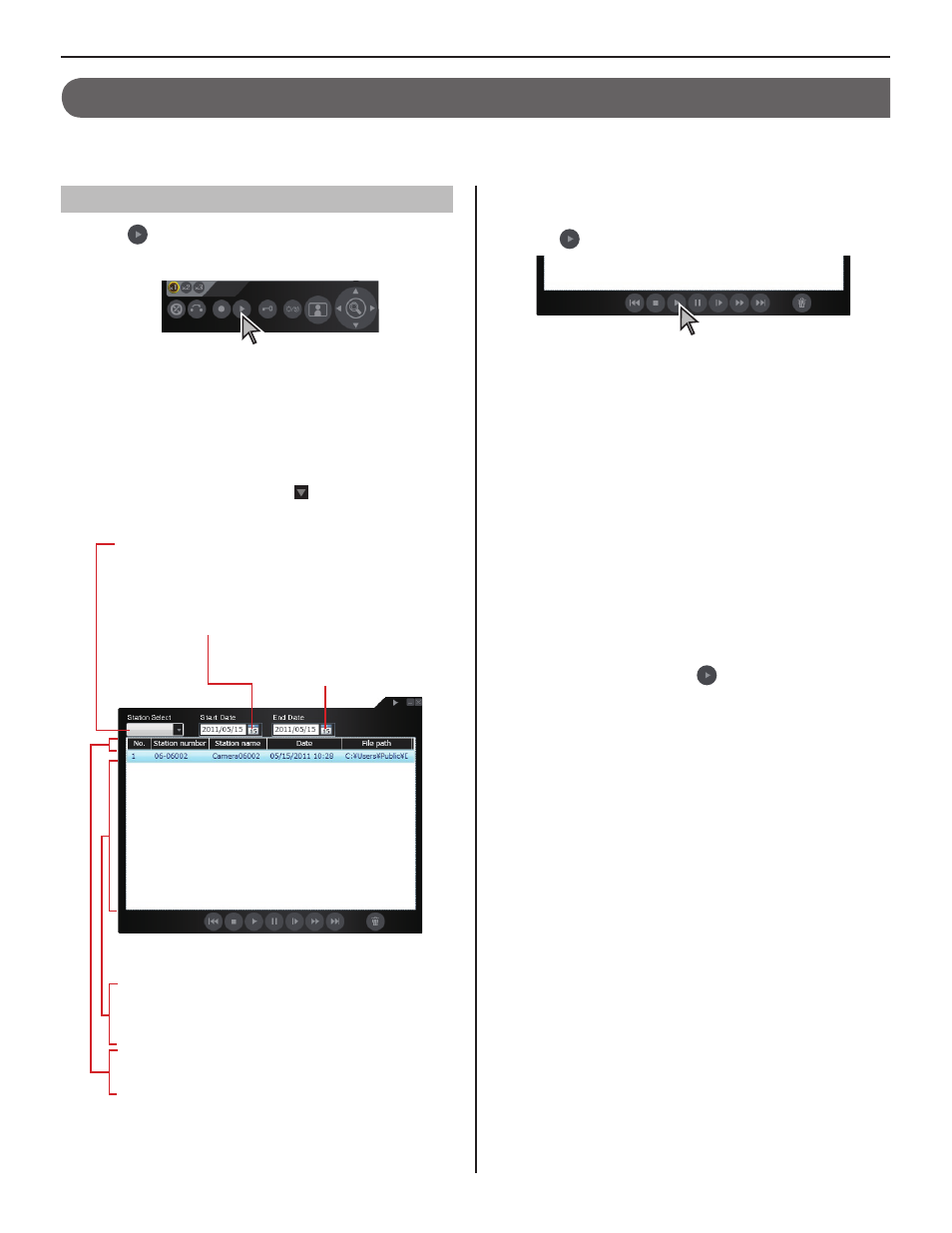
30
PLAY
You can play the recorded images with the PC master station.
You can also delete any unnecessary recorded fi les.
Playing recorded image (and/or sound)
Click
1
on the Main window.
The Play window opens and the list of recorded fi les is
displayed.
When necessary, you can search for the target
2
fi le(s) by designating the period of time and/or the
target station type (by clicking ) to narrow down the
search result.
Select the target fi le by clicking it (so that it is
3
highlighted.)
Click
4
on the Play window to start play.
The snapshot or video is displayed on the Video display
*
area. If audio has been recorded with the video, the
audio is also played. (If the target station of the recorded
fi le has no camera, only sounds will be played.)
You can perform various play operation if desired. See
*
the next page for details.
NOTES:
If you click another recorded fi le during play, play stops.
•
If a call from another station is received during play, play
•
stops.
Under normal play conditions, a snapshot image is usually
•
displayed for 2 seconds.
There may be a fi le to which images and/or sound are not
•
recorded depending on the communication status at the
recorded time.
If a recording is made to an unanswered call and the recorded
•
fi le has not been played yet,
on the Main window blinks.
[Play]
A list of recorded fi les corresponding to the search
•
conditions is displayed. The fi les that have not been
played yet are shown in a different color.
Dates in the recorded fi le list are also displayed.
•
You can display the data in the recorded fi le list
•
in order of station type, station name or date by
clicking “Station number”, “Station name” or “Date”.
Select the target station type.
* Only the recorded fi les of the selected station type
are searched for.
Designate the start date of the period of time to search
for fi les recorded in the period.
Designate the end date of the
period of time.
