Lenovo ThinkServer TD350 User Manual
Page 122
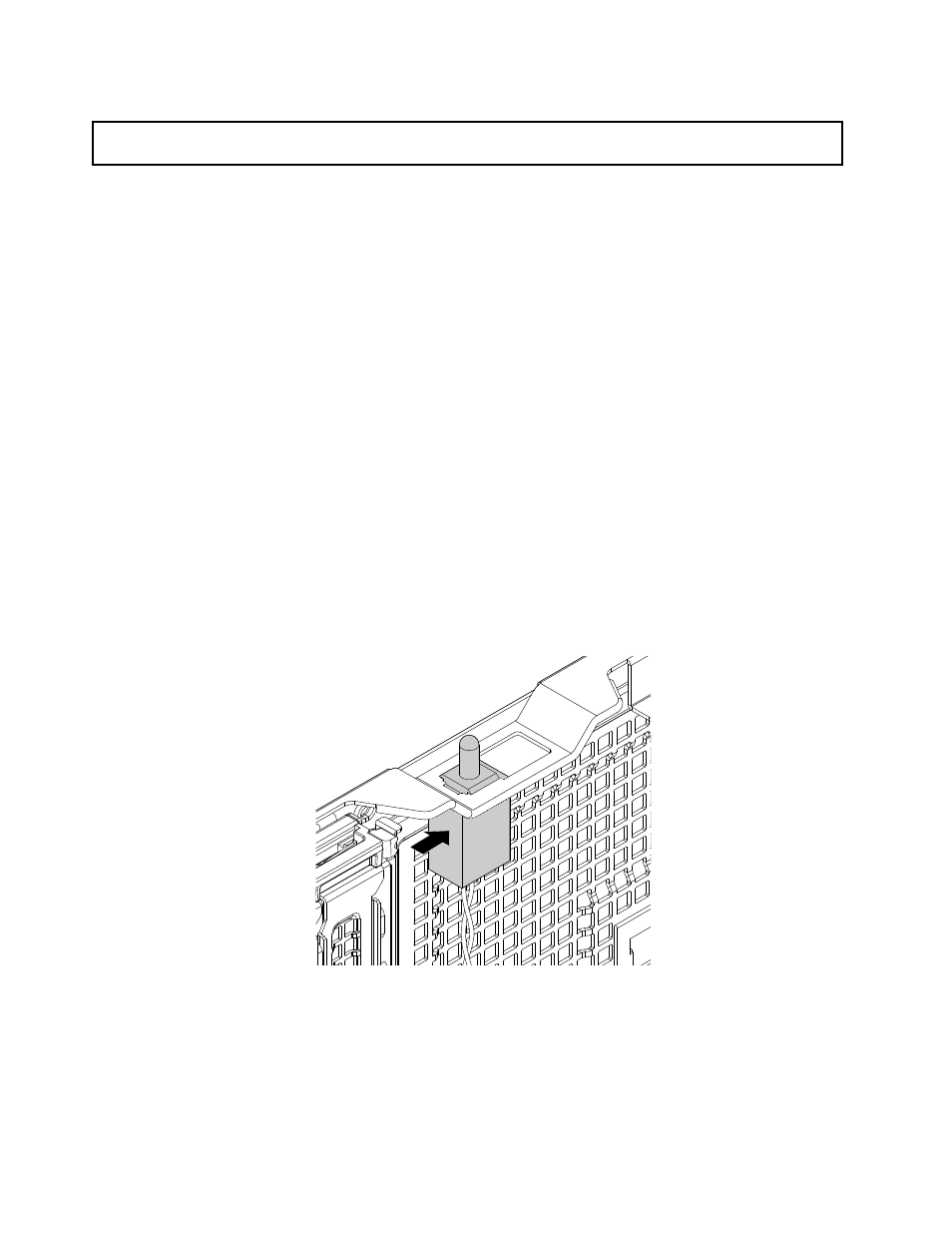
Removing the intrusion switch
Attention: Do not open your server or attempt any repair before reading and understanding “Safety information”
on page iii and “Guidelines” on page 63.
Before you begin, print all the related instructions or ensure that you can view the PDF version on another
computer for reference.
Notes:
• If you remove the intrusion switch, you will not get the warning message when logging in to your server
with the cover removed.
• Use any documentation that comes with the intrusion switch and follow those instructions in addition to
the instructions in this topic.
To remove the intrusion switch, do the following:
1. Remove all media from the drives and turn off all attached devices and the server. Then, disconnect all
power cords from electrical outlets and disconnect all cables that are connected to the server.
2. If the server is installed in a rack cabinet, remove the server from the rack cabinet and place it on a flat,
clean, and static-protective surface. See the Rack Installation Instructions that comes with the server.
3. Remove the server cover. See “Removing the server cover” on page 66.
4. Remove the cooling shroud. See “Removing and reinstalling the cooling shroud” on page 68.
5. Locate the intrusion switch. See “Server components” on page 25.
6. Disconnect the intrusion switch cable from the intrusion switch connector on the system board. See
“System board components” on page 41.
7. Slide the intrusion switch as shown to remove it from the chassis.
Figure 64. Removing the intrusion switch
8. If you are instructed to return the old intrusion switch, follow all packaging instructions and use any
packaging materials that are supplied to you for shipping.
What to do next:
• To work with another piece of hardware, go to the appropriate section.
108
ThinkServer TD350 User Guide and Hardware Maintenance Manual
