General setting – Lenovo ThinkVantage (Power Manager Deployment) User Manual
Page 12
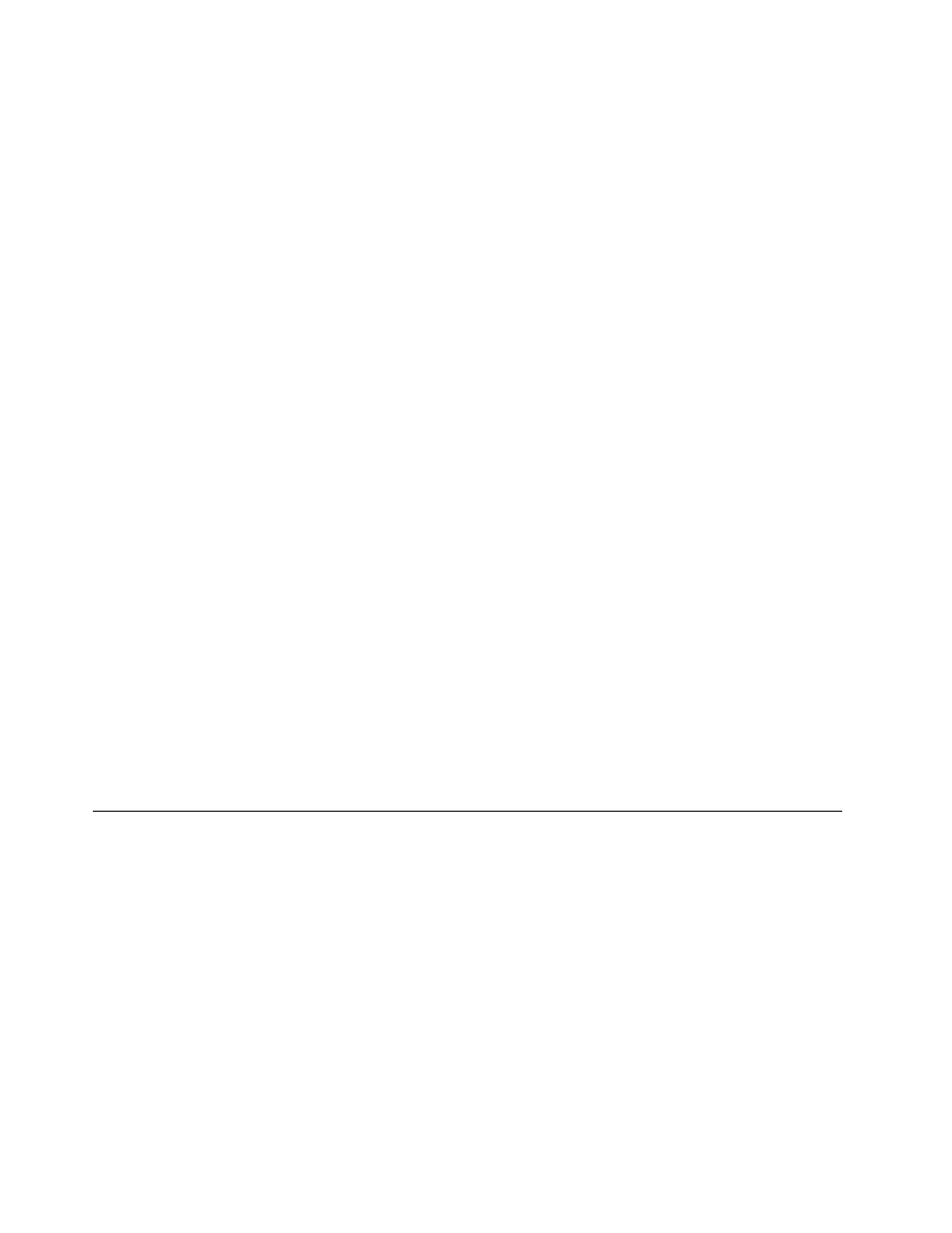
d. Expand Lenovo ThinkVantage Components. A sub-item named Power Manager is present.
• For Windows Vista and Windows 7 operating systems
a. Under Computer Configuration, expand Administrative Templates and navigate to Classic
Administrative Templates. A new item named Lenovo ThinkVantage Components is present.
b. Expand Lenovo ThinkVantage Components. A sub-item named Power Manager for Vista/7
is present.
c. Under User Configuration, expand Administrative Templates and navigate to Classic
Administrative Templates. A new item named Lenovo ThinkVantage Components is present.
d. Expand Lenovo ThinkVantage Components. A sub-item named Power Manager for Vista/7
is present.
To add the Power Manager ADMX files to the Group Policy Editor, do the following:
1. On the computer running the Active Directory that supports ADMX, extract the admx_tp_xp.zip and
admx_tp_vista_7.zip files to a local directory.
2. Copy the PWMGPO.admx and PMVGPO.admx files to the C:\Windows\PolicyDefinitions directory.
3. Copy the PWMGPO.adml and PMVGPO.adml files to the C:\Windows\PolicyDefinitions\en-US directory.
4. Click Start ➙ Run, and type gpedit.msc. The Group Policy Editor window opens. The Local Group
Policy Editor will automatically read all ADMX files saved in the C:\Windows\PolicyDefinitions directory.
5. Make sure that ADMX files have been added to the Group Policy Editor by doing the following:
a. Under Computer Configuration, expand Administrative Templates. A new item named Lenovo
ThinkVantage Components is present.
b. Expand Lenovo ThinkVantage Components. A sub-item named Power Manager and Power
Manager for Vista/7 is present.
c. Under User Configuration, expand Administrative Templates. A new item named Lenovo
ThinkVantage Components is present.
d. Expand Lenovo ThinkVantage Components. A sub-item named Power Manager and Power
Manager for Vista/7 is present.
Notes:
1. The policy settings in the Power Manager configuration item are for Windows XP client computers, and
these policy settings do not affect Windows Vista and Windows 7 client computers.
2. The policy settings in the Power Manager for Vista/7 configuration item are for Windows Vista and
Windows 7 client computers, and these policy settings do not affect Windows XP client computers.
General setting
General Setting policies enable IT administrator to configure general settings such as selecting an active
power plan.
To configure General Setting policies, do the following:
• For Windows XP client computers (ADM and ADMX files)
Under Computer Configuration, click Administrative Templates ➙ Lenovo ThinkVantage
Components ➙ Power Manager ➙ General setting.
• For Windows Vista or Windows 7 client computers (ADM file)
Under Computer Configuration, click Administrative Templates ➙ Classic Administrative Templates
➙ Lenovo ThinkVantage Components ➙ Power Manager for Vista/7 ➙ General setting.
• For Windows Vista or Windows 7 client computers (ADMX file)
Under Computer Configuration, click Administrative Templates ➙ Lenovo ThinkVantage
Components ➙ Power Manager for Vista/7 ➙ General setting.
6
Power Manager Deployment Guide
