Resolving operator panel status/error messages, Resolving operator panel status/error messages -2 – Kodak D4000 User Manual
Page 30
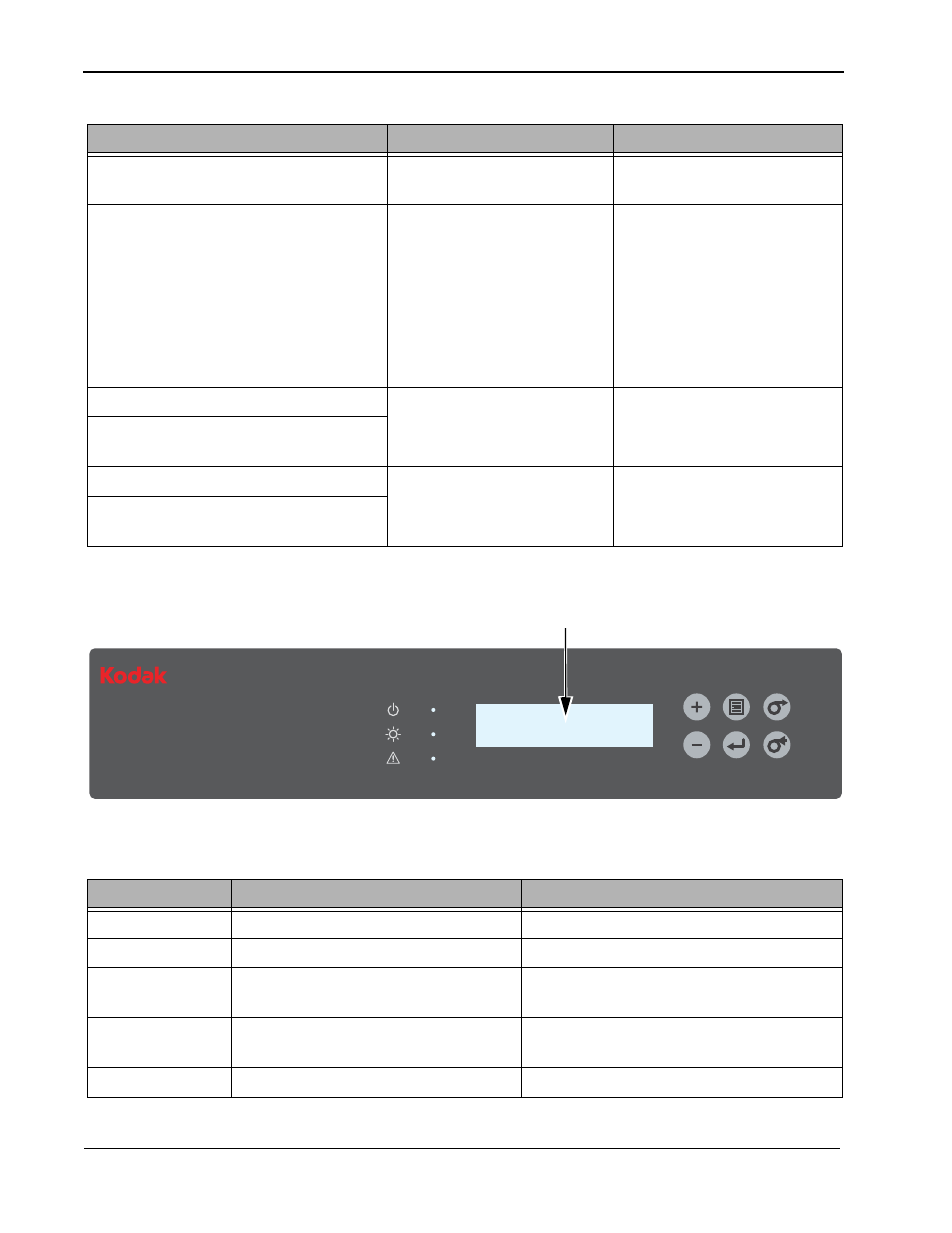
4-2
Troubleshooting
Resolving Operator Panel Status/Error Messages
Refer to the following table to resolve errors that appear on the
operator panel. If the error persists, contact KODAK Service and
Support.
Prints have streaks made up of small
dots.
Platen rollers are dirty.
Clean the platen rollers
(see
Paper is skewed.
• Paper is not loaded
correctly, or it is loose on
the roll.
• Debris is in the paper path.
• Pinch rollers are dirty.
1. Make sure that the paper is
loaded correctly and
wound tightly onto the roll
(see
2. Clear any debris from the
paper path (see
).
3. Clean the pinch rollers
(see
Paper edge is bent.
Debris is in the paper path.
Clear any debris from the
paper path (see
An abnormal noise occurs during paper
feeding.
Computer does not recognize the printer. USB cable is not connected
correctly, or it is damaged.
Check that the USB cable is
connected correctly and not
damaged.
Data transfer stops and the operator
panel displays
Data error.
Problem
Description or Cause
Possible Solution
D4000
Duplex Photo Printer
Menu
Enter
Rewind/Unload
Advance/Load
Power
Ready
Error
Message
Description or Cause
Possible Solution
Side Cover L Open The side panel on the left is open.
Securely close the side panel on the left.
Side Cover R Open The side panel on the right is open.
Securely close the side panel on the right.
UpperUnit L Up
The thermal print head on the left is not
in the printing position.
Rotate the thermal head release lever on the
left (labeled L1) up to the locked position.
UpperUnit R Up
The thermal print head on the right is
not in the printing position.
Rotate the thermal head release lever on the
right (labeled R1) up to the locked position.
Front Cover Open
The front door is open.
Securely close the front door.
