4 output button, 5 zoom button, 6 channel select button – Cirrus Logic CDB5460AU User Manual
Page 19: 7 configuration window, 1 number of samples, 2 average, Figure 13. configurat, Cdb5460au
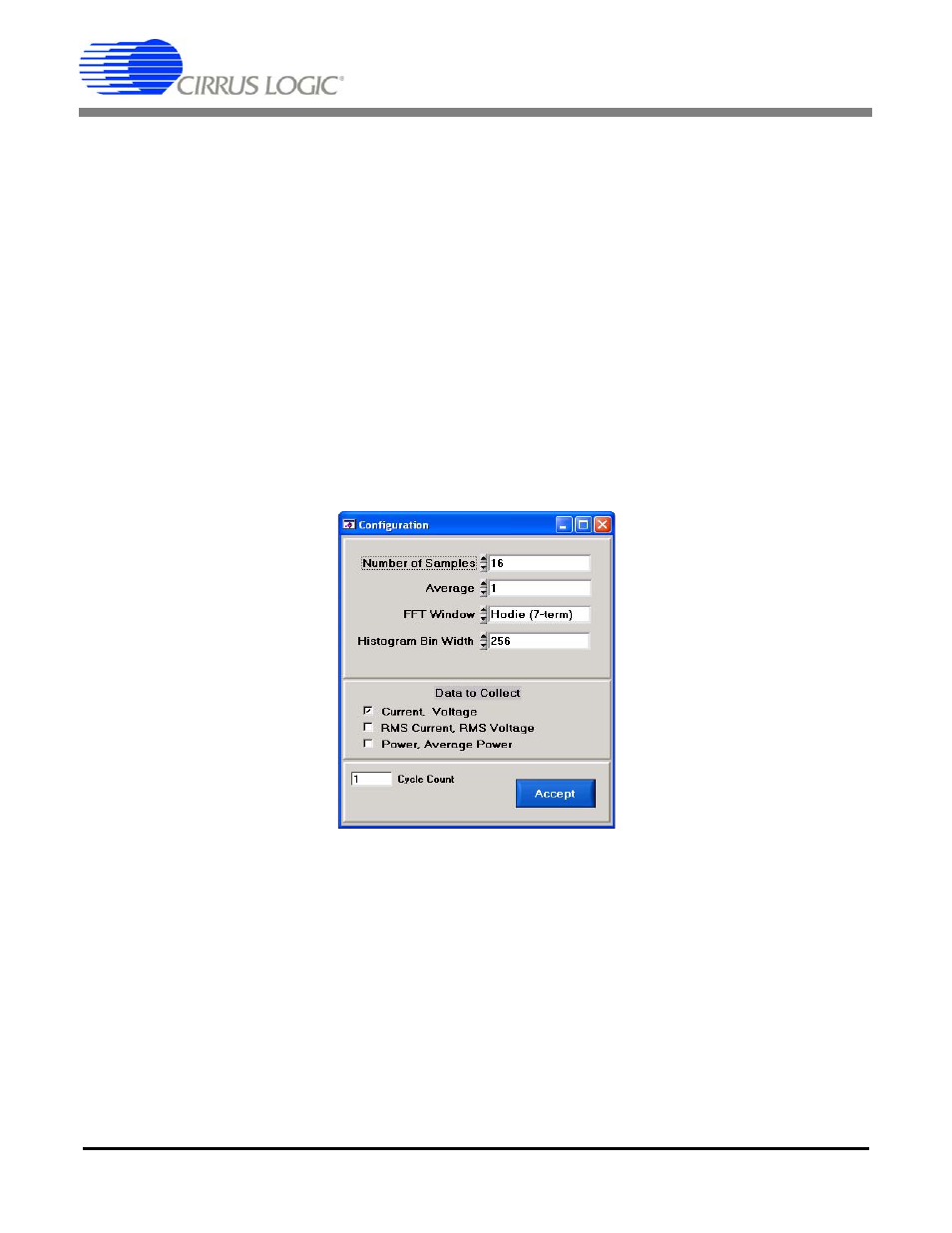
CDB5460AU
DS487DBU1
19
2.8.4
Output Button
This button will bring up a window in which the user can output the collected data to a file for later use,
print out a plot, or print out the entire screen. When saving data, only the data channel being displayed
on the plot will be saved to a file.
2.8.5
Zoom Button
This button allows the user to zoom in on the plot by selecting two points in the plot area. Press the Re-
store button to return to the normal data plot, or press the Zoom button again to zoom in even further.
2.8.6
Channel Select Button
After data collection, the two buttons labeled as “No Data” will be replaced with Current and Voltage but-
tons, allowing the user to choose the appropriate channel for display. In the time domain mode, an addi-
tional Overlay button will be present which allows the user to display all the channels on the same plot.
2.8.7
Configuration Window
The Configuration window allows the user to set up the data collection and analysis parameters.
Figure 13. Configuration Window
2.8.7.1
Number of Samples
This field allows the user to select the number of samples to collect, between 16 and 32768.
2.8.7.2
Average
When performing FFT analyses, this field determines the number of FFTs to average. FFTs will be col-
lected and averaged when the Collect button is pressed.
