9 analog input, 10 analog outputs, 11 stand-alone switches – Cirrus Logic CDB42L51 User Manual
Page 6: 12 usb and rs-232 control port connectors, Cdb42l51
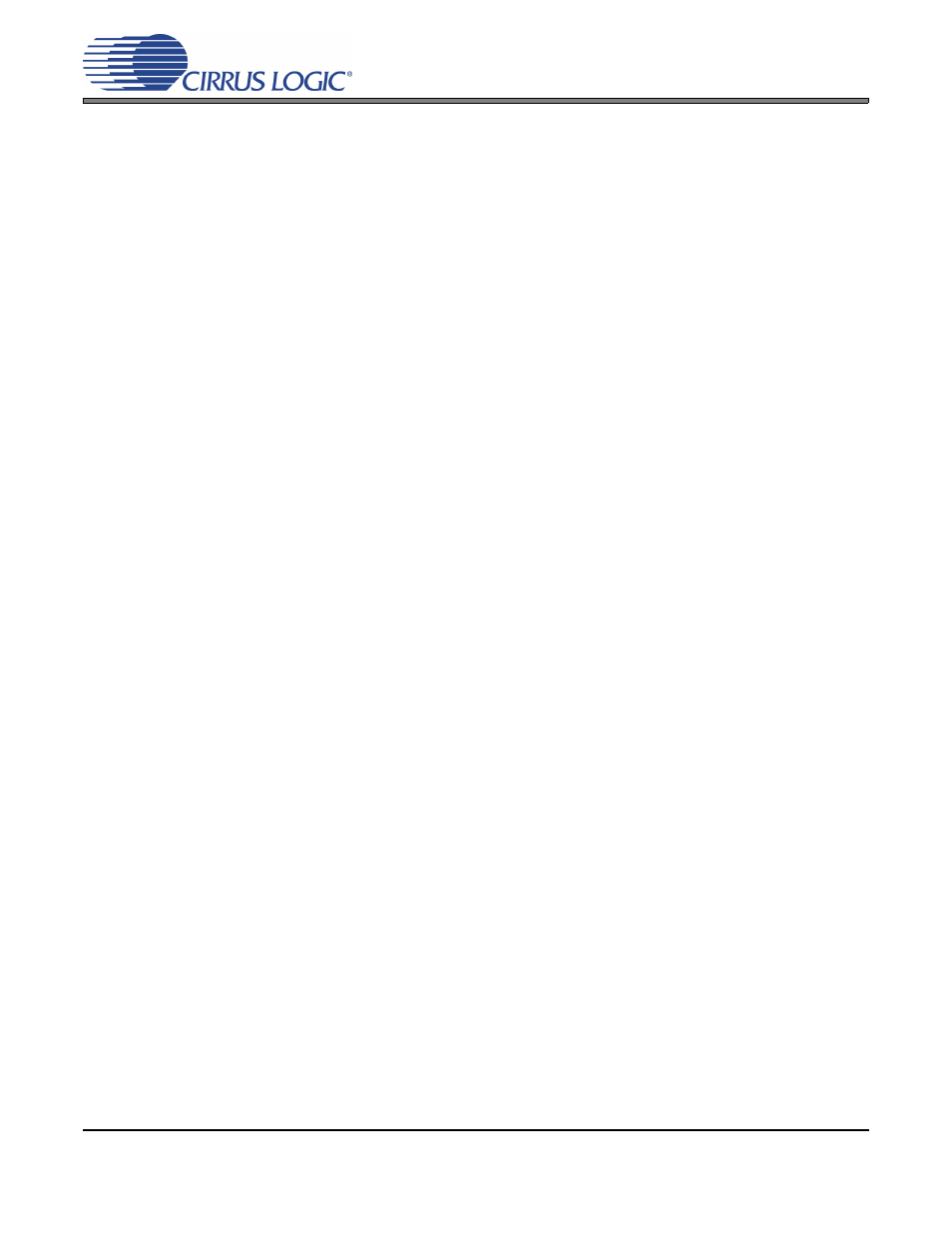
6
DS679DB2
CDB42L51
1.9
Analog Input
RCA connectors supply the line-level analog inputs through an AC-coupled passive filter. The signal from
these inputs may be driven to individual inputs or to all inputs of the CS42L51. A microphone may be con-
nected to one or both of the 1/8th inch jacks, MIC1 and MIC2.
To accommodate the microphone bias output available on certain input pins of the CS42L51, additional
stake headers are provided to MUX both the input audio signal and the output bias signal to or from the
CS42L51.
in the schematic set illustrates how signals are routed.
provides more details for how to connect the jumpers. The CS42L51 data sheet details the required single-
ended signal amplitude that will drive the inputs to full scale.
1.10 Analog Outputs
RCA connectors are connected directly to the output of the CS42L51 to allow evaluation of the ground-cen-
tered analog outputs. The Right Channel and Left Channel stake headers optionally connect a passive-fil-
tered output to the RCA connectors. For evaluation of the CS42L51’s drive strength into a load, the 16
Ω
HP Load stake headers connect the analog outputs to 16
Ω. Headphones may also be connected to the
1/8th inch jack. When connecting headphones, the 16
Ω load resistors should be disconnected by removing
the jumpers on each stake header.
One of the analog outputs may be connected to a speaker driver through the “Speaker” stake header. A
mono speaker may then be driven via the red and black banana jack. The red banana jack designates the
positive terminal while black designates the negative.
1.11 Stand-Alone Switches
The “FPGA H/W Control” and “CS42L51 H/W Control” switches control all Hardware Mode options.
Section 3. “Hardware Mode Control” on page 13
provides a description of each topology.
1.12 USB and RS-232 Control Port Connectors
A graphical user interface is available for the CDB42L51, allowing easy manipulation of each register. This
GUI interfaces with the CDB via the USB and RS-232 connectors and controls all Software Mode options.
Section 2. “Software Mode Control” on page 7
provides a description of the Graphical User Interface (GUI).
Simply connect a cable from the USB or RS-232 connector to the PC and launch the Cirrus Logic FlexGUI
software to enable software control of the CDB42L51.
