Wiring the cat 5 line in/line out rj-45 connectors, Figure 14: cat 5 pinout, Table 12: cat 5 pinout – Kramer Electronics TP-124 User Manual
Page 22: Nout is defined in, Table 12, Figure 14
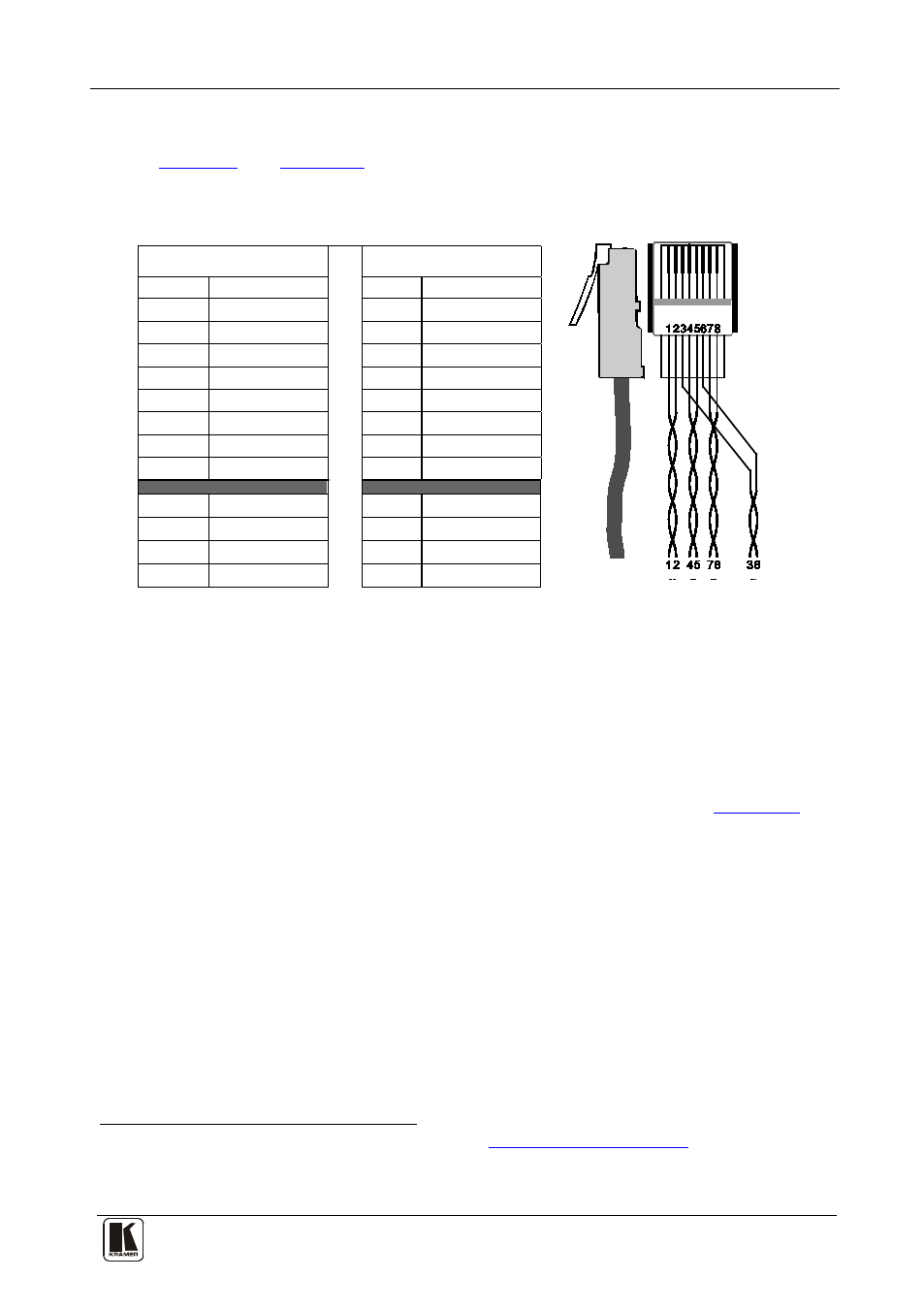
Connecting the XGA/Audio/Data Line Transmitter/Receiver
19
19
8.1 Wiring the CAT 5 LINE IN/LINE OUT RJ-45 Connectors
and
define the UTP CAT 5 PINOUT, using a straight
pin to pin cable with RJ-45 connectors:
Table 12: CAT 5 PINOUT
Figure 14: CAT 5 PINOUT
EIA /TIA 568A
EIA /TIA 568B
PIN
Wire Color
PIN
Wire Color
1
Green/White
1
Orange/White
2
Green
2
Orange
3
Orange/White
3
Green/White
4
Blue
4
Blue
5
Blue/White
5
Blue/White
6
Orange
6
Green
7
Brown/White
7
Brown/White
8
Brown
8
Brown
Pair 1
4 and 5
Pair 1 4 and 5
Pair 2
3 and 6
Pair 2 1 and 2
Pair 3
1 and 2
Pair 3 3 and 6
Pair 4
7 and 8
Pair 4 7 and 8
9
Connecting the XGA/Audio/Data Line
Transmitter/Receiver
You can use the TP-123 XGA/Audio/Data Line Transmitter and the TP-124
XGA/Audio/Data Line Receiver to configure a twisted pair transmitter and
receiver system, to transmit the video, audio and RS-232 control signals via
CAT 5 UTP cable. To connect the TP-123 and the TP-124 to configure a
twisted pair transmitter and receiver system, as the example in
illustrates, do the following:
1. On the TP-123, connect:
An XGA source (for example, a laptop’s graphics card) to the
XGA IN 15-pin HD (F) connector and an audio source to the
Audio IN 3.5mm mini jack, for example, using a Kramer
C-GMA/GMA cable (VGA 15-pin HD (M) +Audio jack to
VGA 15-pin HD (M) +Audio jack)
An RS-232 cable with a 9-pin D-sub connector at one end to the
laptop, and a 2 PIN terminal block connector at the other end to
1 Not supplied. The full list of Kramer cables is on our Web site a
Alternatively, you can
connect an XGA source to the XGA IN 15-pin HD (F) connector, and a separate audio source to the AUDIO IN 3.5mm mini
jack
