Zero-redirect – Avaya one-X Deskphone Value Edition 1616 User Manual
Page 16
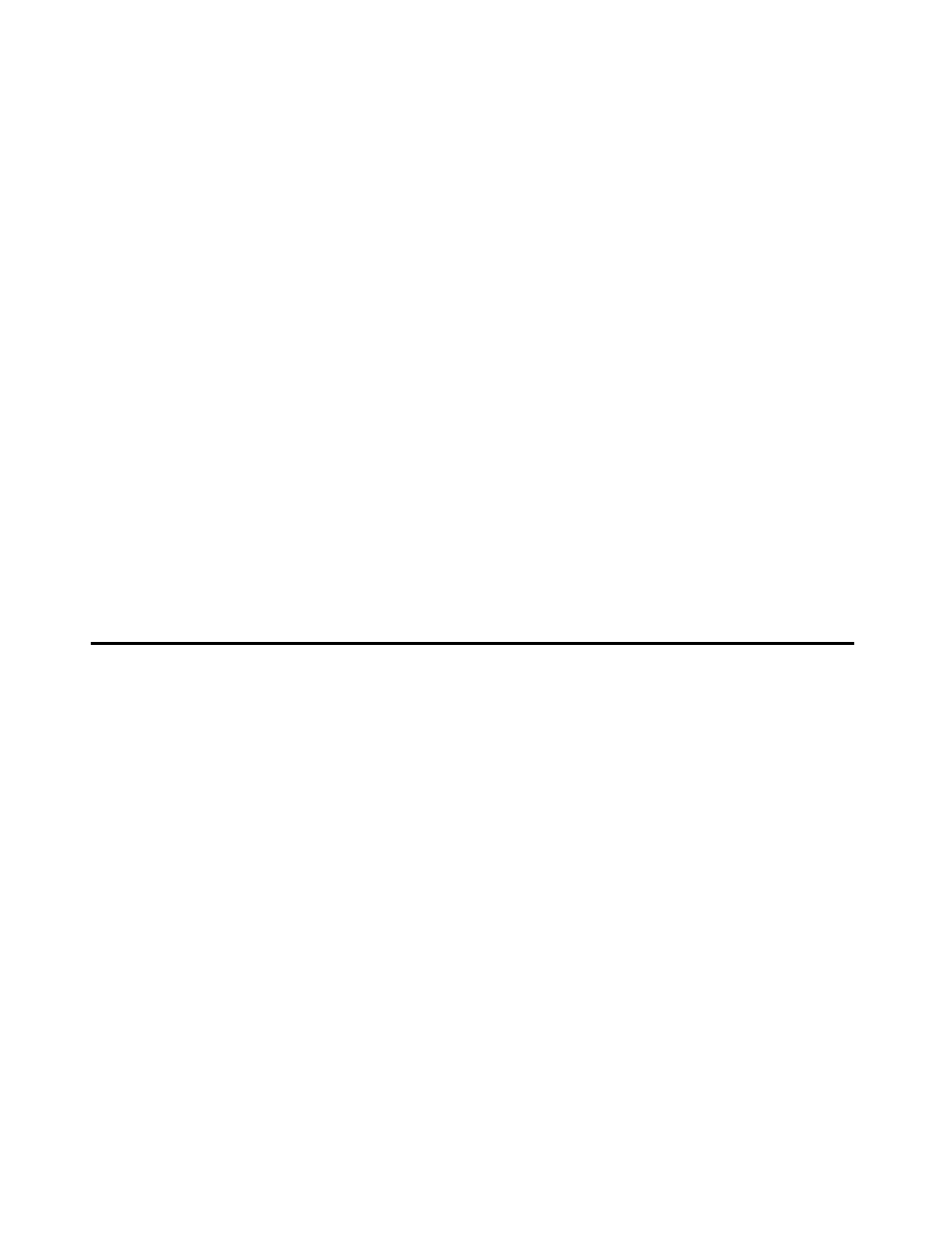
Using Quick Edition 1616 IP Telephones
12
Avaya Quick Edition Release 4.0 1616 IP Telephone User Guide
June 2008
4. Navigate to Busy Tone and press Select.
5. Press Save, then press PHONE/EXIT.
To enable or disable call forwarding
1. Press CallFwd.
2. Select All Calls or After 3 Rings or On Busy.
3. Press On or Off and then press PHONE/EXIT.
To change the number of rings before forwarding
1. Press CallFwd.
2. Select After 3 Rings.
3. Press Chg and then press NumRng.
4. Press the - or + softkey or the - or + VOLUME key to decrease or increase the number of rings.
5. Press OK, press Save, and then press PHONE/EXIT.
To forward email to voicemail
It is necessary to make system configuration adjustments to enable email forwarding to voicemail.
Please see your system administrator.
Zero-Redirect
To specify a redirect number
1. Press MENU and press Secure Settings.
2. Type your password and press Next.
3. Press Select for Voicemail Options and then press Select for Zero Redirect.
4. Press Change.
5. Enter the number to which the call will be redirected. If the call will be redirected to a PSTN
number or a SIP network number, include the access code.
6. Press Done and then press PHONE/EXIT.
To enable or disable zero redirect
1. Press MENU and press Secure Settings.
2. Type your password and press Next.
3. Press Select for Voicemail Options and then press Select for Zero Redirect.
