NOVUS RECIPE EDITOR User Manual
Page 2
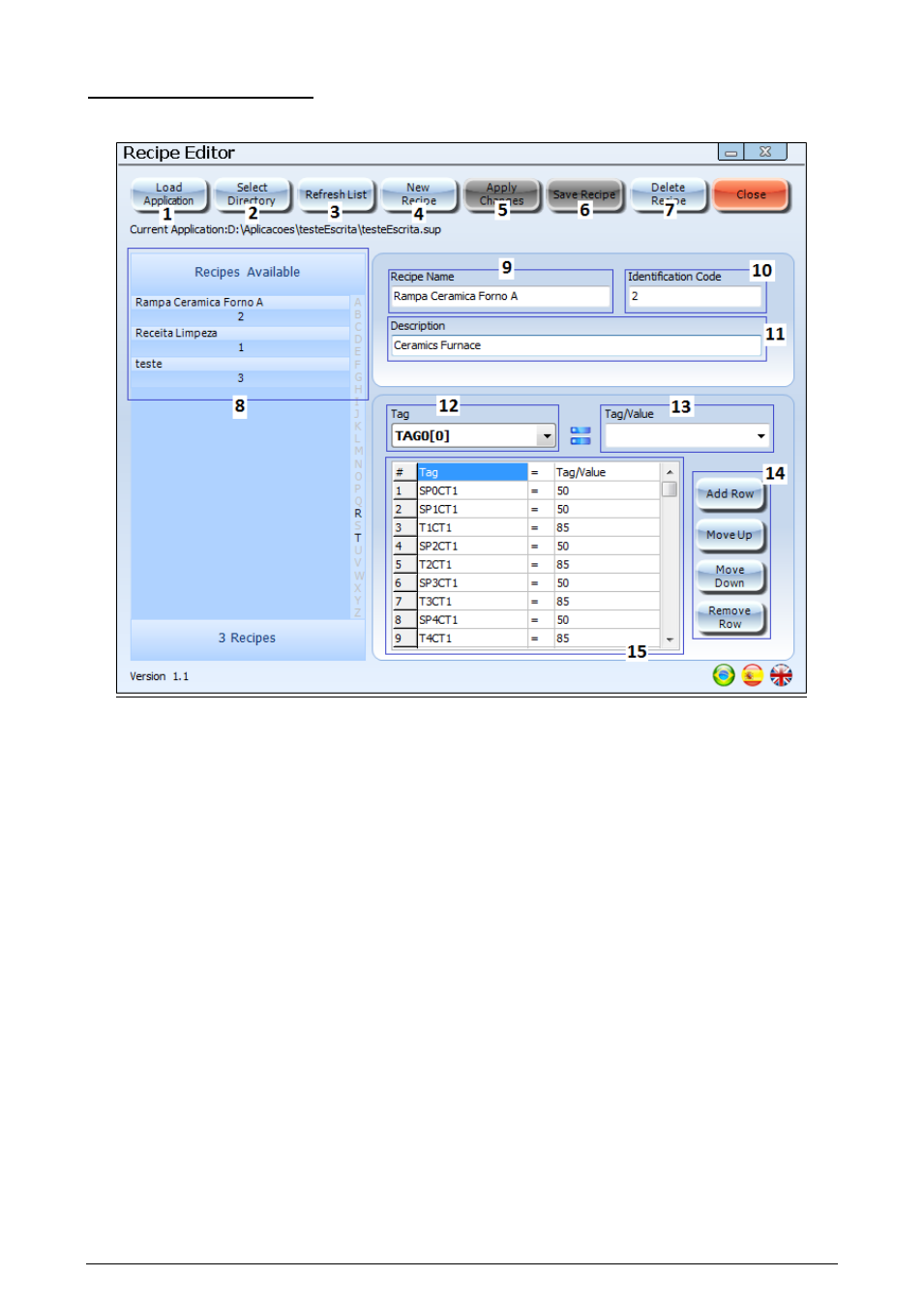
Recipe Editor
NOVUS AUTOMATION
2/4
USING THERECIPE EDITOR
Bellow there’s an image highlighting the main functions of the Editor:
1. Load Application Button: when the Editor is opened for the first time, the user must load a Supervision File (.sup)
for the tags to be available. When clicking this button, select the supervision file you wish to load.
2. Select Directory Button: By clicking this button, the user may choose the directory in which the recipe files (.rcp)
Will be saved, this same directory must be selected later in the SuperView so that the software find the created
recipes.
3. Update List Button: Updates the recipe list (8) of the software, because the user, during the usage of the Editor,
may input recipe files manually into the standard directory.
4. New Recipe Button: To Create a new recipe, you need to click this button.
5. Apply Changes: When selecti
ng a new recipe in the recipe list (8) it’s possible to change the description (11) and the
writing commands (15)
of the selected recipe, to apply the changes you need to click the “Apply Changes” button.
6. Save Recipe Button: When creating a new recipe, and filling the mandatory fields (9, 10, 11 and 15), this button will
be enabled, to save the recipe, click it.
7. Delete Recipe Button: When selecting a new recipe from the list (8), click this Button to delete it, the recipe file will
be deleted from the computer.
8. Available Recipes List: In this Field are shown the recipes available in the selected directory, each recipe in the list
is identified by its name and its identification number. When selecting a recipe from the list, all properties of the recipe
will be shown in the field on the Right side of the screen.
9.
Recipe’s Name: When selecting a recipe from the list (8), its name will be displayed in this field. This field can’t be
changed after the recipe is created.
10. Identification Code: When creating a new recipe, the Editor suggests an identification number to the user, this code
may be used only in the moment of
the recipe’s creation. When selecting an already existing identification code in
another recipe, the Editor will request the change of this code before saving the recipe.
11. Description: This field is for the user to describe the recipe, a short description of what the recipe does in its
automation process.
12. Tag:
In this field it’s selected a tag of the loaded application to receive a numerical value or the value of a second tag
which is selected in the ComboBox to the right (13). After selecting the tag which will receive the value or tag, you
need to click
the “add writing” button (14) to insert the command in the command list (15).
