Apple Personal LaserWriter300 User Manual
Page 38
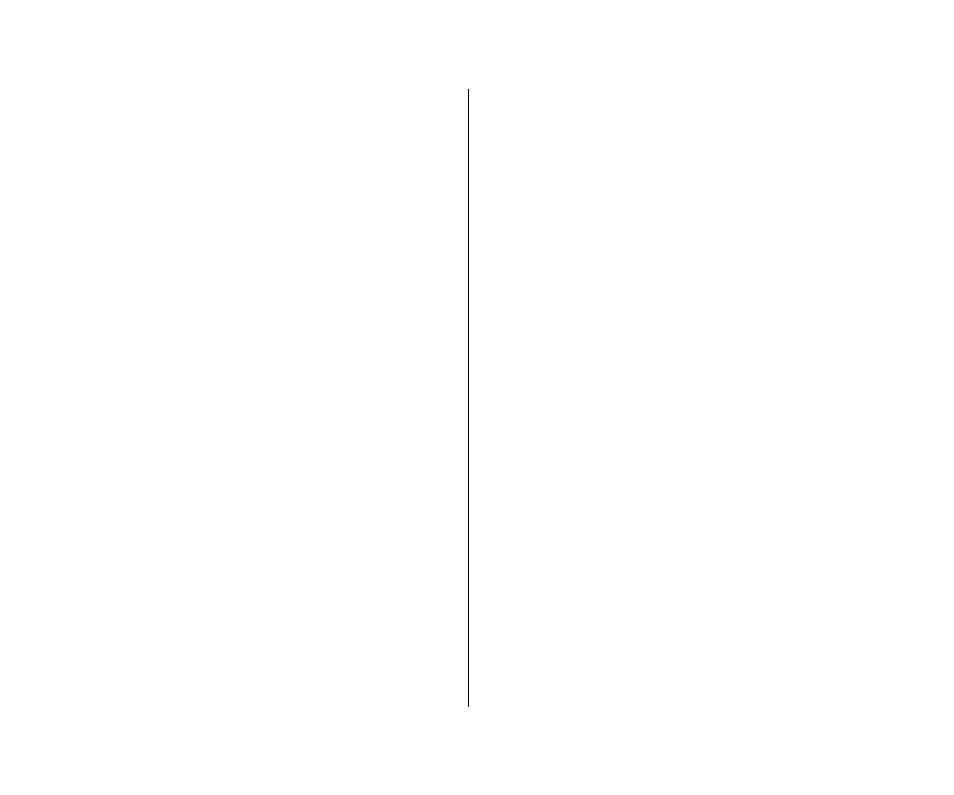
Type looks jagged or some text changes to the Geneva font
The most likely cause of this problem is that you are using a non-
TrueType font.
LaserWriter 300 printers use two kinds of fonts: outline fonts and
bitmapped fonts. TrueType fonts are outline fonts. Each character
in an outline font is produced by instructions that describe its
shape. A character from an outline font can be printed smoothly
in any size you specify. Your Personal LaserWriter 300 comes with
a set of TrueType fonts (see “About Fonts,” later in this chapter).
Bitmapped fonts are fixed in shape
and size: Your printer can
produce smooth bitmapped characters only in the sizes for which
it has instructions (a map of dots for each font size). If you use a
bitmapped font in a size for which your printer does not have
instructions, your system tries to create the size you want. The
resulting type can look jagged. Even a font that looks good on
your screen can look bad when printed out.
The best solution to this problem is to switch to a TrueType
version of the font you want to use. To see if you have a TrueType
version:
1. Find your Fonts on your system.
If you have System 7, version 7.1 or higher, open your System
Folder and then open your Fonts folder.
If you have an earlier version of System 7, open your System
Folder.
If you have System 6, insert your
LaserWriter 300 Install disk
and double-click the Font-DA Mover.
30 Chapter 4: Tips and Troubleshooting
