Trackview front panel controls – Vaddio TrackVIEW User Manual
Page 4
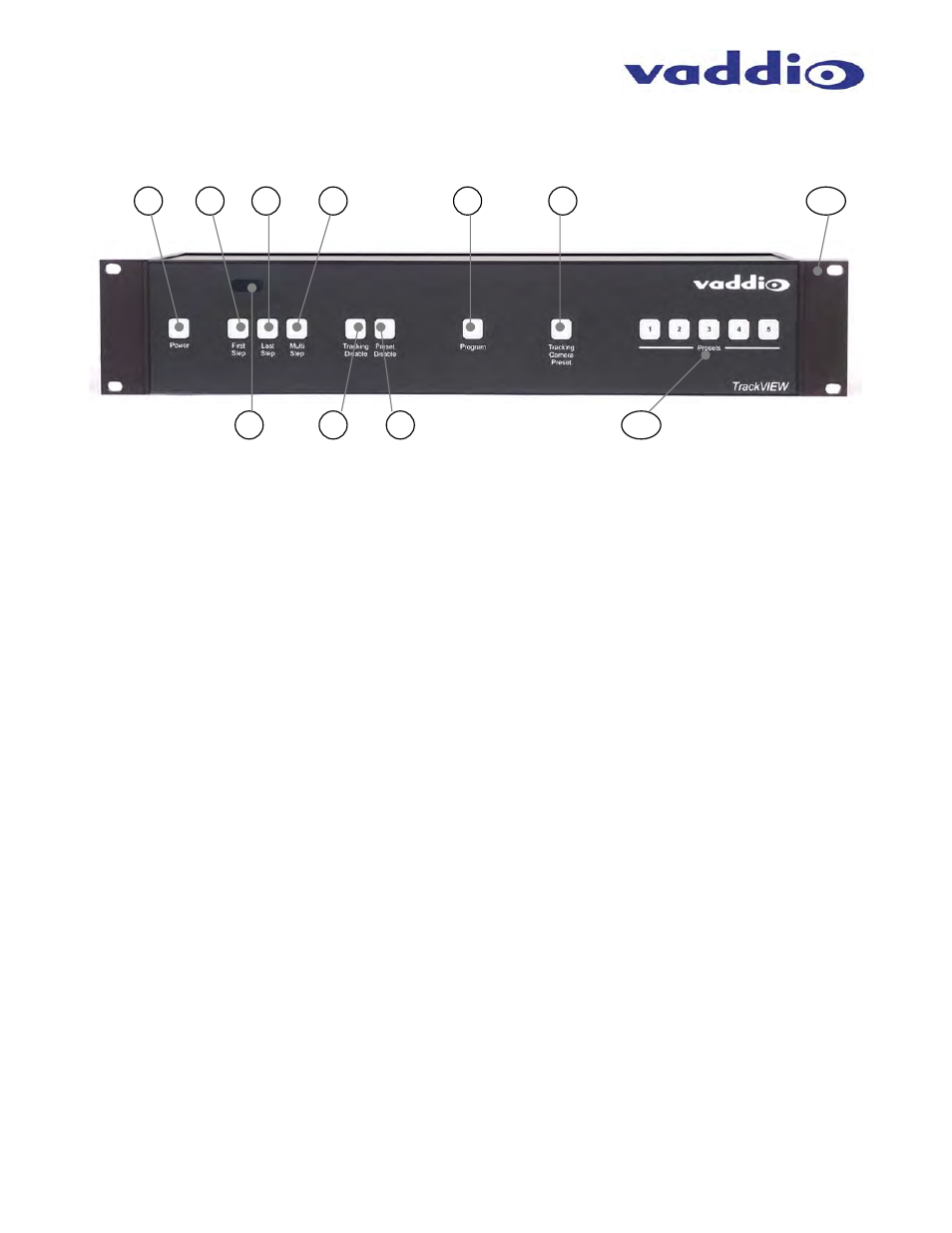
TrackVIEW Install Guide 341-337 Rev. G
Page 4 of 30
TrackVIEW and Peripherals Install Guide
TrackVIEW Front Panel Controls
1) System Power Switch (system on/off)
2) First Step Priority
a. For use with AutoVIEW IR or StepVIEW Triggers. First Step Priority mode gives the first
trigger-activated priority over any subsequent triggers. The subsequent triggers are ignored.
3) Last Step Priority
a. For use with AutoVIEW IR or StepVIEW Triggers. Last Step Priority mode gives the last trigger-
activated priority over any other triggers already activated. The last trigger activated has
priority.
4) Multi-Step
Priority
a. For use with AutoVIEW IR or StepVIEW Triggers. Multi-Step Priority allows two different
triggers to define a unique and separate camera position preset when both triggers are
activated simultaneously.
5) IR
Window
a. IR window for use with Vaddio TrackVIEW IR Remote controller.
6) Tracking
Disable
a. Turns on/off (on/off toggle) camera tracking.
7) Preset
Disable
a. Turns on/off (on/off toggle) camera presets triggered by StepVIEW Mats or AutoVIEW IR
sensors
b. Presets cannot be programmed when Preset Disable button is on (active).
8) Program
Mode
a. Enters program mode to set up camera’s preset shot and store the preset from the front panel
or IR remote control.
9) Tracking
Camera
Preset
a. Default camera position upon start-up. Programs tilt and zoom position for tracking camera
(pan position for the Tracking Camera is dynamically calculated from reference camera motion
detection).
10) Presets for Camera Positioning
a. There are five (5) discrete camera presets that can be programmed into the TrackVIEW.
11) Rack Mount Ears
a.
Rack mount ears are included with the TrackVIEW.
1
2
3
4
5
6
9
8
10
11
7
Figure 2:
TrackVIEW Controller
Front Panel
