Vaddio TrackVIEW User Manual
Page 12
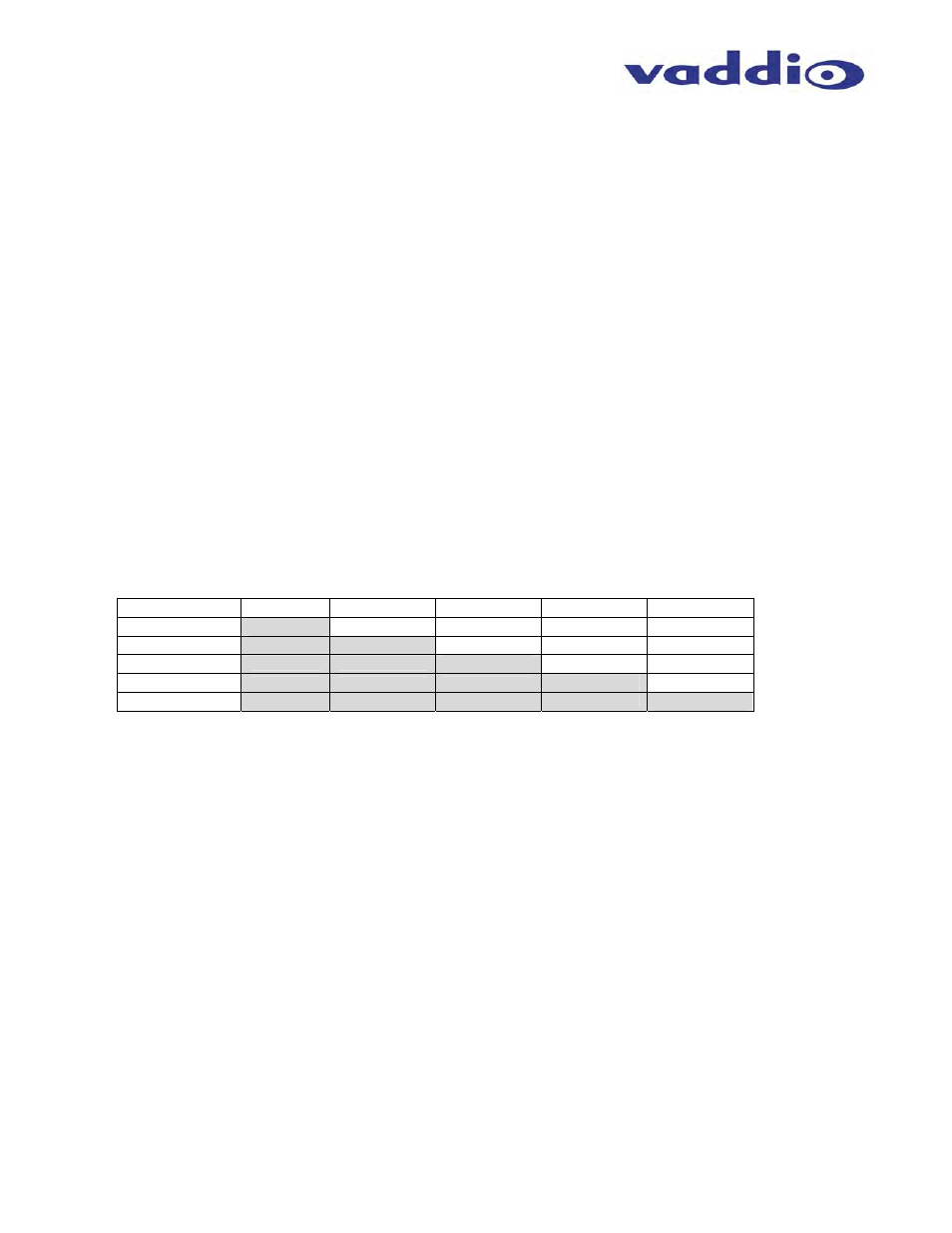
TrackVIEW Install Guide 341-337 Rev. G
Page 12 of 30
TrackVIEW and Peripherals Install Guide
Triggers used in First Step, Last Step and Multi-Step Modes
When using the TrackVIEW in Preset Tracking mode, the controller can be set-up to respond to the first trigger
using the AutoVIEW IR Sensor or StepVIEW Mats, the last trigger or a combination of triggers. When the preset
triggers are activated, a precise camera position preset is sent to the Tracking camera with independent x/y/z
coordinates than from the automatic tracking mode. Here is a brief explanation of each triggering mode.
First Step Mode
The preset triggers will respond to only the first IR sensor or mat activated and will ignore each subsequent
trigger until the initial trigger is cleared either by stepping away from the IR sensor or off of the mat.
Last Step Mode
The preset triggers will respond to the first preset trigger and each subsequent trigger and will always switch
to the last mat or sensor activated. This is an override mode and is useful for some presentation
techniques, specifically well rehearsed and scripted presentations.
Multi-Step Mode
The Multi-Step mode allows a combination of two triggers (either mats or sensors or one of each) or two
buttons on the remote, or on the front panel (two triggers must be pushed to activate Multi-Step presets), to
define another different preset than stored in the Presets 1 through 5. The multi-step mode is commonly
used with multiple presenters where two triggers can be programmed into a wide shot to pick up a larger
area. In Multi-Step mode there are an additional ten (10) presets (see Table 2) that can be programmed
into the TrackVIEW.
Table 2: Multi-Step Presets Combinations (shaded boxes are duplicates or origins)
Preset Combos Trigger 1
Trigger 2
Trigger 3
Trigger 4
Trigger 5
Trigger 1
NA
Preset 1 & 2
Preset 1 & 3
Preset 1 & 4
Preset 1 & 5
Trigger 2
Same as 1 & 2
NA
Preset 2 & 3
Preset 2 & 4
Preset 2 & 5
Trigger 3
Same as 1 & 3
Same as 2 & 3
NA
Preset 3 & 4
Preset 3 & 5
Trigger 4
Same as 1 & 4
Same as 2 &4
Same as 3 & 4
NA
Preset 4 & 5
Trigger 5
Same as 1 & 5
Same as 2 & 5
Same as 3 & 5
Same as 4 & 5
NA
Setting up the AutoVIEW IR Sensors
Installation of the AutoVIEW IR Sensor is as unique as it is simple. The sensors are active infrared using near
infrared reflection to actively sense the presence of something or someone within the sensing zone. Much like
automatic door sensors for grocery or department stores, the sensors detect the presence in a combined
“Approach” and “Inner” sensing zone, which can be tuned for the specific environment in which it operates.
Each Optex OA-70C sensor has two (2) attached mounting tabs for installation in the ceiling. Carefully
determine the location of the IR sensing zones and install the sensor by following the instructions
supplied with the IR Sensor.
