Vaddio TrackVIEW User Manual
Page 21
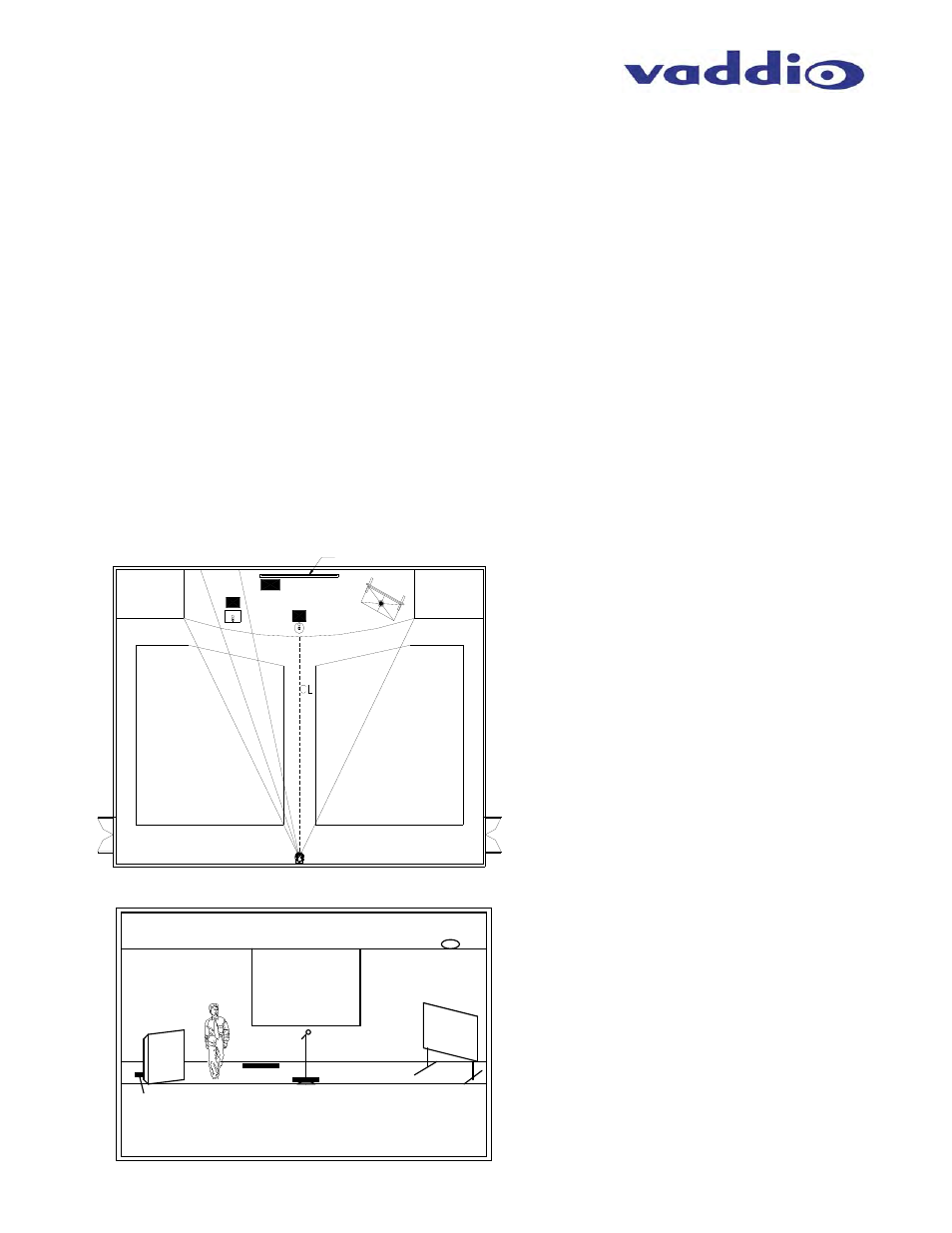
TrackVIEW Install Guide 341-337 Rev. G
Page 21 of 30
TrackVIEW and Peripherals Install Guide
To
program
Multi-Step Mode, select Multi-Step and disable the tracking by pushing the Tracking Disable
button.
With the IR remote control (see Figure 4 on page 6), position the Tracking Camera with the Pan/tilt/zoom
controls. Generally, this video preset will encompass both of the Presenter’s triggers.
Enter
Program mode by pressing the Program button.
o
Step on the first mat or into the IR sensor’s detection zone, then step on the second mat or IR
sensor’s detection zone and the system will program the dual preset (multi-step preset). The
system will wait for the two (2) triggers to be activated in the mode. The associated Preset
buttons will flash blue until programmed.
Exit Program mode by pressing the Program button and test all the mats and IR Sensor.
Repeat to set the other presets.
o
Note: If only one mat or sensor is triggered in Multi-Step Mode, the system will act like it’s in
First Step Mode until two mats or sensors are triggered and activate a Multi-Step preset.
When the camera presets are triggered, the associated preset LEDs will blink then glow a solid blue when
the camera PTZ setting is reached.
PUTTING IT ALL TOGETHER
From our Installation Example we have referred to throughout this manual, we are using a TrackVIEW 70
System with three (3) mats and one (1) IR sensor. There are 4 established preset trigger areas and the tracking
will follow the presenter across the stage until a preset trigger is activated. Please see the following illustrations
regarding the tracking, motion mask, and setting up the shots for the reference, tracking and presets.
Figure 30:
Plan view of installation example
where the cameras are stacked at
the back of the room on the center-
line and three mats and one IR
sensor are deployed for preset
camera shots on the stage area
Ceiling Area
Seating Area
Screen
Lectern
Whiteboard
Stage
Background
Mic & Stand
Mat 1
Mat 2
Mat 3
IR Sensor
Stacked
Cameras
Seating Area
Seating Area
Screen
Mat 1
Mat 2
Mat 3
Figure 31:
Front view of presentation area with
lectern and whiteboard areas on the
far left and right sides respectively,
screen at the back center and mic
with stand at stage front and center.
IR
